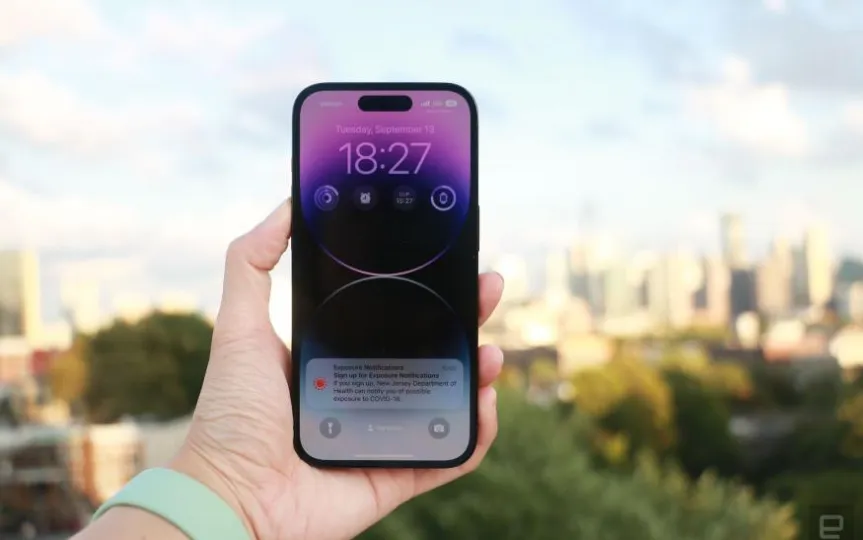Tips for Capturing a Screenshot on an iPhone
If you need to share a QR code or have a receipt readily available, capturing a screenshot is an effective method. Luckily, regardless of the iPhone model you own, there are multiple ways to take a screenshot. Interestingly, even the Apple logo located on the back of your phone can serve as a means to capture your screen. Below is our comprehensive guide on the various methods you can employ to take a screenshot on an iPhone.
How to take screenshot without home button
On the latest iPhones, press the Volume Up and Power buttons at the same time to take a screenshot. A preview will appear in the lower right corner. From there, you can click on the image to open it or find it in the Screenshots folder of the Photos app.
How to take a screenshot with the home button
The iPhone SE, Apple’s most affordable iPhone, still includes a home button. To take a screenshot on this model, press and hold the home button and the power button at the same time. Afterwards, you will see a small preview on the screen and the image can be found in the Photos application.
Taking a screenshot with AssistiveTouch
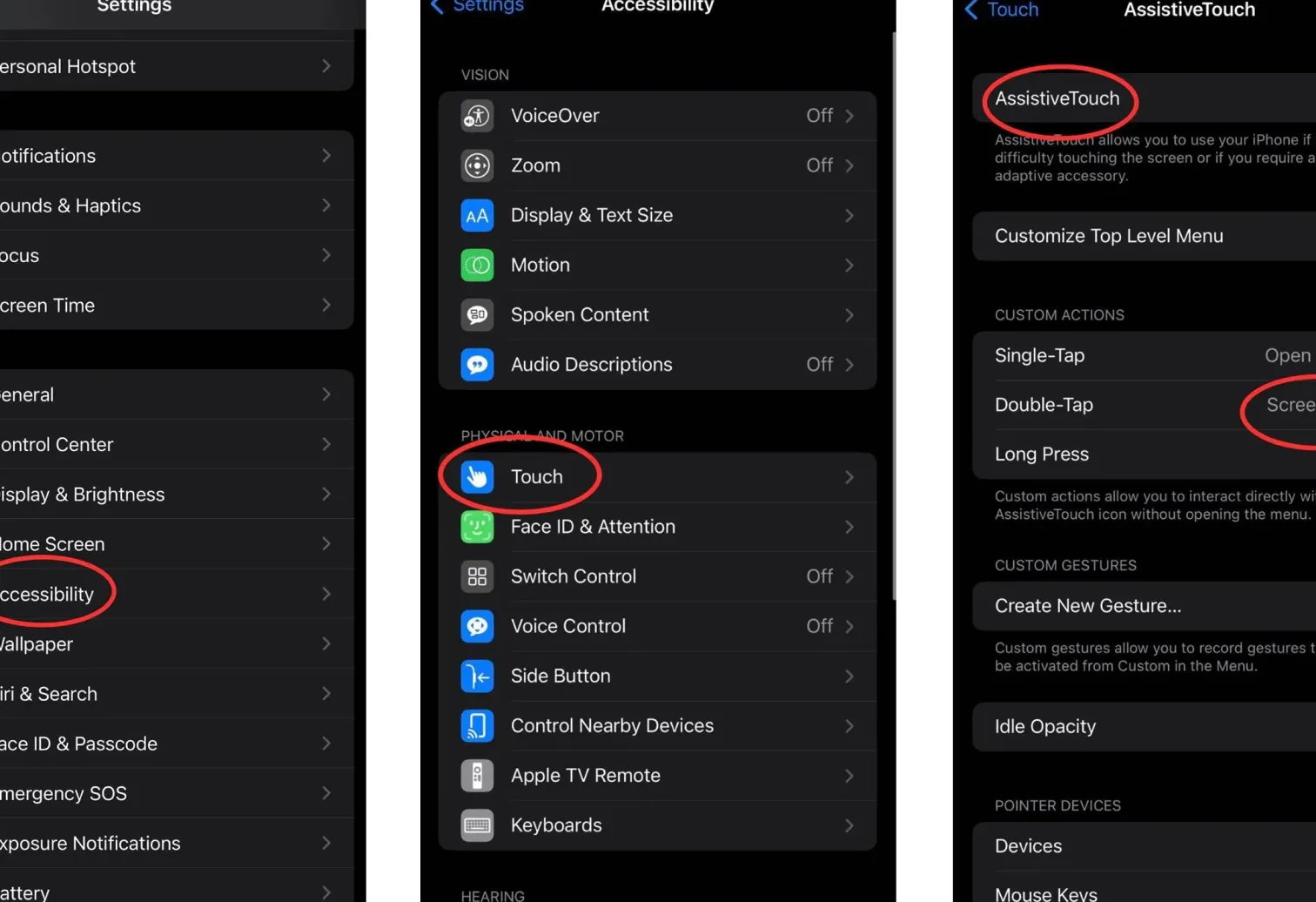
AssistiveTouch replaces the lack of a physical home button on new iPhones. This feature allows you to set a virtual home button on the screen that you can use to take a screenshot. To set it up, go to Settings, select Accessibility, then Touch. Turn on AssistiveTouch and select Double or Triple Tap. With these gestures, you can use the virtual home button and take a screenshot by double- or triple-tapping the button.
How to take a scrolling screenshot
To take a screenshot of the entire website, press and hold the power and volume up buttons to take a screenshot, then tap preview to enter the editor. Select Full Page and edit the photo as you wish.
Bonus: Use Back Tap
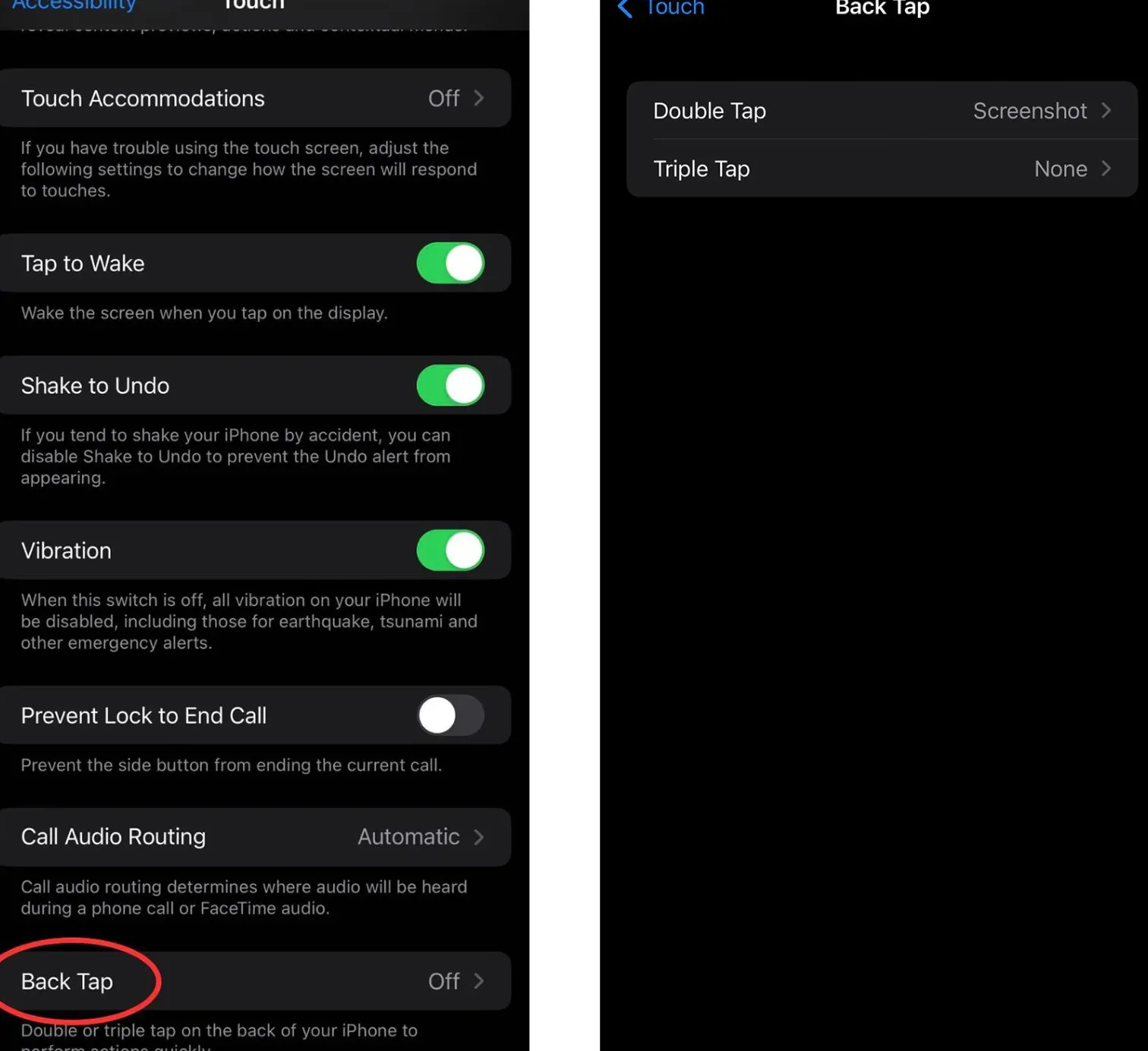
Like Google Pixel phones, iPhones also have a back-tapping feature that lets you take a screenshot. Just go to accessibility settings, select Touch and then Back Tap. Select Double or Triple Tap and select the action (screenshot) you want to associate with that gesture.