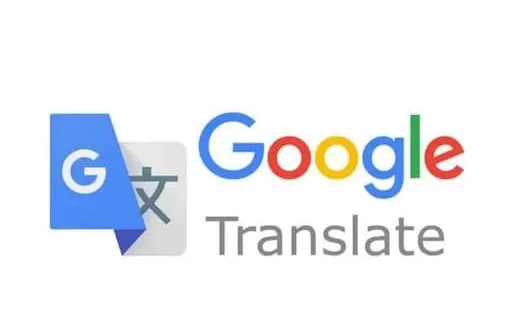A Step-By-Step Guide To Using Google Translate Offline
Tech giant Google’s popular translation service, Google Translate, enables users to translate various languages, including words, documents, web pages, and even live conversations.
Google’s free service instantly translates text, sentences and web pages between English and more than 100 other languages. Just like Google Maps, Google Translate also offers an offline translation feature.
This means you can download a specific language and use it without an internet connection. If you want to use Google Translate’s offline translation feature, you can download language packs for the specific language you need in the app. This allows you to use Google Translate even without an internet connection on your travels.
It is important to note that downloading language packs may require some storage space on your phone. In addition, you need a Google account to use and download language packs.
Here is a simple guide to use Google Translate without internet
- – Download the Google Translate app from the Google Play Store (Android) or the App Store (iOS).
- – If you are traveling abroad, make sure you have the language package for the country you are visiting.
- -Open the app and go to settings. Look for “Offline translation” and select it.
- – Select the languages you want to use offline and download the corresponding language packs.
- – After downloading, users can use Google Translate without an internet connection.
- – Now you can choose the translation languages. All you have to do is type or scan text using the camera function.
- – The Google Translate app processes the translation locally on your device, allowing you to use it offline.
It is important to note that Google Translate also allows you to translate text from images. Just take a picture of the text you want to translate and the app will process the picture and deliver the translation. This feature can be useful when you encounter signs, menus or any printed text in a foreign language.