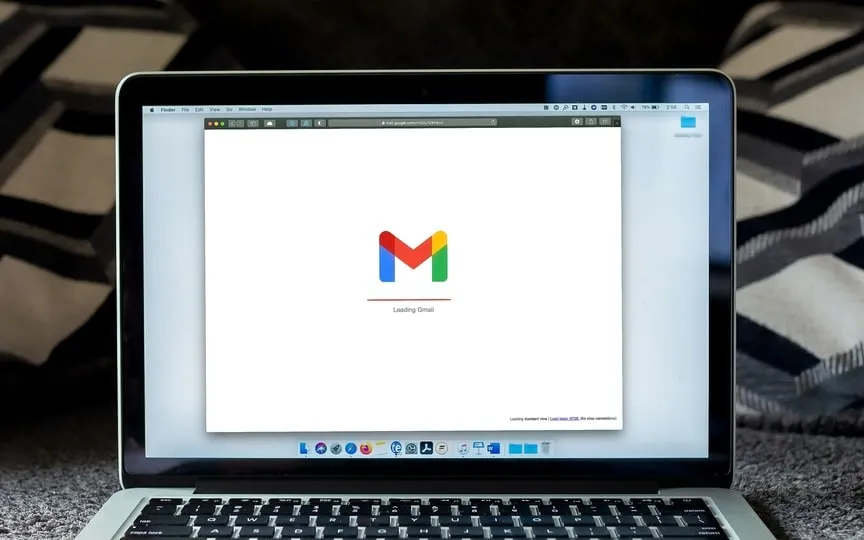Gmail Upgrade Allows Users to Skip Calendar for Quicker Access
Google is constantly updating its services to better meet the evolving needs of its users. In its latest update, Gmail is introducing a more efficient way to schedule meetings. Instead of having to go to Google Calendar, users can now schedule meetings and events directly within Gmail. This not only saves time and effort but also eliminates the need for multiple clicks, making the process much easier.
According to the Google Workspace Updates page, the new feature will help users find the best meeting times, especially when scheduling with people whose Google calendars aren’t available to them.
New updates:
When you write an e-mail, you will notice a new calendar icon that combines all functions related to the Calendar in a convenient and easy-to-find place. Here’s what you can do with it:
1-Offer your available times: By clicking this option, your calendar will open on the right side. You can select and add suggested meeting times from the calendar directly to the email without leaving Gmail. The recipient of the e-mail can then check the suggested times and select one directly from the e-mail, which will automatically send them a calendar invitation.
2-Create an event: This feature allows you to quickly schedule a meeting and share event information via email. When you start this process, a calendar event creation window will appear on the right with the recipients and subject already filled in based on the email. The event summary is added to the body of the email for sharing. Previously, this feature was accessible via the three-dot menu at the top of the email chat view.
These improvements aim to streamline the scheduling process, reducing lengthy email exchanges when arranging meetings. They make it easier to suggest free times and create events without switching between different apps.
Here are some additional details to remember:
Time suggestions can only be made from your primary calendar, and currently only work for one-on-one meetings. If there are several recipients, only the first person who booked an appointment is automatically added to the event.
When you create events from Gmail, you can create them in any primary or secondary calendar if you have the necessary permissions.
These features are enabled by default for all end users and are not controlled by the system administrator. You can use them as follows:
1-When writing or replying to an email, click “Set Appointment” in the menu bar.
2- From there, choose either “Offer Times You’re Free” to suggest available meeting times or “Create Event” if you want to schedule a meeting quickly. Follow the instructions in the right panel to add information and complete the process.
3-Accept the meeting time by clicking on the suggested time in the email and confirming your name and email address.
For more information about scheduling events in Gmail, see the Help Center.
The rollout of these features is gradual. It started on July 11, 2023 for Rapid Release domains. The rollout to scheduled release domains will begin on July 31, 2023. These improvements are available to all Google Workspace customers and users using Personal Google.