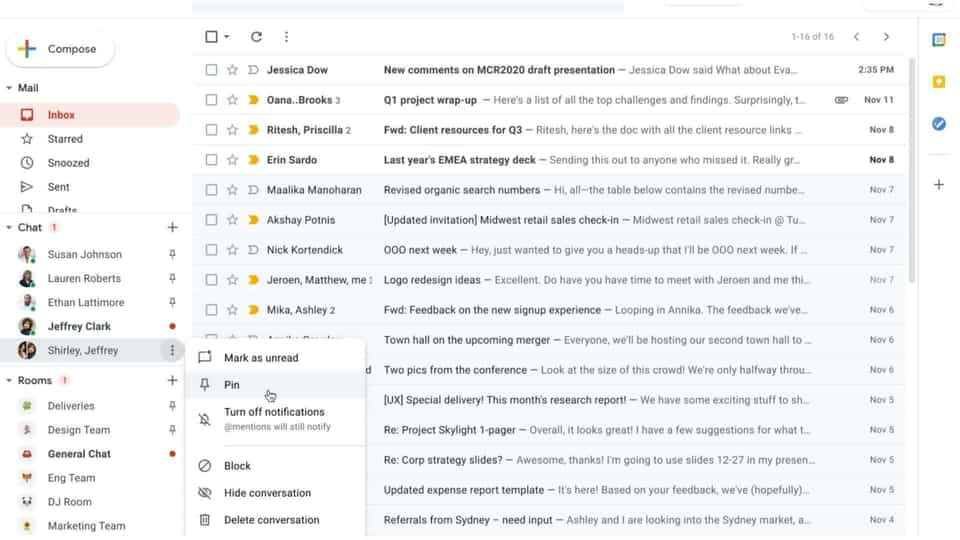How to pin an important chat on Gmail
Google’s new feature allows users to pin important Google discussions to the top of list view in the chat section on Gmail. As with Hangouts, Google chats appear in reverse chronological order based on the last person you spoke to.
You can now pin important chats which you can access from the left navigation menu. This makes it easier to access important conversations and to participate directly.
Additionally, you can pin both individual and multi-user chats and even chat rooms. The process is really simple and that’s what you need to do –
– Log in to Google Chat or Gmail.
– Place your cursor over a conversation on Chats or Rooms.
– Click on the three vertical dots on the right.
– In the drop-down window, click on the option to pin a chat option.
You can pin a few important chats at the top for easy access and also to reduce clutter if you are a regular Google Chat user.
This Google Chat pinning feature is being rolled out and will soon be available to all Google users, including G Suite Basic, G Suit Business, G Suit Education, and more.