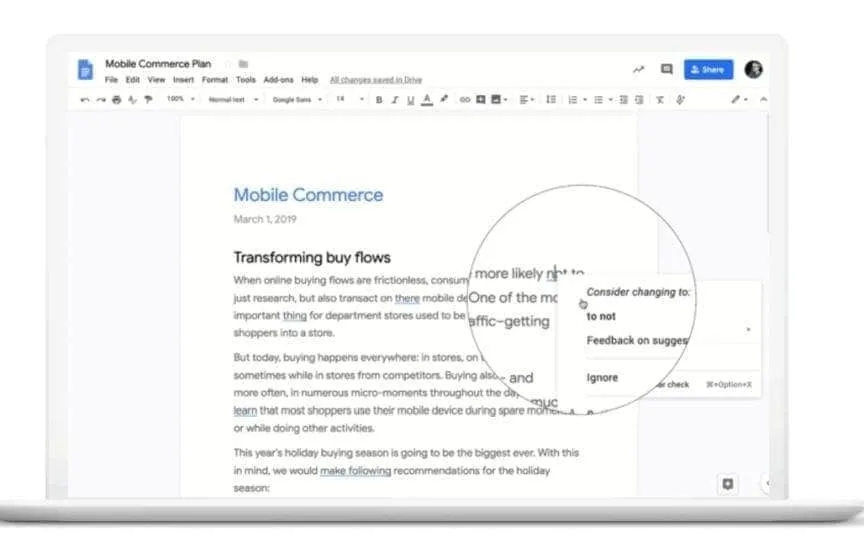Learn the Easiest Way to Delete a Page in Google Docs
Are you frustrated when using Google Docs and unable to delete extra pages? Occasionally, issues with your device, internet connection, or the app itself can cause unexpected problems, like being unable to remove blank pages. To eliminate a page in Docs, the fastest approach is to select the text and press the Backspace or Delete key on your keyboard. However, if a page lacks text and cannot be deleted, it may have a page break, which are lines inserted to initiate a new page.
Another approach is to adjust line spacing and margins. Line spacing controls the space above and below the lines of text. Unlike backspace, you can adjust this from the Format menu. Margins, on the other hand, dictate the space between blocks of text and the edges of the document. Both methods work in the mobile and web versions of Docs, but the web version is recommended for extensive editing. The mobile app has more limited features. Below are some tips to remove extra blank pages from Google Docs.
Shrinking margins
If you want to remove pages from Google Docs by adjusting the margins, you can edit the default one-inch margins on each side of the document. Changing the border size affects the amount of text per line; Larger margins reduce text per line. Reducing excessive margin space prevents text from spilling onto new pages, ultimately reducing the number of pages. This margin adjustment feature is available in the Docs page mode and can be used when using Docs on a computer.
Changing line spacing
If you want to remove pages from Docs using line spacing adjustments, you can edit the space between lines of text or paragraphs. This customization allows you to make the text appear more compact or spaced depending on your preference. By minimizing the spaces before and after text, you can achieve a more concise document layout and potentially reduce the number of pages.
Text highlighting
To remove pages from Google Docs using text highlighting, you can select the text and either copy, cut, or delete it using keyboard shortcuts. It’s important to note that deleting content in Docs is not permanent due to its cloud-based nature. you can access version history and retrieve deleted content. When Docs is in pageless mode, it is difficult to recognize page breaks, so switching to page view is necessary for the clear visibility of page borders.
Basic editing
Establishing thorough editing practices can have a significant impact. Actions such as removing page breaks, fine-tuning line spacing, and highlighting text reduce pages. However, complex adjustments often produce significant results. Your content may seem extensive, but much of it is unnecessary. Streamlining a document through editing reduces both the number of words and the number of pages. Use Grammar in Docs to get better writing suggestions and corrections. Building an outline before writing is also beneficial. Outlines provide a structure that simplifies the decision-making process about what to include and what to leave out of a document.