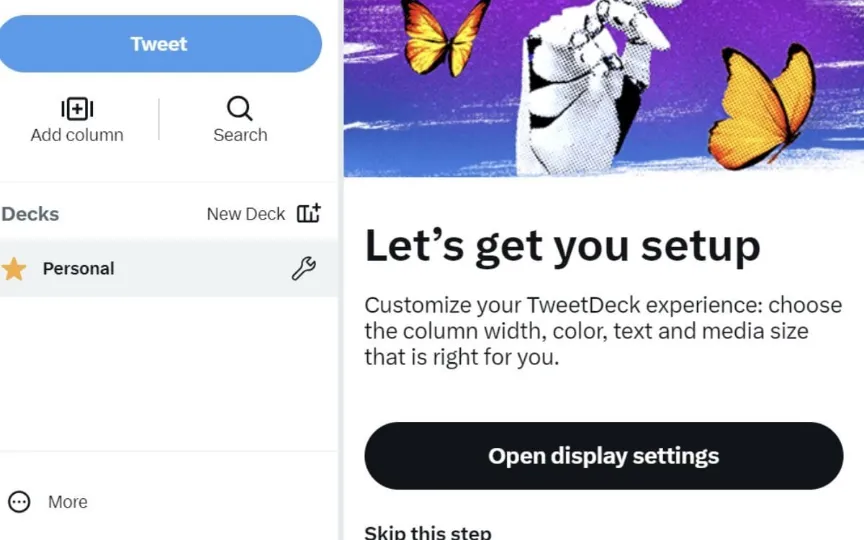Learn How To Use TweetDeck: Follow This Step-By-Step Guide
Twitter has recently revealed that users of the micro-blogging platform will soon be required to undergo verification in order to access the widely used online dashboard, TweetDeck. The company has stated that this alteration will come into effect within the next 30 days.
According to Reuters, charging for TweetDeck could boost revenue for Twitter, which is struggling to maintain ad revenue under billionaire Elon Musk’s ownership. The move comes just days after Musk said both verified and unverified users would have a limit on the number of messages they could read per day “to address extreme data scraping and system manipulation.”
What is TweetDeck
Previously a free tool, TweetDeck allows users to view multiple timelines in one easy-to-use interface. It includes a number of advanced features such as managing multiple Twitter accounts, scheduling tweets for future publication, building tweet collections and more.
How to use TweetDeck: A step-by-step guide
– Go to http://tweetdeck.twitter.com or open the Mac desktop app.
– Sign in with your Twitter account.
– Once logged in, you can connect multiple Twitter accounts to your TweetDeck account.
It’s important to note that if you’re using an old version of our desktop app for Mac (older than Mac: 3.5.0), you won’t be able to sign in with a Twitter account or create a new account until you update to the latest version.
Users can also connect multiple Twitter accounts in TweetDeck. It allows you to easily tweet from multiple accounts. Select the accounts you want to tweet from:
– Click the Tweet button at the top of the navigation bar; the accounts you have authorized are shown at the top
– Select the account you want to tweet from (if the account is selected, it will be highlighted with a green check mark).
And if you want to remove an account from TweetDeck, all you need to do is tap “Accounts” in the navigation bar, then expand the account you want to remove by clicking the down arrow. Next, click Leave Team and confirm by clicking Leave. Please note that the account you are logged into TweetDeck with cannot be removed from TweetDeck.