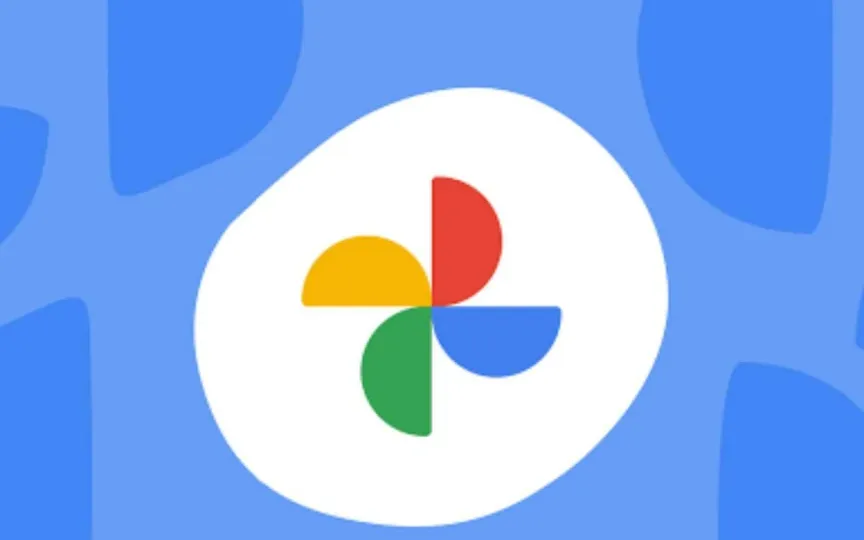Step-by-Step Guide on Clearing Google Photos Storage
Many smartphone users often face problems of insufficient storage space. The high-quality photos and videos on our phones take up a lot of space and highlight the need for good storage management. In fact, many users often turn to Google Photos to seamlessly organize their media files.
However, constantly running out of storage is still a problem, mainly due to the limited free space provided by Google, which is limited to 15GB. But fear not! You still have the option to clear your storage at any time through the Google Photos app, especially if you find yourself running low on storage.
Let’s take a step-by-step guide on how to clear Google Photos app and desktop storage.
Clean up space in Google Photos: Android
Step 1: Open the Google Photos app.
Step 2: Sign in to your Google account.
Step 3: Click on your profile picture or initial at the top.
Step 4: Find and click “Photo Preference”, then “Backup” and finally “Manage Storage”.
Step 5: Select a category from the “Check and Remove” option.
Step 6: Click Select and select the items you want to delete.
Step 7: When done, click on “Move to Trash” or “Delete” option.
Clean up space in Google Photos: Desktop
Step 1: Open Storage Manager on your desktop.
Step 2: Find the option “Check and Remove” and click on any category.
Step 3: Click on any specific category that you want to check and clean.
Step 4: After making your selections, look for the “Move to Trash” or “Delete” option.
In addition to freeing up space, you can optimize your storage space by making specific changes to your settings, which can help free up valuable storage space.
- Consider converting the downloaded image to save storage space over the network. This shrinks high-resolution photos down to 16 megapixels and resizes videos to 1080p without losing quality due to the subtle compression Google uses. This simple tweak can quickly free up valuable space without compromising your visual content.
- 2. You can also disable automatic backup of folders on your device such as WhatsApp and Instagram. This way, you can control what content gets backed up, helping you manage your storage space more efficiently.
- Although Google Photos can back up a number of photo and video formats, including RAW files from certain cameras and MKV videos, not all formats may be supported. If you download videos from different sources, some media files may not be compatible with Google Photos. To free up space, it is recommended to remove any unsupported files that may still be taking up storage space in your Google Photos account.