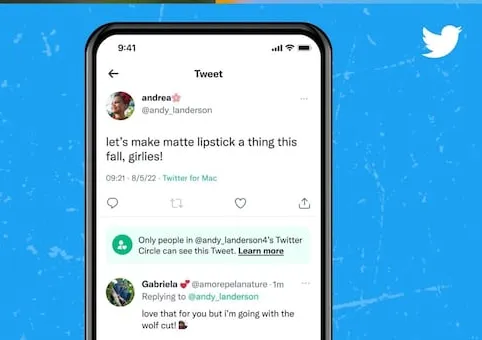How to Create and Use a Twitter Circle: Check out this simple guide
Twitter, the popular microblogging platform run by Elon Musk, introduced Twitter Circle last year, which allows users to create private groups to communicate with select individuals. It works similarly to a private chat room where users can chat privately with a select group.
What is Twitter Circle?
Twitter Circle allows you to tweet to a smaller audience of your choice. Anyone on Twitter can be added to a circle, even if they don’t follow anyone. When they are in a circle, they can see the Tweets and replies shared in the circle. According to the platform, you can include up to 150 people in your Twitter circle.
Here’s a step-by-step guide to using Twitter Circle
– Open the Twitter app and go to your profile page.
– Tap your profile picture. You will see the “Twitter Circle” option. Tap It.
– If you want to add people to your circle, tap the Recommended tab at the top.
– Now search for Twitter accounts you want to add to your list using the search bar.
– Click on the account you want to add to your list.
– You can repeat this to add up to 150 people to your Twitter circle.
– If you can’t find the user you want to add to your circle on the “Recommended” tab, you can use the search bar at the top.
– You can use the search tool to add people you don’t follow each other on Twitter.
– Click “Add to list”.
– Once you’ve added them to your Twitter circle, tap Done at the bottom.
Note that only you can see the entire list of people in your Twitter circle. Even though people can’t see the circle’s member list, members can see your interactions, unless your account is secured, when someone likes or replies to a Twitter Circle tweet you’ve shared.
If someone in your Twitter circle has a protected account, only their followers who are also in your Twitter circle can see their interactions. People who are currently in your Twitter circle can also see all tweets in the Twitter circle you’ve shared.
Read all the Latest Tech News here.