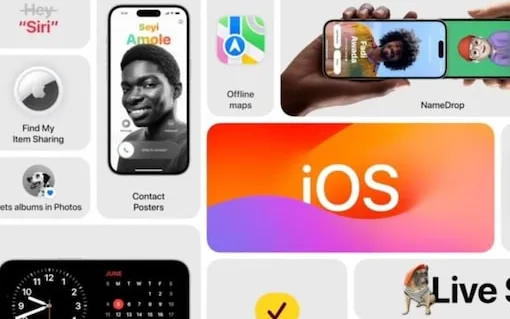A Step-By-Step Guide To Installing iOS 17 Developer Beta On Your iPhone
Apple, the tech giant from the United States, has finally unveiled the much-awaited iOS 17 for iPhone users. The developer beta version of iOS 17 is now available for over 20 iPhone models. If you are keen on exploring the latest features of iOS 17 on your iPhone, we have a guide on how to install the developer beta.
To install the iOS 17 developer beta, users can sign in to Apple’s developer platform with their Apple ID for free to access early builds of iOS 17.
First, register your Apple ID in the Apple Developer Program. This gives you access to developer resources and allows you to download beta software.
– Open the Settings app on your iPhone.
– Go to General and then tap on Software Update.
– In the Software update menu, look for Beta updates and tap on it.
– Select iOS 17 Developer Beta from the options presented.
– Tap Download and Install.
Note that you can sign up for the free Apple developer program by downloading the Apple developer app on your iPhone. Additionally, the iPhone must have the same Apple ID to download and install the iOS 17 developer beta. You can go back to the stable version of iOS 16 by removing the beta update option from the settings menu.
Compatibility: iOS 17 is compatible with iPhone XR/iPhone XS and later, which means it removes support for iPhone 8, iPhone 8 Plus and iPhone X.
List: iPhone 14, iPhone 14 Plus, iPhone 14 Pro, iPhone 14 Pro Max, iPhone 13, iPhone 13 mini, iPhone 13 Pro, iPhone 13 Pro Max iPhone 12 iPhone 12 mini, iPhone 12 Pro iPhone 12 Pro Max, iPhone 11, iPhone 11 Pro iPhone 11 Pro Max, iPhone XS iPhone XS Max, iPhone XR and iPhone SE (2nd generation or later).
Note that early beta versions are known to have several bugs and issues, and the developer beta is for development purposes only. So installing iOS 17 on your primary iPhone is not recommended.