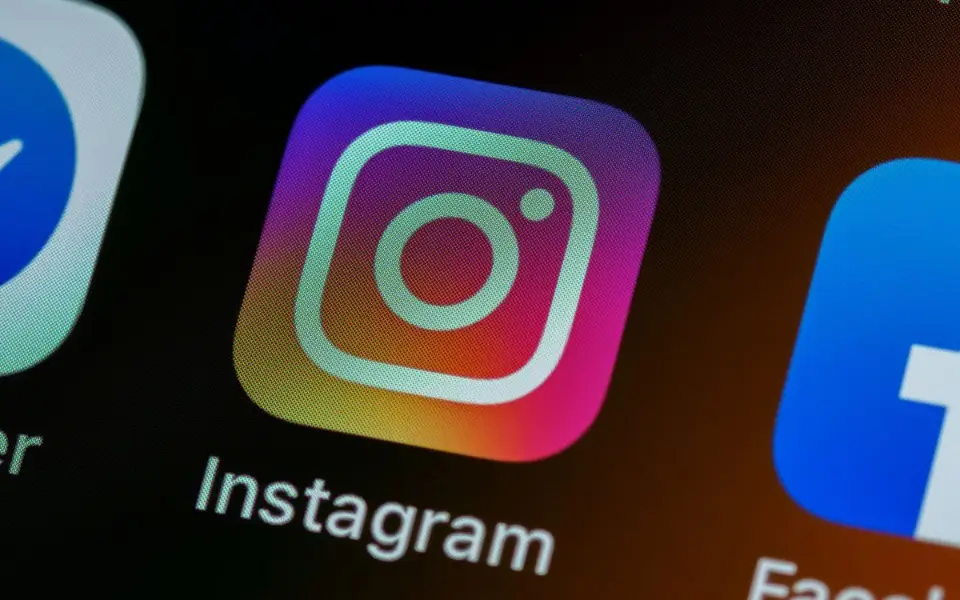How To Set Up An Instagram Live Stream On iOS And Android Devices
Instagram, which is owned by Meta, has released its Broadcast channels feature globally, fulfilling the high expectations of its users and creators. This feature provides a robust means of communicating with followers, allowing them to react, participate in polls, and engage with the content. Nevertheless, they are unable to respond to the admin or creator.
This feature allows users to share various media formats such as images, videos, audio clips and text messages, enhancing the overall interactive experience on the platform.
When a creator starts a broadcast channel on Instagram, their followers are notified and invited to join. Although anyone can view the content of the channel, only those who have joined the channel will receive notifications of new posts.
The first message sent on the broadcast channel will trigger a notification to all followers encouraging them to join and stay connected.
To find your broadcast channel in the Instagram app, tap Send or Messenger in the upper right corner, then tap Channels at the top.
Follow these steps to create an Instagram Broadcast channel on iOS and Android devices:
– Open Instagram on your Android or iOS device.
– Tap send or messenger in the upper right corner of the feed.
– Tap in the upper right corner.
– Tap Create broadcast channel.
– Enter the channel name
– Choose an audience for your channel.
– Choose when your channel ends.
– Choose to show your channel on your profile.
– At the bottom, tap Create broadcast channel.
There are a few ways to invite people to join your broadcast channel.
You can also invite people to join your broadcast channel by sharing a link. Your broadcast channel’s invite link cannot be disabled. However, you can reset it to create a new link at any time. As a broadcast channel creator, you can share your channel with a story.