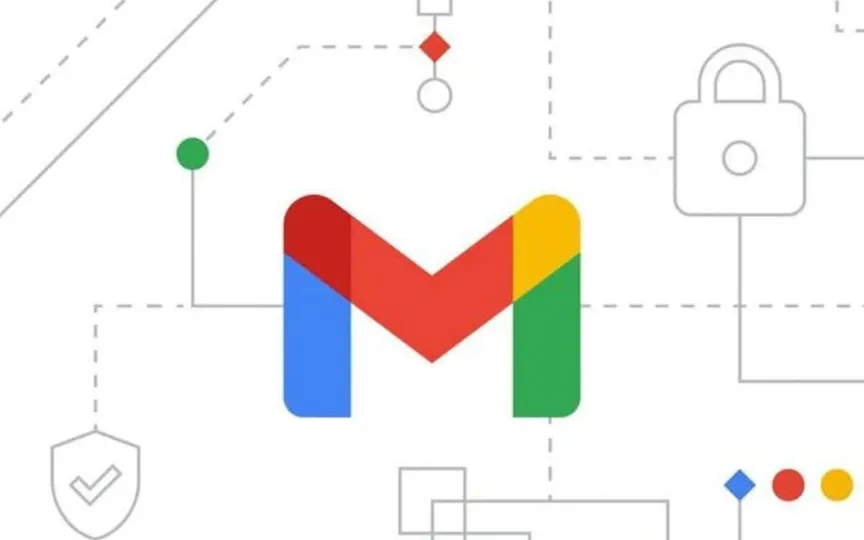Here’s a guide on how to schedule emails at your convenience using Gmail.
In 2019, Google introduced a handy feature in Gmail that allows users to schedule emails effortlessly. Available for both desktop and mobile platforms, this feature proves especially useful for professionals who want to send messages later or on a different day.
Gmail’s scheduling feature offers a practical solution for saving time and improving organizational skills. It allows users to plan emails up to an impressive 49 years in advance. Scheduling email in Gmail is simple and includes simple steps that ensure your convenience. Whether you’re using a desktop browser or the mobile app, this article will guide you through the hassle-free process of scheduling emails in Gmail.
Desktop/laptop
1 – Open Gmail: Go to gmail.com and sign in with your Google account.
2 – Write your email: Click “Compose” and draft your email, including the recipient’s email ID.
3 – Use scheduling options: Instead of clicking “Send,” click the little drop-down arrow next to the send button and select “Schedule Send”.
4 – Select a preset option: Click the appropriate option to schedule your email.
5 – Customize Date and Time: If you want a specific date and time, click “Select Date and Time”. Use the calendar or enter the date and time manually in the text field.
6 – Confirm and schedule: Once you have made your selection, click ‘Schedule Send’ and your email will be scheduled for the day and time of your choice.
Android/iOS
1 – Open the Gmail app on your Android or iOS device
2 – Write your email: Click “Compose” in the lower right corner and draft your email.
3 – Use the scheduling options: Click the three dots in the upper right corner and tap “Schedule Broadcast”.
4 – Select preset or Customize date and time: You will see preset options and Select date and time option or manually select the desired date and time to send the email.
5 – Confirm and Schedule: Click ‘Schedule Send’ to confirm and your email will be scheduled for the selected date and time.
According to Gmail’s instructions, the sender has the option to schedule up to 100 emails in advance. This feature allows users to effectively plan and organize communications and ensure that important messages are delivered at the most appropriate time.