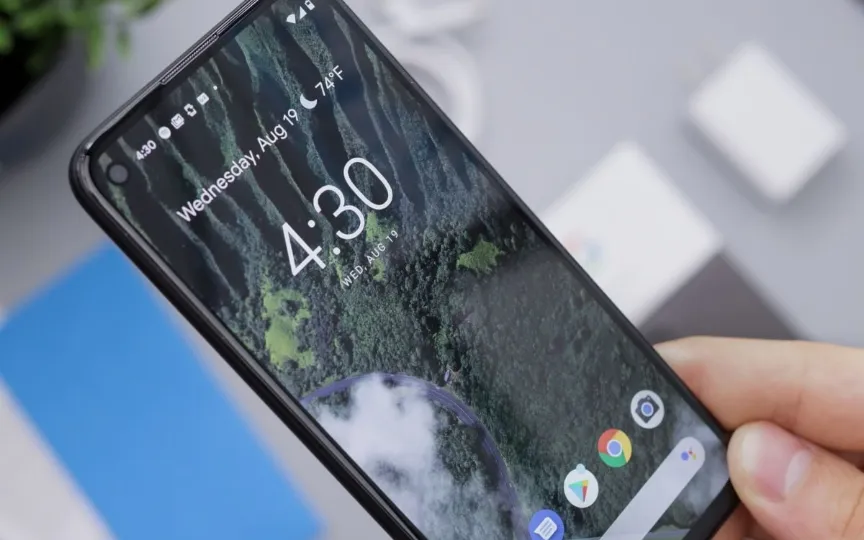Guide on Utilizing Reading Mode on Android Phones
If you are an avid reader in the era of busy technology, you will definitely choose a smartphone for reading. You can read anywhere, whether it’s on a flight, relaxing at home or even bored in the office. However, not all websites are designed to provide you with a pleasant reading experience. For a clear and distraction-free reading experience, enable “Reading Mode” on your Android phone, which removes ads and displays text in a well-designed style.
Reading mode allows the user to customize their on-screen reading experience on Android smartphones. Except that people can edit the contrast, color and font size of the text without affecting the content. In addition, the user can also use the read-aloud tool to listen to the content instead.
How to use reading mode?
Follow these simple guidelines for a seamless reading experience on your smartphone:
– Launch the Google Play Store app on your Android smartphone.
– Type “Reading mode” in the search bar.
– Select the reading mode application. Tap to install.
– Open the Reading Mode application.
– Follow the tutorial instructions.
You will be redirected to the accessibility settings menu.
Choose a reading mode.
Turn on the Reading mode shortcut. A prompt will appear.
Tap Allow to enable read mode access.
You have to keep in mind that to use this special reading mode, you need to have Android 9 or higher on your device. This feature is currently only available on Android phones. Make sure you download the latest version of the reading mode. This app updates automatically based on your Android Play Store settings. however, the user can manually check for updates from the Google Play Store.
Reading mode can be used on websites or apps with long articles. Tap the floating button or any other shortcut the user has assigned to the app to open reading mode. However, the feature currently does not work in PDF files, emails, chat messages, or social media feeds.
If the reading mode is unable to read the content aloud, which is one of the highlights of the app, make sure that the latest version of Google Voice Services is installed on the device. If not, the user can update or install the latest voice services through Google Play.