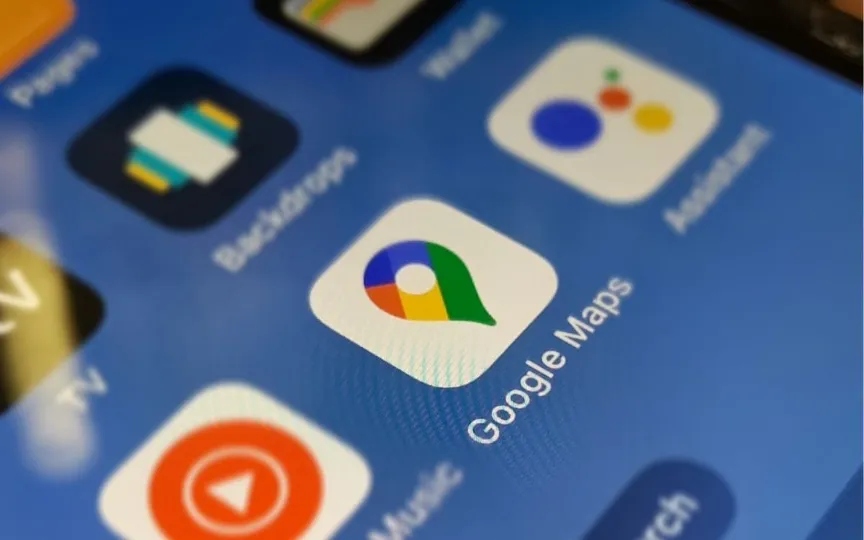Step-by-step guide on disabling voice navigation in Google Maps
The introduction of Google Maps has made people’s lives easier. Before the Internet, people used a compass or observed the direction of the sun and stars to navigate. Thanks to the invention of the web, traveling has become much simpler. All you have to do is search for the place you want to visit and all the information is available.
Moving on to Google Maps, the online service offers comprehensive information about places and regions worldwide. In addition to regular road maps, Google Maps offers satellite and aerial images of various locations, as well as street views, which consist of images taken of cars moving in certain areas.
An additional feature of Google Maps is voice navigation. With this feature, people can receive traffic alerts, turn directions, get lane recommendations and find out if there is a better route. Although it is an essential tool, users may not want to use the voice command feature all the time.
To disable the voice navigation option in Google Maps, you need to do the following:
Step 1: Open the Google Maps app on your Android or iOS device.
Step 2: Enter the place you want to start your journey from and the destination you want to visit.
Step 3: Press the “Start” option after the time and distance are shown on the screen, and your journey will begin.
Step 4: Tap on the sound icon at the top right corner of the screen and choose an option that says “Mute” or “Alerts Only”. This will disable the voice command feature, allowing you to use Google Maps only visually.
If you are ready to use voice navigation, but at the volume you want, follow these steps:
Step 1: Open the Google Maps app.
Step 2: Next to the search bar is a circular icon that represents your Google profile. Tap it.
Step 3: Scroll down the list of options and select “Settings”.
Step 4: You will be redirected to a page with three volume options – “Softer”, “Normal” and “Louder”. Choose any option according to your preference.