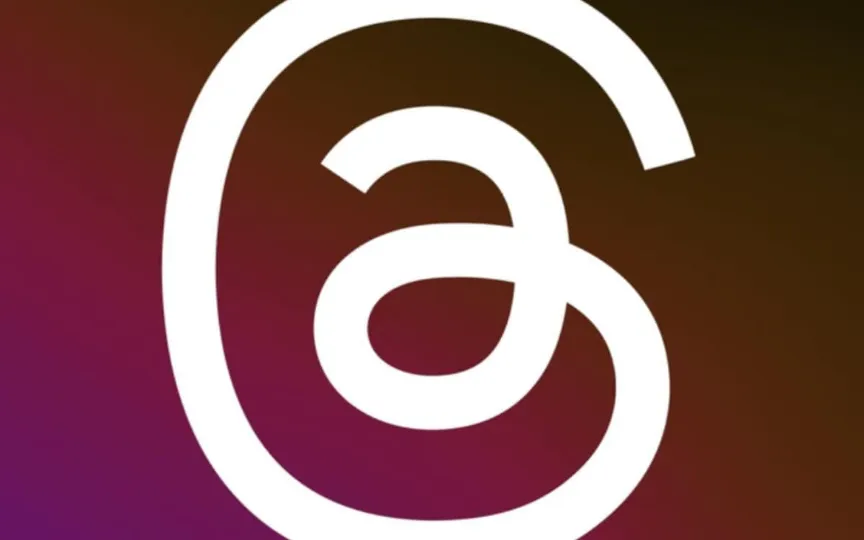Step-By-Step Guide To Posting Threads On Instagram Stories
Meta has launched Threads, a fresh social media platform designed for sharing written updates and participating in public discussions. The Threads application is free of charge and can be obtained for download from either the Apple App Store or the Google Play Store.
In Threads, users can share short messages or updates with a maximum length of 500 characters. They can contain links, photos or videos up to 5 minutes long. Similar to Instagram, Threads allows users to follow and connect with friends and creators who share their interests, including people they follow on Instagram.
The Threads platform allows users to share their posts and stories on several major platforms such as Twitter, Instagram, LinkedIn, Facebook and many more.
Add threads to your Instagram story as follows:
– Download the Threads app on your device and Link it to Instagram.
– Once your account is linked, create a message to share on your Instagram Story.
– When your message is ready, tap the share button. It will show you several options for sharing your message.
– Click on the first “Add to story”.
– Now your messages in the message threads will be added to your Instagram story.
– You can edit your story by adding stickers, text or links.
– Now click the “Share” button to post it to your Instagram story.
Similar to Instagram, Threads allows users to follow and connect with friends and creators who share their interests, including people they follow on Instagram. According to Meta, users under the age of 16 (or under 18 in some countries) are assigned a private profile by default when they join the app.
Users can also decide who can mention or reply to them in threads. They can also unfollow, block, limit or report a profile on Threads by tapping the three-dot menu, and any account they’ve blocked on Instagram will automatically be blocked on Threads.