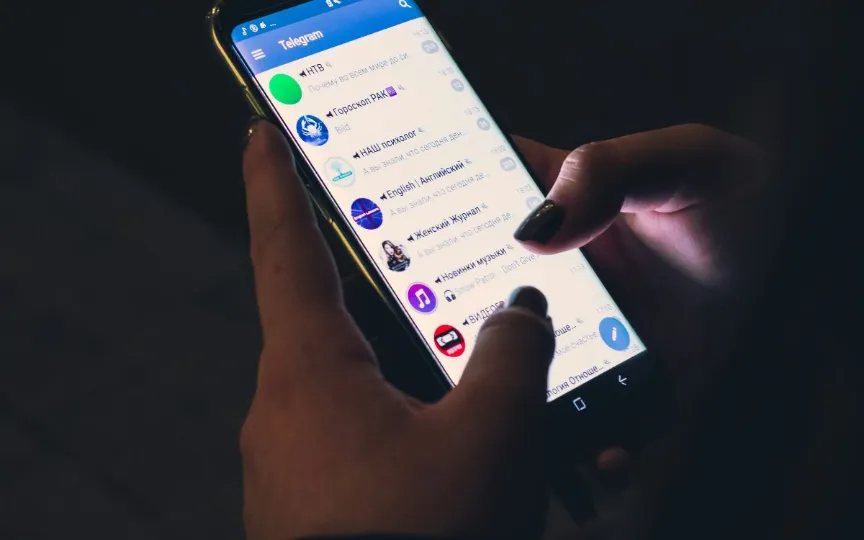Is it Time to Make the Switch? Follow These Steps to Transfer Your WhatsApp Chats to Telegram
In today’s digital environment, accessibility is key, as many applications are constantly updating their features to improve the user experience. Telegram, a widely used messaging platform, has a transfer feature that allows users to seamlessly transfer their conversations from one app to another. Make sure you have updated Telegram to version 7.4 as this update includes the chat transfer feature. Here is a simple guide for users to transfer chat from WhatsApp to Telegram on both iOS and Android phones.
Transfer WhatsApp chats to Telegram on iPhone
Here’s how to transfer WhatsApp chats to Telegram on your iOS device:
– Open WhatsApp and go to the Contacts page of the conversation you want to export. Swipe from left to right, then tap the three vertical dots in the upper right corner.
– Now you are asked to choose whether to restore the conversation with or without the media. Make your choice based on your preferences.
– Once you’ve made your selection, tap ‘Export chat’. Then select “Telegram” from the Share menu options. This will initiate the export of the conversation to Telegram.
Transfer WhatsApp chats to Telegram on Android
Here is a detailed guide if you want to transfer WhatsApp chats to Telegram on your Android device:
– Open a chat in WhatsApp, then tap the area next to the contact’s profile picture at the top of the screen. This will open the Contact page.
– Next, tap on Add, usually represented by three vertical dots or an ellipsis. Select “Export conversation” from the menu that appears.
– You will then be asked to choose whether to include media or export without media. Make your choice based on your preferences.
– After choosing the option you want, tap on ‘Telegram’ from the Share menu. This will initiate bringing the conversation to Telegram.
After completing these steps, you will find a specific WhatsApp conversation on Telegram. Additionally, imported messages retain their original timestamps and are marked with a flag at the bottom that says “Imported”. Currently, you can only transfer conversations individually, there is no bulk transfer option. This method also works for exporting group chats.
In addition, it is important to note that messages and media transferred to Telegram do not take up extra space on your smartphone. Users can optimize storage usage and manage cache size by going to the “Data and Storage Usage” tab in the Settings menu.