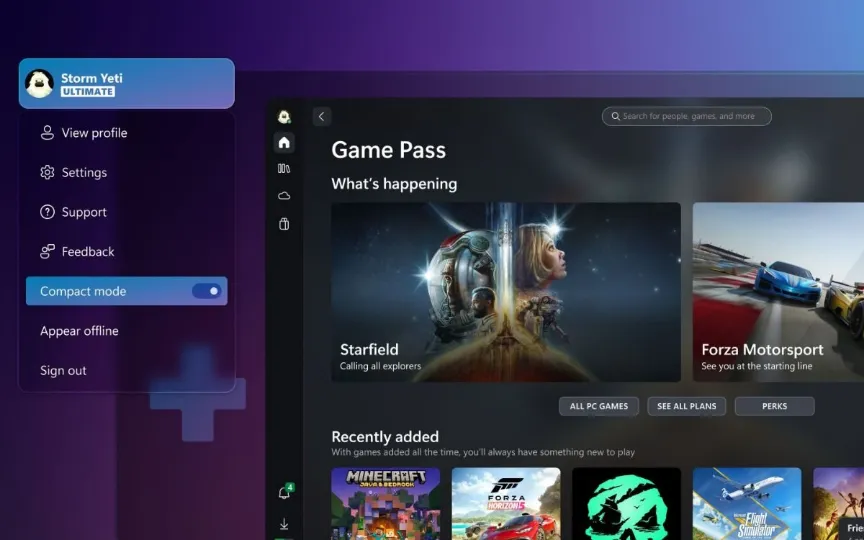Xbox App For Windows: Get Ready To Play On The Go With ‘Compact Mode’ On Your ROG Ally!
With the rise in popularity of PC gaming handhelds like the ASUS ROG Ally and Lenovo Legion Go, the Xbox app on PC was in dire need of an update. Fortunately, Microsoft listened to people and has released a new Compact Mode for all Windows devices. This feature is perfect for small screens such as those on handheld devices. It makes the Xbox app easier to use by collapsing the sidebar into icons, giving you more space to view content.
If you’re using a handheld like the ASUS ROG Ally or Lenovo Legion Go, Microsoft says this mode is enabled by default. This is due to a new partnership between Microsoft and ASUS and other manufacturers. And going forward, Microsoft will pay more attention to the game console space.
How to enable compact mode in Xbox Windows app?
To enable this new mode on PDAs or any other Windows-based device, follow these steps:
- Tap your profile in the upper left corner of the Xbox app.
- Turn on the Compact mode switch.
- That’s it! the mode should now be in use.
In related news, Xbox also offers the option to show only unread notifications in the dropdown menu of the Xbox app on PC, and it also now gets a “Gaming Services Repair Tool” to quickly fix game services or add missing files when opening. Xbox app on PC. This can be quite handy for troubleshooting when you want to play a game but it doesn’t work for some reason.