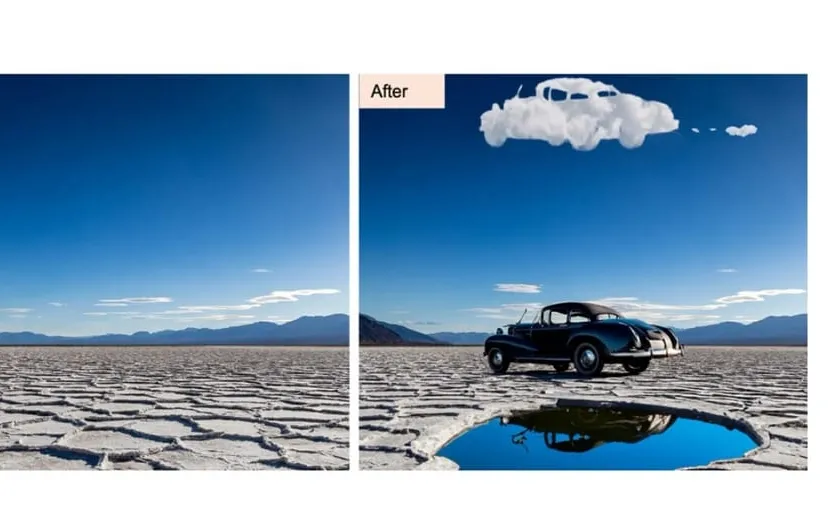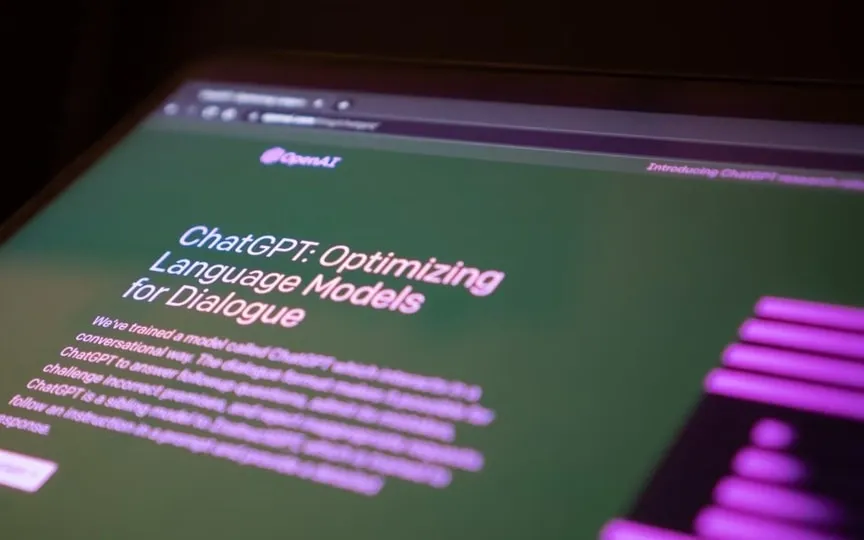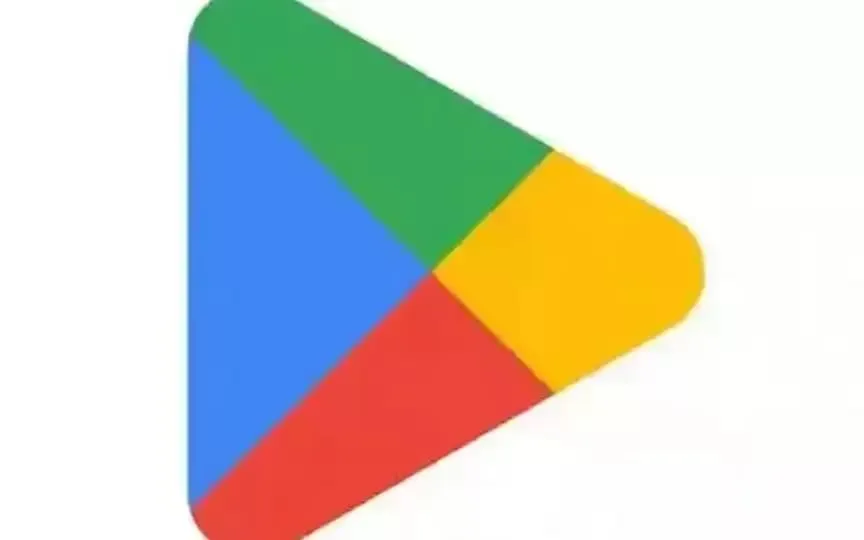Discover How Generative Fill Could Revolutionize Photo Editing with Photoshop AI
The process of editing images in Photoshop has traditionally demanded advanced expertise, encompassing knowledge of layers, blending, various brushes, color theory, and other technicalities. However, the introduction of Firefly, Adobe’s proprietary creative generative AI model, to Photoshop is revolutionizing the field. With the aid of a specific feature called Generative Fill, even individuals with basic photo editing skills can now produce impressive edits. Let’s delve deeper into this innovative technology.
AI-powered generative fill in Photoshop
Generative fill is a new feature in Adobe Photoshop that allows users to create photorealistic or surreal images with little effort. The feature uses artificial intelligence capabilities to create new content such as objects, people and backgrounds that fit seamlessly into an existing image. Designers can even use this feature to expand their canvas and instead of stretching their non-vector images, ask the AI to fill in the rest of the photo.
The AI tool works in two ways. You can either give it a prompt to understand exactly what you want from it. For example, you may have a subject but want it added to a different background. You can ask the tool to “add a background of a Paris cityscape at night, with the Eiffel Tower visible in the distance.” will do just that for you.
In addition, you can also add elements to the image by highlighting the area and filling the prompt. On the other hand, you can highlight an object and ask it to be removed without destroying it, so that the rest of your photo is not affected at all.
Alternatively, you can also give it a prompt, just select a part of the image so that it understands the context using the image data, and it will give you its own creation based on what makes sense to it. And for the most part, the suggestions are pretty good.
Perhaps best of all, these newly created backgrounds or elements are added as separate layers, so your original image is never touched and you can simply select or deselect a layer to accept a generative fill.
It is also very easy to use. Just search for “Generative Layer” in the toolbox and use the provided prompt box to add data, or highlight an area with the Lasso tool and click Create.