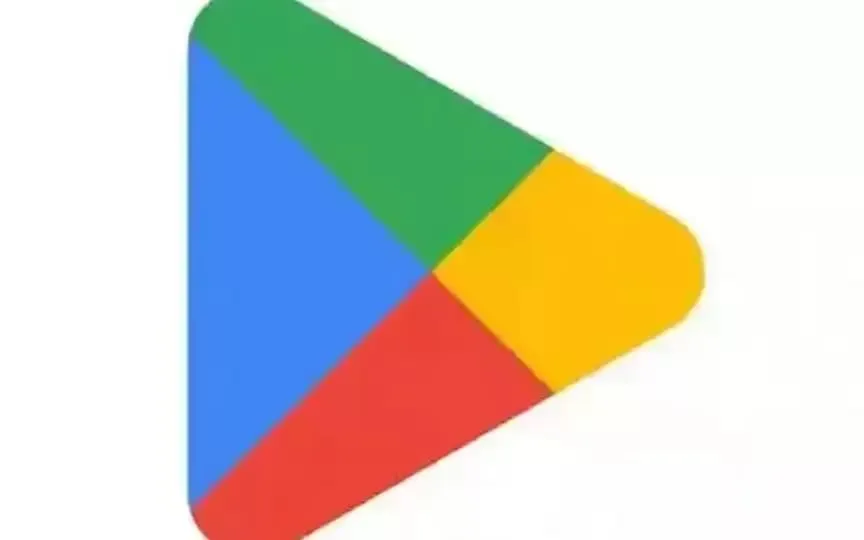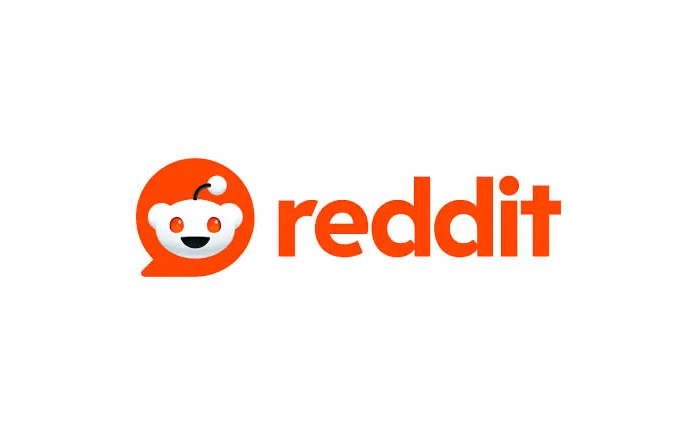Unlock the Power of AI to Create Stunning Images: A Guide to Midjourney Prompts
For those of us with creative aspirations but lacking the necessary skills to bring our ideas to life, expressing ourselves in the real world has been a challenge. However, with the advent of artificial intelligence, this is changing. AI tools like Midjourney can help turn natural language text prompts into stunning images, allowing us to unleash our imaginations without ever picking up a paintbrush. To make the most of this platform, it’s important to understand its various features and keywords, as well as how to write effective prompts. By following our Midjourney prompts guide, you can improve the quality of your images and achieve the same success as some of the viral photos on social media. Let’s explore this exciting new technology.
What is Midjourney
For the uninitiated, Midjourney is a creative AI platform created by San Francisco-based independent research lab Midjourney, Inc. Midjourney creates images from natural language descriptions called “prompts”, similar to OpenAI’s DALL-E and BigSleep’s Imagen.
What are prompts?
As explained above, prompts are simply a description of the images you’re trying to create in Midjourney. For example, “a realistic image of a starry night with a full moon in the background of mountains”. The idea behind prompts is to be as descriptive and specific as possible to create artwork that is close to what you would have liked to see.
Writing better prompts
One of the reasons many Midjourney users don’t see good results with the images they create is that the prompts are either not descriptive enough or lack certain keywords that help the AI understand exactly what the user wants. Also, to really unlock the full potential of the AI, you need to take advantage of prompt parameters. What are all these and how are they used? Let’s break it down.
Descriptive prompt
Let’s continue with the example from the prompt above, which was “Realistic image of a starry night with a full moon against the background of mountains”. An inexperienced user would end up using a simple prompt like “night sky with mountains”. However, the problem with the second prompt is that it only has two keywords “sky” and “mountains”. The AI treats them as constants and fills in the rest randomly, which can make the end result look significantly different than what you thought.
The first prompt has four keywords which are “realistic visual”, “starry night”, “full moon” and “mountain background”. By adding keywords, the AI will focus on adding these elements to the image, giving you a result much closer to your expectations. However, there are even more ways to style your art and get an image that’s exactly what you’re looking for.
Fast style
To make the art stand out, you can use a style type and give the AI a specific direction to work. Some of these might be “Japanese anime”, “cyberpunk”, “Pixar movie”, “surreal” and more. You can try any kind of art.
You can also enter an artist’s name to ask the AI to create an image in their style. For example, “waving a summer afternoon with a cloudy sky and a city road where people are rushing to their homes in Raphael style”.
Style the result
After that, you can choose the degree of stylization. An image with a high style looks very close to the artist’s art style or genre, and a low style only looks inspired by that style. You can control your styling by using the “- -s (number)” format. For example, “cyberpunk city with flying cars – -s 2000”.
Chaos
Chaos is a representation of the abstraction of art. This parameter can be added as “- -chaos (number)” and select a number between 0-100.
Resolution
You can also add the resolution you want like 4K, 8K, HD etc.
Aspect ratio
This is a very important parameter to set. This determines the length and width of the image. If you do not specify an aspect ratio, Midjourney will produce a 1:1 image by default. But you can modify it according to your usage wishes by adding a specific number. Note that you can only use standard ratios such as 3:2, 1:1, 4:3, 16:9, 1:3, 5:1 and others.
Pro Tip – If you’re a journalist who wants to use images in your articles, use the 16:9 aspect ratio. For Instagram posts, you can choose 4:5. Scrolls, TikToks, stories and others require an aspect ratio of 19:6.
Filtering words from the prompt
You can also tell the AI specifically not to add an element to the image using the form “- -no (object)”. For example, “red car – -no wheels” creates an image of a red car with no wheels.
Adding a camera and lens
One cool feature that you can take advantage of is adding a specific camera and lens to make the photo look like it was clicked using them. For example, you can write “a playground in the middle of the city where children play Sony Alpha 7, ISO1980, Leica M”.
Lighting conditions
You can also set certain types of lighting conditions, such as cinematic lighting or volume lighting, to give your artwork a better effect.
Use these tips and tricks and we’re sure you’ll be able to create stunning pieces of art that will amaze everyone.