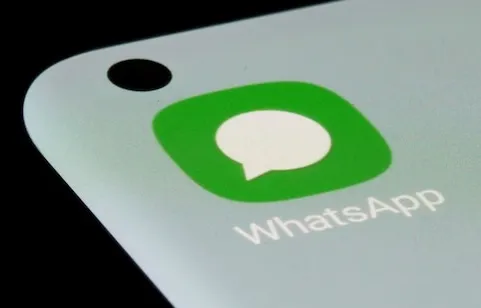WhatsApp Tips: How to Share Voice Status on Android and iPhone – Step by Step Guide
WhatsApp, owned by Meta, is a popular messaging app that allows users to send text messages, voice messages, and make voice and video calls. Recently, the app introduced a new feature that allows users to share their audio status.
This feature allows users to set a status message with their own voice that can be shared with their contacts.
Here’s how to share voice status on WhatsApp on Android
Step 1: Open WhatsApp on your Android phone.
Step 2: Tap on the “Status” tab located at the bottom of the screen.
Step 3: Tap on the “+” icon located at the top right corner of the screen.
Step 4: Now tap on the microphone icon to start recording your voice status message.
Step 5: Press and hold the microphone button and Record your voice message. You can record up to 30 seconds of audio.
Step 6: Once you’ve recorded your Voicemail message, you can preview it by tapping the “Play” button.
Step 7: If you are satisfied with your voice message, tap the “Send” button to share it with your contacts.
Step 8: You can also add text to the voice message by tapping on the “Add Caption” button.
Step 9: Finally, select the contacts to whom you want to share your Voicemail message and tap on the “Send” button.
That’s it! You have successfully shared your voicemail messages with your contacts on WhatsApp.
How to Share Voice Status on WhatsApp on iPhone.
Step 1: Open WhatsApp on iPhone.
Step 2: Tap on the “Status” tab located at the bottom of the screen.
Step 3: Tap on the “+” icon located at the top right corner of the screen.
Step 4: Now tap on the microphone icon to start recording your voice status message.
Step 5: Press and hold the microphone button and Record your voice message. You can record up to 30 seconds of audio.
Step 6: Once you’ve recorded your Voicemail message, you can preview it by tapping the “Play” button.
Step 7: If you are satisfied with your voice message, tap the “Send” button to share it with your contacts.
Step 8: You can also add text to the voice message by tapping on the “Add Caption” button.
In conclusion, sharing voice status message on WhatsApp is a great way to share your thoughts, feelings or updates with your contacts in your own voice.
This new feature allows users to add personality to their status messages and make their conversations more interesting and interactive.
Read all the Latest Tech News here.