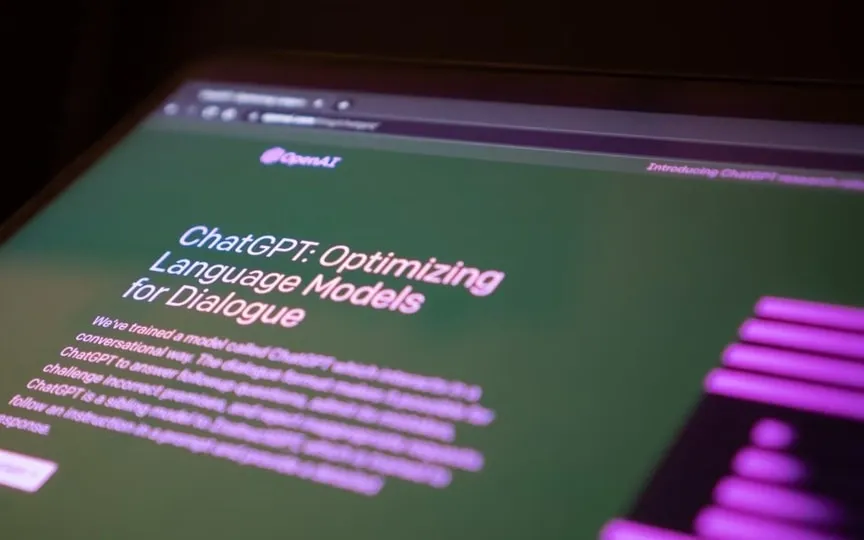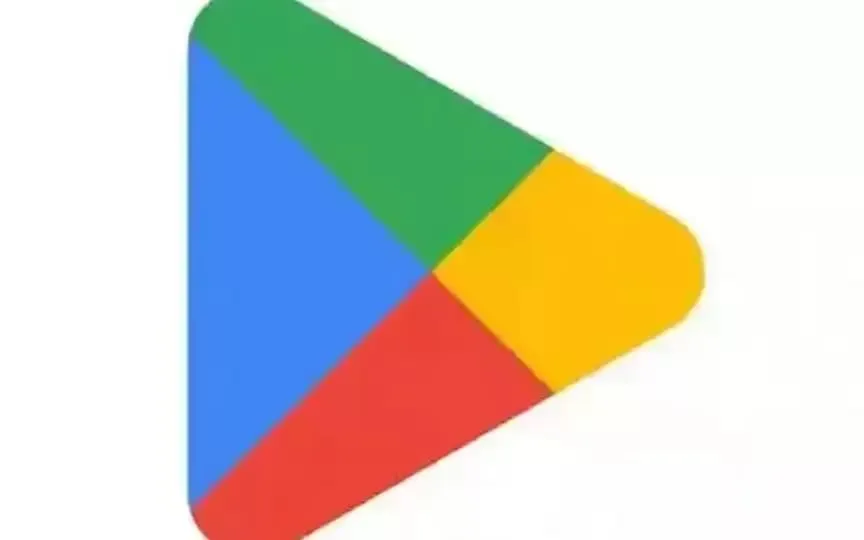Google Introduces AI Chatbot for Gmail, YouTube, Maps, and Docs via Bard Extensions
Google Bard, the AI chatbot fueled by Google’s native large language model, is receiving a significant enhancement. Since its public release, the chatbot has been available to all users at no cost. Unlike OpenAI’s ChatGPT, which only offers basic functionality, Google Bard can access the internet to provide real-time information. However, a recent update has equipped the chatbot with an essential feature that allows it to retrieve even more pertinent and precise information, surpassing previous expectations. With the introduction of Google Bard Extensions, the chatbot can now integrate with your Gmail, YouTube, Maps, Docs, and other platforms to deliver highly personalized information tailored specifically to you.
Google announced the feature in a blog post: “Today, we’re launching Bard’s most powerful model yet. Bard now integrates with Google apps and services to get more useful answers. We’ve also improved the ‘Google it’ feature to check Bard’s answers and expanded the features to more places.”
What is Google Bard Extensions
With extensions, Bard can find and show you important information from the Google tools you use every day—like Gmail, Docs, Drive, Google Maps, YouTube, and Google Flights and Hotels—even if the information you need is in multiple apps and services. .
The blog post also explains this with an example. It explained: “For example, if you’re planning a trip to the Grand Canyon (a multi-tab project), you can now ask Bard to grab dates from Gmail that work for everyone and find real-time flights and hotel information, get directions to the airport on Google Maps, and even watch YouTube videos of things to do there – all in one conversation.
How to enable Bard Extensions
When you go to the Google Bard home page, you’ll see a puzzle icon at the top of the window. Click on it. You’ll see a bunch of Google apps listed. Enable any app you want. Then click Done. That’s it. They are in use.
How to use the Google Bard Gmail extension
Using the Gmail extension is quite simple. First, enable the plugin by following the steps mentioned above. Then ask Bard questions about your emails. Check the examples below.
1. Draft by email: You can ask Bard to create a draft email for a customer who has placed an order on your website. Bard can create an email containing the customer’s order information, a shipping estimate and a thank you note using your email information.
2. Summarize the email chain: Set up an email from your Gmail. Bard can then create a summary of the email thread that you can read or copy and paste into another document.
How to use Google Bard’s YouTube plugin
You can give Google Bard several prompts to get information from YouTube. This will show you the video right inside the Bard chatbox, so you never have to leave the window. You can ask it to show you a specific video of an inspirational speech, a funny cat video, or the most popular YouTube videos of the day.
You can also use it to get recommendations for videos you want to see. For example, you can tell it to show you videos that make you laugh.
Using Google Bard’s Maps plugin
This extension opens Google Maps in a chat window and you can search for anything. You can ask it to show the distance between two places and then you can ask it for directions to get to your destination. You can also ask it any geography related questions and it can show it to you on a map.
Using Google Bard’s Docs plugin
The best way to use Google Bard’s features in Google Docs is to ask it to summarize a document you don’t want to read. Just give Bard the title of the document and it will summarize it for you.
Similarly, you can ask it to translate a document into a different language, create new text, or even ask for feedback on a specific document. This saves you the hassle of going back and forth between Google Docs and Bard and copying and pasting information.