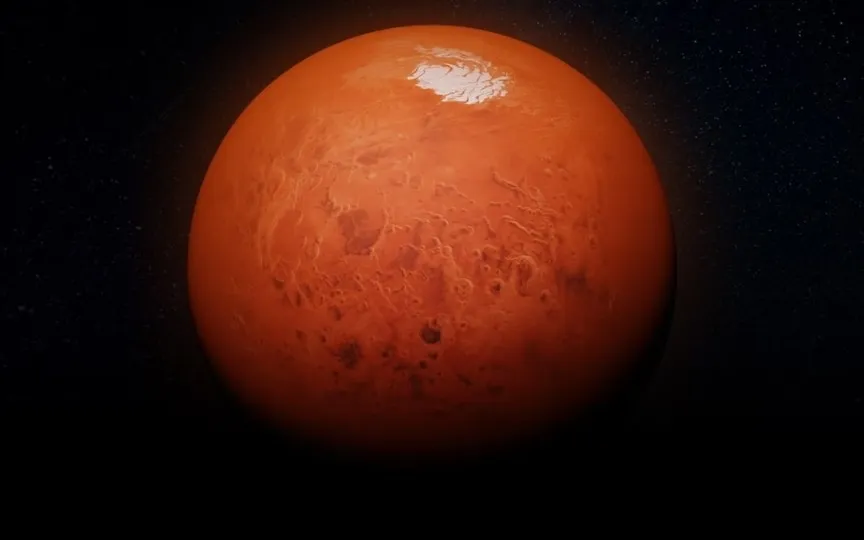Need More Storage? Here’s How to Free Up Space on Your iPhone and iPad
Storage issues seem to be a perennial problem with smartphones and other devices. Even though the latest iPhone models like the Apple iPhone 15, iPhone 14, iPhone 13 and even older models like the iPad have plenty of space, the storage space seems to be constantly full.
The reason is that you simply take too many photos, record too many videos or download too many apps. Nothing is more annoying than being asked to free up space while downloading or updating a new app.
Know these few easy tips to free up space on your smartphone and get a more organized iPhone or iPad. This will help you free up important cache files, apps, and more to make room for new apps. This effectively helps free up space on your iPhone or iPad.
Tips for freeing up space on your iPhone or iPad
Check the total and available storage space
– First, check the used and unused storage space on your iPhone or iPad.
– Go to Settings, General and then Storage and iCloud access or simply Storage.
– You may see a list of storage optimization recommendations, followed by a list of installed apps and their storage usage.
– Tap an app to learn more about its storage space.
It is important to note that cached data and temporary files may not be included. This will give you an overview of the apps using the most memory.
How to check which apps are taking up the most storage space
The Manage Storage option on your iPhone or iPad shows you a list of apps on your device and how much space they’re taking up. Tap on any of these and it will appear in two forms. First, the application takes up space, and then the data and documents it stores. Explore what’s actually taking up most of your iPhone or iPad’s memory.
Flag less used apps
Don’t keep unused apps on your device in case you need them later! Go to the Manage Storage list and remove apps that are rarely used. This will undoubtedly free up a significant amount of storage space on your iPhone or iPad.
Is your library full of photos and videos? Then clean it
Photos and long-recorded or downloaded videos tend to take up more storage space than apps. So if you’re running out of storage space, now’s the time to check your gallery, which is probably clogged with old photos and videos. One way is to sync your photos and videos to a cloud-based storage service like iCloud or others. Then empty your photo library.
Keep files cached! Clear Safari’s cache:
Delete any junk or cache files from the Safari web browser on your iPhone or iPad, or any other mobile browser you use. If you’re using Safari, go to Settings and select Safari. Just select Clear History and Website Data.