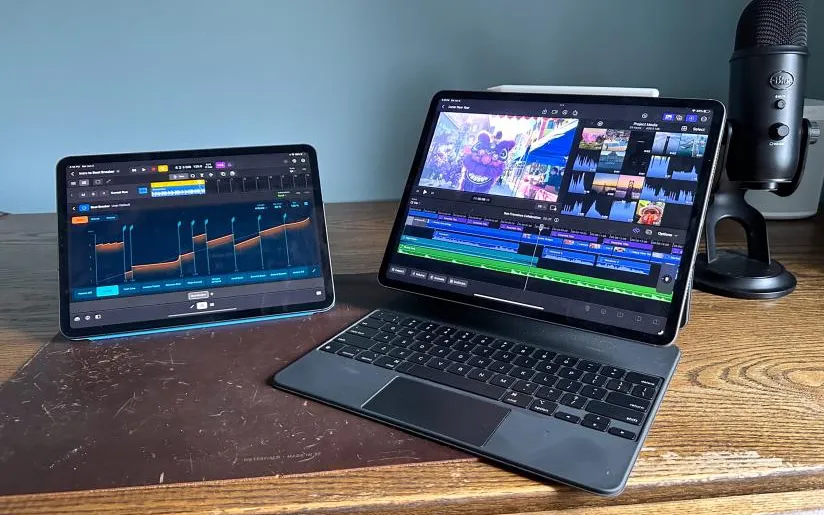iPad Studio Set-Up Now Possible with Final Cut Pro and Logic Pro
Since the launch of the first iPad by Apple in 2010, it has been widely believed that the tablet is more suited for consumption than creation. However, Apple has consistently attempted to challenge this notion. The initial iPad was equipped with competent versions of Pages, Numbers, and Keynote productivity apps, while the more advanced iPad 2 was launched with tablet-specific versions of GarageBand and iMovie.
Since those early stumbles, years of advancements in more powerful software and hardware — like the iPad Pro — have turned Apple’s tablet lineup into powerful creative tools. In fact, ever since Apple started putting M1 and M2 chips into the iPad Air and iPad Pro, it hasn’t been entirely clear why so much power. Apple answered that question a few weeks ago when it announced versions of Logic Pro and Final Cut Pro for the iPad.
I’m not a filmmaker, and I’ve only dabbled with digital audio workstations, but even so, I was interested to see how well Apple had brought them to the iPad and how well they worked.
Logic Pro
Of the two applications, Logic Pro requires less horsepower. It works on all iPads with an A12 Bionic processor or later, covering many devices: Pros from 2018 onwards, Airs from 2019 or later, and even the basic iPad, from the 2020 release. I tried it on a current generation 12.9-inch iPad Pro with an M2 chip, as well as an older 2020 11-inch iPad Pro with an A12Z chip. Anyway, the app was very responsive as I was blown away by the demos that showed me how to create beats with the Step Sequencer, play and edit the rich built-in software tools, create tracks with Live Loops and more.
However, there is no doubt that this app is best on the largest possible screen. As anyone who has worked with a DAW before knows, there are a lot of things to handle and it can get crowded on the screen pretty quickly. (Even using most DAWs on large laptop screens can feel pretty cramped.) If you’re serious about using Logic Pro as an important part of your workflow, you’ll need the largest iPad. You can also use the iPad M1 and M2 with an external display and multitasking in Stage Manager, but the main draw of these apps is portability, which doesn’t do much good when attached to a display.
In addition to the included instruments and samples, you can connect instruments directly to the iPad and record them. I connected my guitar to the IK iRig HD 2 and was immediately impressed with the huge range of different tonal options available. I didn’t even notice any latency when playing my guitar live through various effects and amp presets. There are many of these to try out, and you can dig into each one to see exactly which effects work and tweak them to your liking.
The app also shows the signal chain, so you can move things forward or backward and see what differences it makes. Finally, you can route the signal through several different amp and effect chains simultaneously, allowing you to simulate sending a guitar tone to both a clean amp with chorus and delay, and a distorted area that added a nice texture.
Apple included a demo track with Logic Pro that contained a total of 36 tracks of different vocals, piano, synthesizers, guitars, bass, and drums. I’ve been able to process all of this in real-time while the song is playing – for example, I can drop a new instrument slot on a key track to change the pitch and it renders almost instantly. You can also add effects in real time, like when you decided to leave the heavy metal stack emulator on a “soft and comfortable” keyboard track.
I’m also quickly into third-party sound module plugins. Since iPadOS is more closed than macOS, the only way to download a third-party plugin from the site is to download its app from the App Store. If AU doesn’t show up there, you’re out of luck. The good news is that it’s completely plug and play – Logic Pro automatically detects if you have compatible drivers installed and displays them in the interface. The App Store has AUs from big companies like Eventide, Baby Audio, FabFilter, Moog and more.
You can use Logic Pro with a keyboard and trackpad, but I noticed that Apple did a great job of making it touch-friendly. In the app, you can do many things that easily fit into a touch interface – like Drum Machines or playing samples, as well as dragging and dropping tracks or adjusting mixer sliders. The Beat Breaker and Step Sequencer tools are two other examples of sound processing where the touch feels very natural. Although the interface is full of virtual knobs, Apple lets you cleverly drag your finger up and down instead of having to “turn” a knob to adjust it. Overall, the interface feels well-tuned for a touch interface, and there were rarely, if ever, times when it wasn’t the ideal way to control things – although there’s a definite learning curve to the massive customization involved. .
The Apple Pencil naturally works here as well. For the most part, it just serves as another way to work with the app, but due to the number of interface elements, it can offer a little more precision to your finger. One feature where Pencil really shines is curve automation. It is much easier and more intuitive to draw these changes with a pencil than to do it with a mouse pointer or even a finger.
One of the most attractive things about Logic Pro is its price. For $5 a month or $49 a year, you get access to everything the app can do (Apple also offers a 30-day free trial before committing). On a Mac, you pay $200 for a one-time purchase. If you’re not sure if the app meets your needs, this is a very low-risk method. Any project you create with Logic Pro for iPad can easily be transferred to the Mac application as well. The Mac app still has the benefit of third-party AU plug-in support – on the iPad, you can only use apps and plug-ins found in Apple’s App Store. Moving Logic projects between iPad and Mac isn’t nearly as seamless if you’re using a desktop app with third-party apps that aren’t available on iPad—you’ll need to convert those tracks to audio before moving to the other platform. Aside from this potential problem, Logic Pro for iPad still looks like a pretty powerful music-making tool.
Final Cut Pro
Final Cut Pro isn’t the first time Apple has made video editing software for the iPad. Like GarageBand, iMovie was first released alongside the iPad 2 in 2011. Like GarageBand, iMovie has improved significantly over the years and become a surprisingly powerful video editing tool, but there’s no doubt that Final Cut Pro is far more powerful.
Final Cut Pro has the same pricing model as Logic Pro: $5 per month or $49 per year after a one-month trial. Again, this seems fair for such a powerful tool, although I wish both apps had a one-time purchase option as well. But before you spend any money, you’ll want to make sure your iPad is up to the task — only iPad models with an M1 or M2 chip can run Final Cut Pro. Only the latest iPad Air and iPad Pro models released in 2021 and 2022 have the required horsepower. And since the video editing app is complex, you’re better off using this on the 12.9-inch iPad Pro.
Like I said before, I’m not a filmmaker. But the 30-second Apple demo project included with Final Cut Pro is complex enough to see what the app can do. It includes over a dozen different video clips, several narration tracks, some sound effects, name cards and some music tracks. I didn’t notice any slowdowns when moving through the project’s timeline, applying effects to different video clips, arranging and editing different parts of the material, and exporting finished video files to the iPad’s storage space.
The layout is familiar to anyone who has used Final Cut Pro on a Mac. There’s a timeline at the bottom that shows everything in your project, and a preview window and play viewer at the top. You can resize all of these depending on what you want to focus on, and you can pinch to zoom in and out on the timeline for more precise editing. A virtual running wheel also appears by default on the right side of the screen, allowing you to brush the project very precisely or give it a more aggressive spin to move back and forth quickly.
There are also some useful Apple Pencil features. If you have an iPad Pro with M2, you can move the pen around your timeline and go forward and backward. Naturally, you can also make edits, crop clips, and basically do anything you can do with your fingers with a pencil, which in my experience gives more precision. There’s also a new “live drawing” feature where you can record yourself drawing or writing and play those animations in the video either alone or over another clip. It’s a fun and powerful tool that visual artists should probably be able to take advantage of, and there are plenty of other potential use cases here as well. It’s the kind of feature that can be very useful for creating explainer videos or learning resources, or something a coach can use to mark game footage for players to review, just to give a few examples.
The latest iPad Pro and iPhone models also allow you to record video in ProRes format, which means you can shoot and edit footage directly on the iPad Pro. You can also combine and sync multiple camera shots, then tap to select the best angles. But people who know more about video editing than I do also point out a number of features missing from Final Cut Pro on the iPad, such as familiar editing shortcuts and things like some video stabilization tools.
Given that Final Cut Pro for Mac costs $300 (a price that would get you six years of Final Cut Pro on iPad), it’s no surprise that the feature set isn’t unique. Obviously, though, going by the name Final Cut Pro comes with some expectation that you’ll be able to do the same things with this iPad app that you can do on a Mac. However, I believe that any video editor who likes to use the iPad and is familiar with Final Cut Pro can find the iPad app a useful tool, but perhaps not the only one. This also applies to Logic Pro; Both apps feel like they could be a great option for professionals. With the affordability of both apps, hobbyists who want more power than they can get from iMovie and GarageBand should find a lot to like here, too.