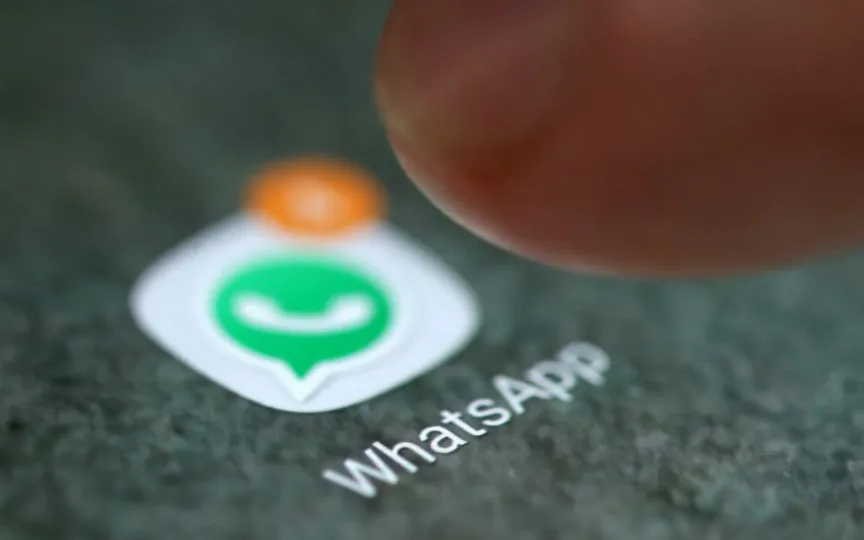Sending High-Quality Photos and Videos on WhatsApp: A Step-by-Step Guide
WhatsApp introduced a feature that allows users to send images and videos in high definition (HD). With this update, the messaging app was able to solve a long-standing problem for many who struggled to maintain quality when sharing media files. In the past, users resorted to workarounds such as sending files as documents, which could be cumbersome and not user-friendly. The new HD feature allows users to share compressed versions of their original media files in HD resolution, offering a significant improvement over the standard SD option.
HOW TO SEND HD QUALITY PICTURES AND VIDEOS ON WHATSAPP
Those who don’t know how to use the HD feature on Android can follow the steps mentioned below –
– First, you need to open WhatsApp and go to the chat of the person you want to send the file to.
– When the chat is open, tap the paperclip icon, which should be on the right side of the chat box.
– Several options should now appear on the screen.
– Look for the camera-shaped icon that says “Gallery”.
– Tap it and then select the video or image you want to share.
– After selecting the files, tap the HD button at the top of the image.
– Select the “HD quality” option and then press the send button.
Sending HD photos and videos on iOS
The process is relatively simple even for iPhone users. To upload your photos and videos in HD quality, follow the below-mentioned guide –
– Open WhatsApp on your smartphone and then open the chat of the person you want to share the file with.
– When the chat is open, tap the “+” icon on the left side of their screen.
– Several options should now appear on the left side of the screen.
– Look for the photo-shaped icon that says “Photo and Video Library”.
– Tap it and then select the video or image you want to share.
– After selecting the media, tap the HD button at the top of the screen.
– A popup should now ask you to select “Standard Quality” or “HD Quality”.
– Select HD, press Done and send the file to your loved one.
The HD feature allows people to take full advantage of the quality of their cameras and broadcast them as original content.