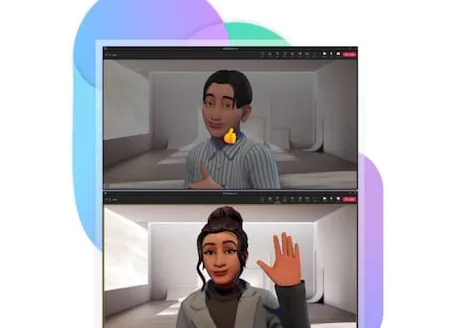Microsoft Teams avatars released to public preview: How to create and use it
US tech giant Microsoft has announced the release of Avatars in public preview, allowing Teams users to create a 3D avatar to use in meetings instead of being in front of the camera.
“Avatars for Microsoft Teams offers an alternative to the current binary option of video or no video. Avatars for Teams gives you a much-needed break from the camera while still enabling effective collaboration,” the company wrote in a blog post.
Starting today, you can represent yourself the way you want with customizable avatars and reactions. Users can present themselves however they want with customizable avatars and reactions.
The company announced that it was releasing a private preview in October last year, and now it has rolled out a few updates with the new version.
“Our first step towards more realistic avatars is a new lighting system. This has improved performance and improved the appearance of avatar skin and hair,” the company said.
This new version includes numerous new customization options such as bindis and hearing aids. Also, if you react with Teams emoji reactions, your avatar will mimic that reaction with their body. For example, if you use the raised hand reaction, your avatar will also raise its hand.
How to install Avatars app
– Select Applications on the left side of Teams and search for Avatars.
– Open the app.
– If the Avatars application does not appear in the search results, select More added applications.
How to create an avatar
– Go to applications. Find and open the Avatars app.
– Create a new avatar by selecting + > Create new.
– If you want to edit one of your existing people, select the one you want to edit and click Customize.
Avatar creation screen: When creating an Avatar from scratch, you have the option to choose from several basic avatars as a starting point.
– Select the one that looks the most like you and select Use avatar.
– Choose a basic avatar from many options
Read all the Latest Tech News here.