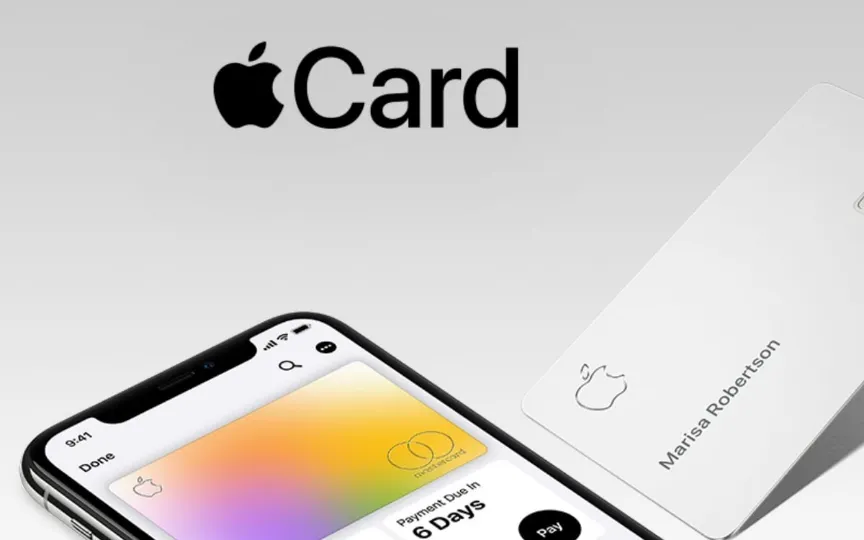A Step-by-Step Guide to Setting Up and Using Apple Pay on iPhone and Apple Watch
Apple, the technology giant headquartered in Cupertino, intends to introduce its Apple Pay services in India. Apple Pay is a secure and user-friendly mobile payment service that allows individuals to make contactless payments with their Apple devices, eliminating the need for physical cards.
According to the company, Apple Pay offers an easy way to make payments in iOS, iPadOS and watchOS apps, as well as on Safari websites. It can also be used in Messages for Business and iMessage extensions. Apple Pay is faster than accepting traditional credit and debit cards and other payment methods.
The company claims that accepting Apple Pay is more secure than accepting traditional credit, debit and prepaid cards. Every transaction on your customer’s iPhone or iPad requires Face ID, Touch ID or a passcode. And every time your customer takes the Apple Watch off their wrist, a passcode must be entered to use it.
Using Face ID, Touch ID, or double-clicking on the Apple Watch, users can submit their payment, shipping, and contact information quickly and securely. Apple Pay is easy to set up. You just need to add your credit or debit card to the Wallet app on your iPhone and you’re ready to go.
Here’s how to add and use Apple Pay on iPhone
– Open the Wallet app, tap the + symbol,
– Add your credit or debit card according to the instructions.
– You can also add cards by going to Settings > Wallet & Apple Pay. (It works on iPhone, Apple Watch, Mac, and iPad.)
– Once you have added the cards, you can make payments by following these instructions.
– When making a purchase, look for the Apple Pay logo or contactless payment symbol.
1. Using Default Card: If your iPhone has Face ID, double-click the side button. When prompted, authenticate with Face ID or enter your password to open Apple Wallet. If your iPhone has Touch ID, double-click the Home button.
2. Next, hold the top of the iPhone near the contactless reader until the screen shows Done and a check mark.
To use Apple Pay on Apple Watch:
Open the Apple Watch app on your iPhone, go to the My Watch tab, and select Wallet & Apple Pay. Follow the instructions to add cards. Double-click the side button on the Apple Watch when it is near the payment terminal. Wait for the gentle tap and beep to confirm the payment.
It’s important to note that Apple Pay is widely accepted in many retail stores, restaurants, apps and websites that support contactless payments.