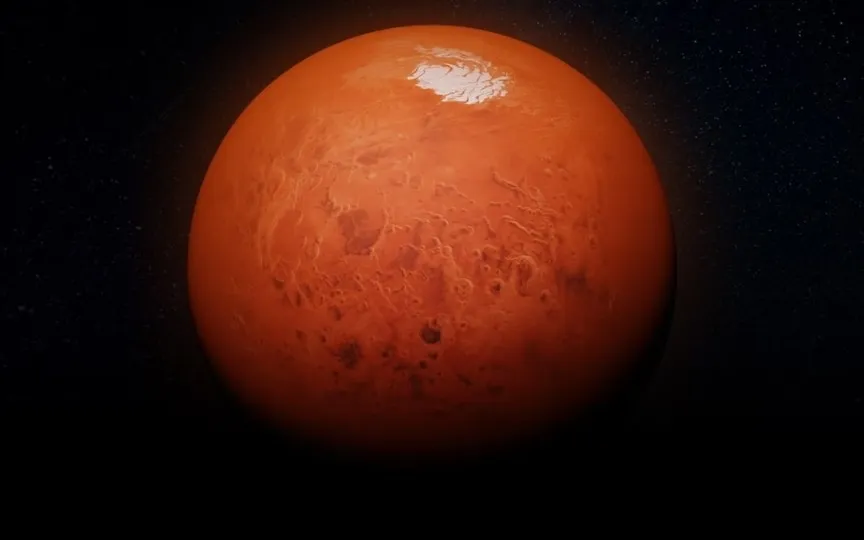Google Keep for Android Adds ‘Rich Text’ Formatting Option to Notes
Google Keep, the widely used note-taking app recognized for its user-friendly interface and adaptability, is enhancing the Android user experience. In its latest updates, Google has introduced numerous new functionalities to Keep, such as multi-instance support and a widget for individual notes. Presently, they are introducing a highly anticipated feature: the ability to format text with various styles. This thrilling inclusion empowers users to personalize their notes by incorporating bold, italics, underline, and heading formats.
Take notes
With rich text formatting, your Google Keep notes can now stand out and convey your message in style. Whether you want to emphasize an important point with bold, add an artistic touch with italics, underline important information or create clear headings, the choice is yours.
This update is a boon for those who rely on Google Keep to organize their thoughts, tasks, and ideas. It brings a new level of flexibility and expressiveness to digital notes.
Easy access to existing notes
If you’re already a Google Keep user on Android, you’ll soon be able to apply rich text formatting to your existing notes. This means you can change your old notes and make them more visually appealing without starting from scratch.
To get started
Getting started with rich text formatting in Google Keep is easy. There are no admin controls for this feature, so end users can jump right in. Visit the Help Center to learn more about creating or editing a note with new formatting options.
Commissioning information
Google is planning a wider rollout of this feature. It may take more than 15 days for everyone to see it in action. Commissioning is scheduled to begin on August 24, 2023.
Who can use it
This exciting addition is available to all Google Workspace customers and users with a personal Google Account. Whether you use Google Keep for work or personal purposes, you can start enhancing your notes with rich text formatting.
In conclusion, Google Keep continues to evolve, making it an even more powerful tool for users to record and organize their thoughts and ideas. With rich text formatting, your notes can be as unique as you are. Keep an eye out for this update on your Android device and start making your notes stand out like never before.
Here’s everything you can do in Google Keep and how to do it:
Write a note
- Open the Google Keep app on your Android phone or tablet.
2. Tap Create +.
3. Add a note and title.
4. When you’re done, tap Back Back.
Edit the note
- Open the Google Keep app on your Android phone or tablet.
2. Tap the note you want to edit.
3. Make changes to the note.
- Tap Undo Undo to undo the action.
- Tap Repeat Redo to repeat the action.
4. When you’re done, tap Back Back.
Write a note with formatting
Currently, you can only format text for new notes. Text formatting for current notes will be available soon.
Open the Google Keep app on your Android phone or tablet.
- Tap Create +.
- Add a note and title.
- Select the text you want to format.
- Tap Format A.
- Format the text.
- To bold: Tap Bold B.
- To italicize: Tap Italic I.
- To underline: Tap Underline U.
- Apply a heading style to a paragraph: Tap H1, H2, or Aa
Important: Text formatting is only available on Android devices.
Remove formatting
- Open the Google Keep app on your Android phone or tablet.
- Tap the note whose formatting you want to edit.
- Select the text you want to change.
- Tap Format.
- Tap Remove formatting.
To remove a title style:
- Tap a song with a title style.
- Tap Format.
Create a note with your voice
- Open the Google Keep app on your Android phone or tablet.
- At the bottom, tap Speak.
- When the microphone appears, say the note.
Tap Play to listen to it.
Tap Remove to remove it.