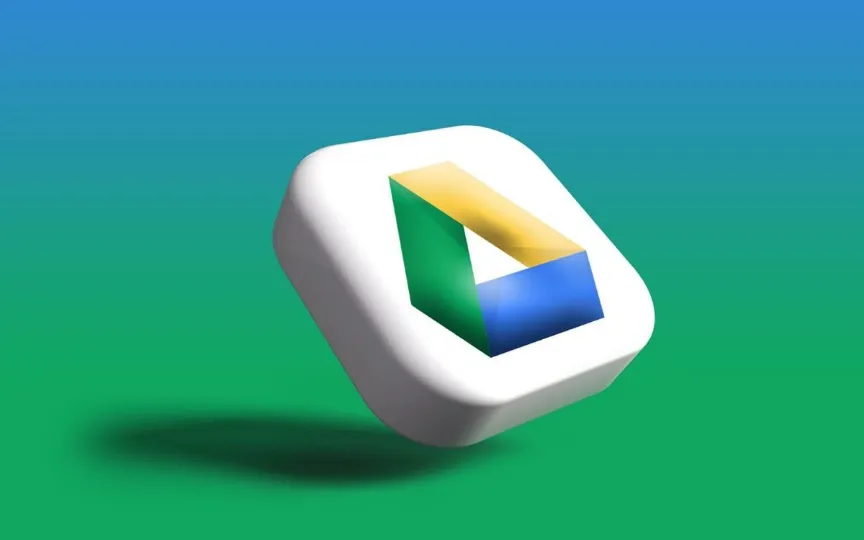Built-in Document Scanner Now Available on Google Drive
Google Drive users on Android devices have been able to scan documents and save them as PDF files for quite some time. However, the technology giant recently released this feature for iOS users as well. The feature was available on Android devices for over a decade, and the tech giant added a few new features to the document scanner in November 2023. However, iPhone and iPad users didn’t have the same option.
According to reports, iOS users can now quickly scan documents using Google Drive itself and add them to their libraries.
Scanning documents with Google Drive on iOS
– Open the Google Drive application.
– Tap the Add button in the lower right corner and then click the Scan or Camera icon.
– Aim the device’s camera at the document. The blue lines delimiting the documents show how to crop the image.
– Click on the photo of the document you want to scan.
– Adjust the scanned document. You can edit the image or take another if needed.
– Click ‘Done’.
– Create a file name or choose a suggested title. You can also tap ‘Location’ to select the Drive folder where you want to save the document.
– Finally, save the finished document and tap ‘Save’.
Scanning documents with Google Drive on Android devices
– Open the Google Drive application.
– Tap the Camera button in the lower right corner.
– Point the device’s camera at the document you want to scan.
– Click on the photo of the document.
– Adjust the scanned document and edit it according to your needs.
– Tap ‘Done’.
– You can create your own file name or choose a suggested title. Tap ‘Location’ to select the Drive folder where you want to save the document.
– Click Save
Android users also have the option to add a scan shortcut to the home screen of their devices.