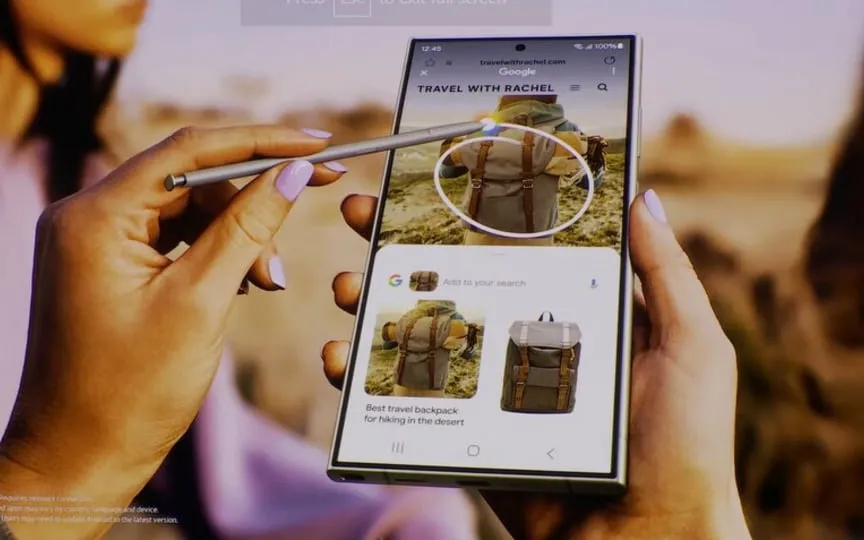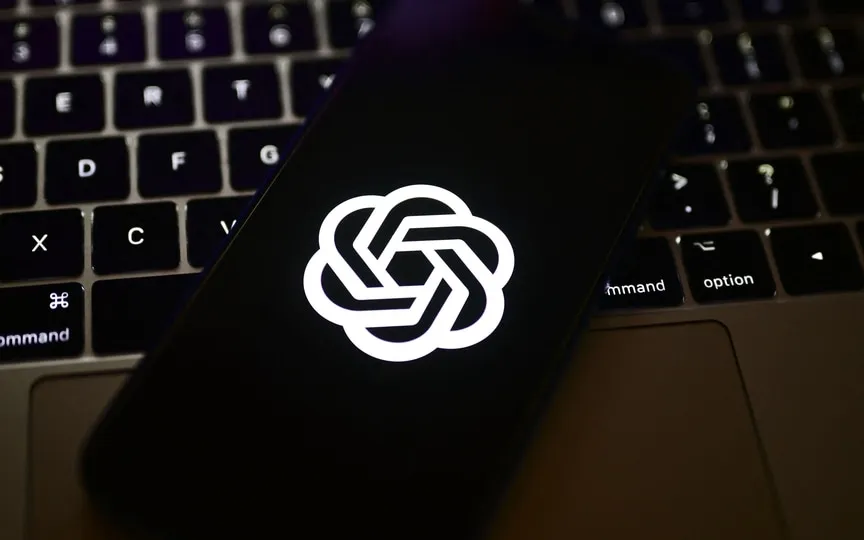ChatGPT Love: Strike Up a Conversation with the Action Button on iPhone 15 Pro & Pro Max!
The ChatGPT mobile app has gained popularity among iPhone users since its launch. This OpenAI chatbot is capable of various tasks such as answering queries, composing emails, analyzing large amounts of text and data, and even suggesting recipes based on available ingredients. The app has now introduced voice features, making it even more convenient for users to engage in verbal conversations instead of typing or reading. To further enhance convenience, iPhone 15 Pro or iPhone 15 Pro Max owners can add a shortcut to quickly access the app, transforming their Action Button into a ‘bat-signal’ for ChatGPT.
Function button on iPhone 15 Pro, iPhone 15 Pro Max
The function button is a new introduction to the iPhone 15 Pro models and replaces the Mute switch. Now, instead of being a physical switch that can be flipped, it acts as a press-and-hold button that can be customized for a variety of tasks. For example, you can set it to turn on the flashlight, open the Camera app, record a voice memo, or use the accessibility feature. And of course you can always use it to mute and unmute your device.
But this is not even the full potential of the Action Button. It can even act as a shortcut for different apps, but it cannot be used directly. To use it, you need to download another app first (unless you already have it installed). This is also what you need to quickly launch the ChatGPT application.
Don’t worry, you don’t need to install any third party app for this. All you need is the Shortcuts app built by Apple itself. The Shortcuts application enables more functions and customization options for the iPhone 15 Pro and iPhone 15 Pro Max Action Button.
So before we move to the steps, make sure you have both ChatGPT app and shortcuts installed on your device. Then proceed to the next steps.
How to use ChatGPT via action button
1. Go to the Settings app.
2. Scroll down to the Action Button menu. It should be under the control center.
3. You will see different options that you can add to the shortcut when you scroll sideways.
4. Go to Shortcuts and select ChatGPT Voice Assistant.
5. And done. Now you can quickly access ChatGPT just by pressing the action button.