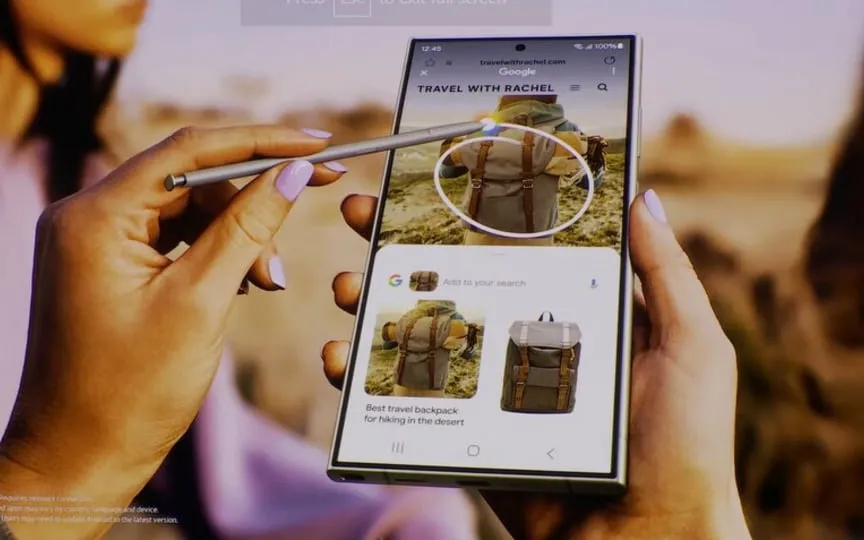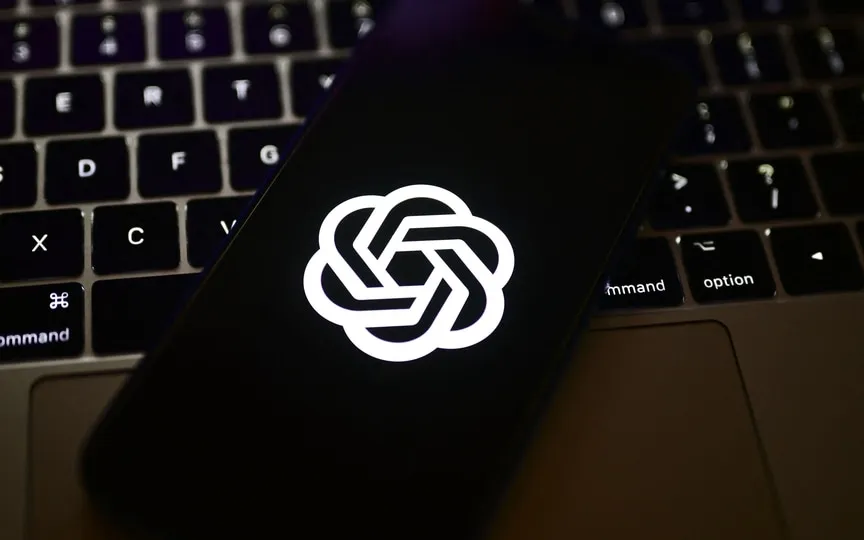A Comprehensive Guide on Swiftly Securing Your Photos on iPhone and iPad
Do you have photos and videos on your iPhone that you are worried about keeping? These may be personal photos with loved ones or sensitive documents that may be of concern in someone else’s hands. The good news is that you don’t have to worry about this and you can conveniently lock these photos in the Hidden tab of the Photos app.
This means that whenever someone is snooping around your phone, they won’t come across anything that might raise an eyebrow or two. This works by locking certain media files in a hidden folder, and they will only be visible when you choose to unlock it using biometrics – Face ID or Touch ID. However, to lock the hidden album, you need iOS 16 or iPad OS 16.1 and macOS Ventura.
To do the same for your media files in Apple Photos, follow these steps:
- Go to the Photos app on your iOS device.
- Next, select the photo or video you want to hide.
- Tap the more button with three dots in the upper right corner.
- Tap on Hide.
- That’s it! Your file is now safely hidden.
- To use it, go to the Albums tab, scroll down to find the Hidden tab under Utilities.
- Now you can unlock it using Face ID or Touch ID biometrics depending on your phone.
To perform the same operation on iPad OS, you need to follow the same steps to lock or unlock photos. However, remember as mentioned earlier that you need to be on iPad OS version 16.1 for this feature to work.