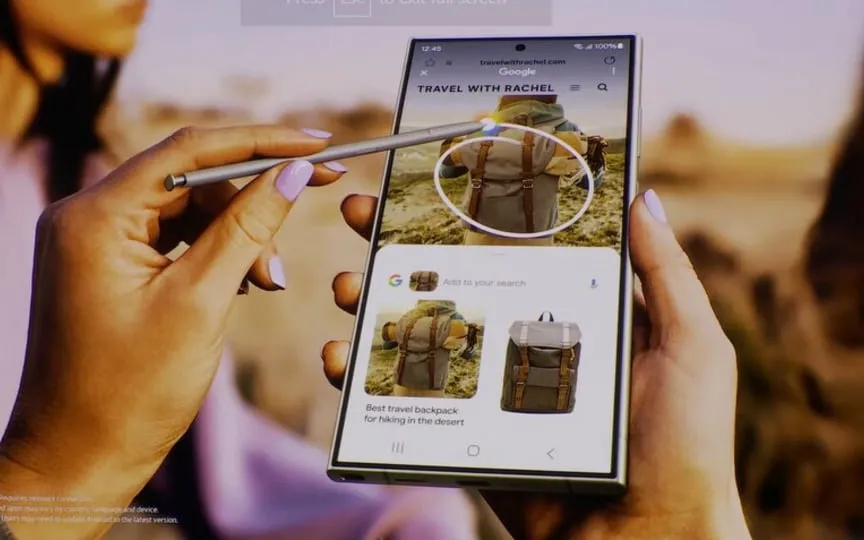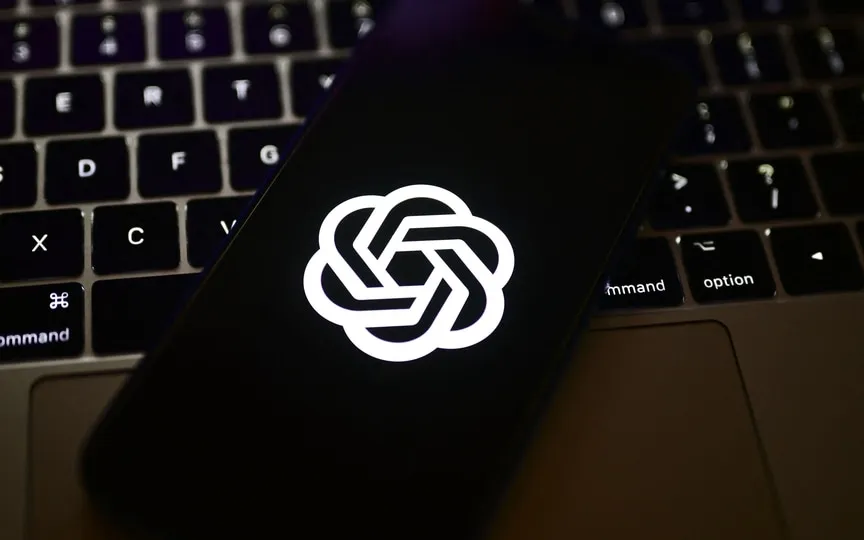Concerned about the health of your Mac’s battery? Take immediate action by following these steps to check.
All devices, including MacBook, MacBook Air and MacBook Pro, have limited available cycles before battery replacement. As your Mac’s battery ages, the intervals between full charges become shorter, resulting in fewer charging hours compared to its brand new state.
Understanding the health of your Mac’s battery is critical to determining whether it’s receiving proper care. Despite being made of high-quality materials, your Mac’s battery will still naturally wear out over time. Taking these factors into account is important to ensure optimal performance and long life of your device.
Laptops, including Apple’s MacBooks, use lithium-ion batteries, a common choice for smartphones and many consumer-grade tech devices. These batteries degrade over time due to their chemical composition. As the battery ages and over the course of several charging cycles, its capacity decreases, which shortens the overall service life. Understanding this natural degradation process is critical for users to manage their device’s battery health and anticipate performance changes over time.
Both MacBooks and iPhones have a battery health indicator, although most laptops do not easily provide information on battery status or the number of charge times. Even the number of power cycles can be checked.
If your MacBook’s battery drops below 80 percent, Apple recommends replacing it. To make an informed choice, it’s a good idea to check the battery’s health if you’ve noticed that your MacBook’s battery life is no longer acceptable or it’s draining faster than before. Note that the process for your model may be different from what is explained in this guide; this is for MacBook models running macOS Sonoma.
MacBook battery health: How to check
– Go to the Settings menu of your MacBook model.
– Then go to the battery section.
– You can see the “Battery health” indicator here.
– If the battery is in good condition, it will appear as “normal”.
– Click the i button to check the laptop battery health.
To count the number of battery charge times
– Select Settings > General > About.
– Scroll down to “System Report”.
– Find the Power tab in the hardware category.
– The number of cycles of the MacBook laptop is shown in the battery information.
You can make an informed decision based on your specific MacBook model number. However, as a general rule, if the battery status indicates “Service Recommended”, it is best to replace the battery unit to restore optimal performance.