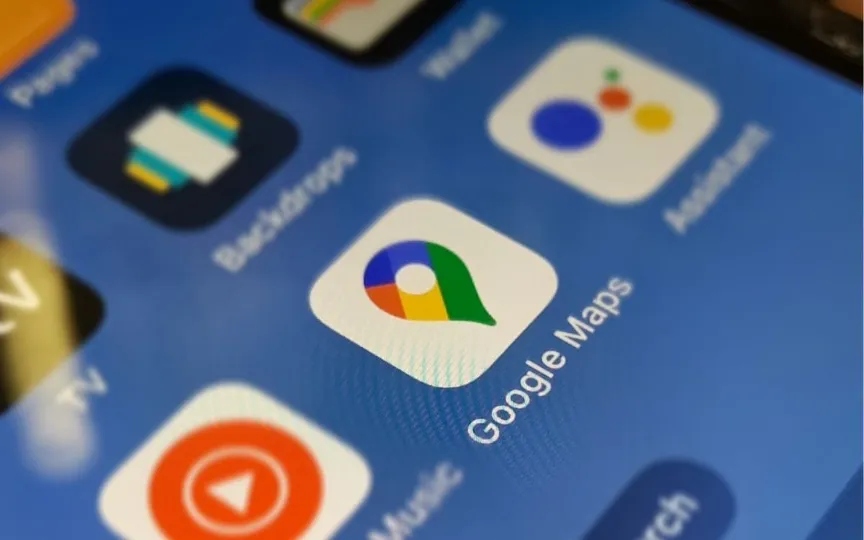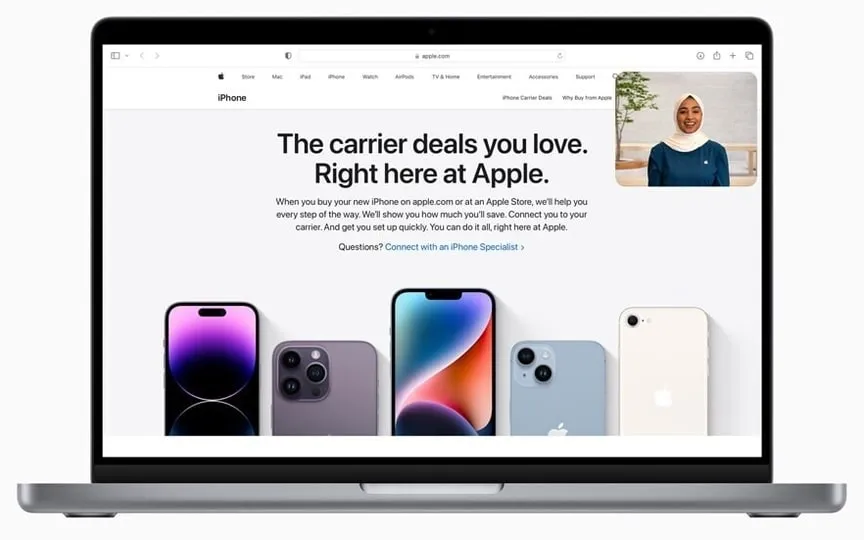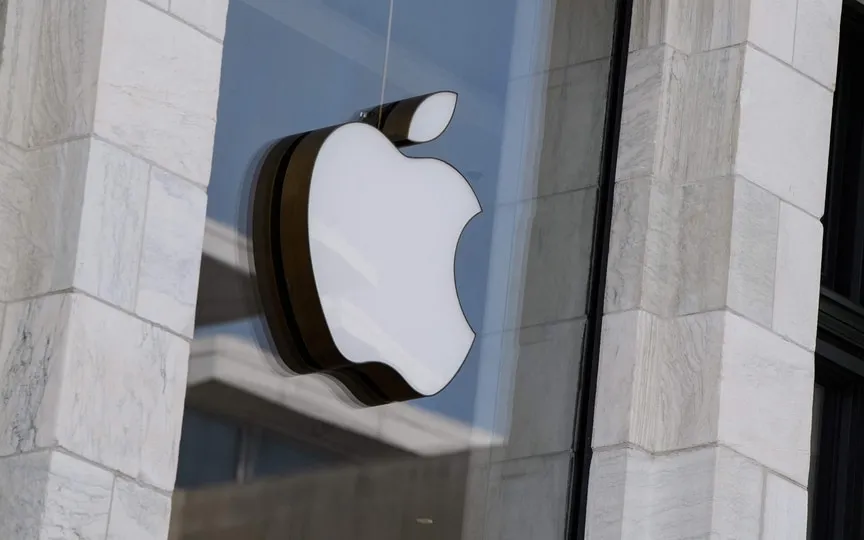How to Download Google Maps Offline to Avoid Getting Stranded in Remote Areas
Have you ever been in a situation where you wanted to find a place using Google Maps but couldn’t find network reception? Well, we’ve all been there and it must be a frustrating experience to search the web to find the place you’re looking for. This makes you feel helpless and almost crippled, especially in remote places with no one around.
So how can you prevent such a situation the next time you’re out and about? It’s really simple. All you have to do is download the offline map of the place you’re visiting with Google Maps’ offline maps feature, so that even if you lose your cellular connection, you can still find your destination without any problems.
Here’s how to download Google Maps offline in a few simple steps:
On iOS:
- Open Google Maps and search for the place you want to go.
- Scroll horizontally in the info bar to see directions, save option and more.
- Here you will find the option “Download offline map”.
- When you tap on it, you can choose how much of the map you want to download.
- Tap Download to start the process.
On Android:
- Open Google Maps and search for your destination.
- Swipe up and find the three-dot menu in the upper right corner.
- Select “Download offline map” and select the desired map area.
- Tap Download and you’re good to go.
Here’s how to download a map offline from Google Maps. This can prove quite handy in remote locations or where you don’t want to use mobile data for some reason.