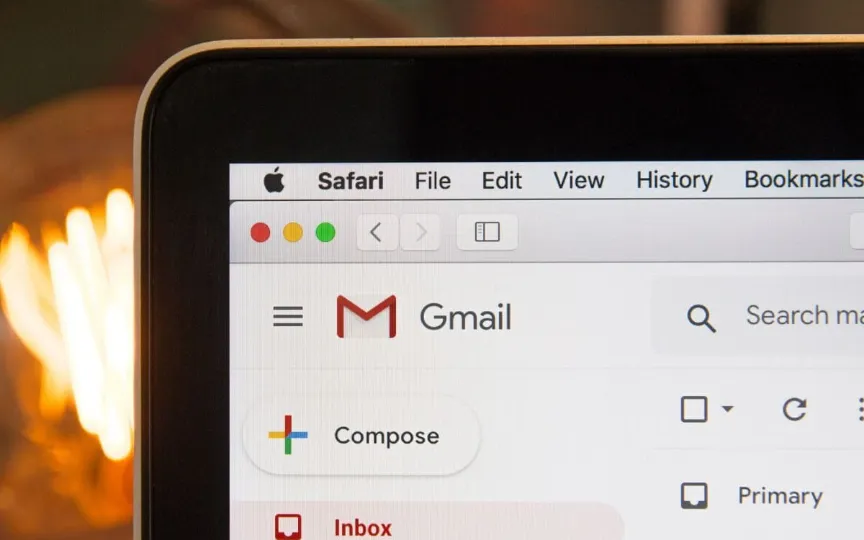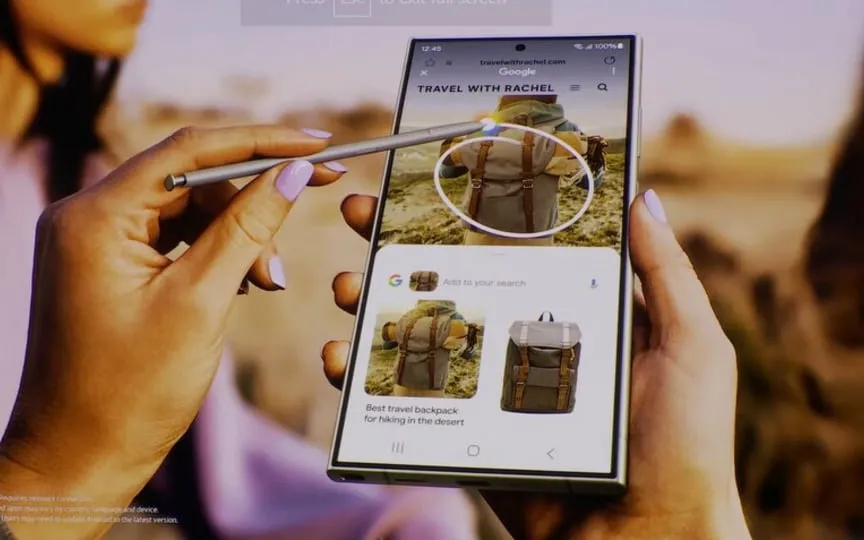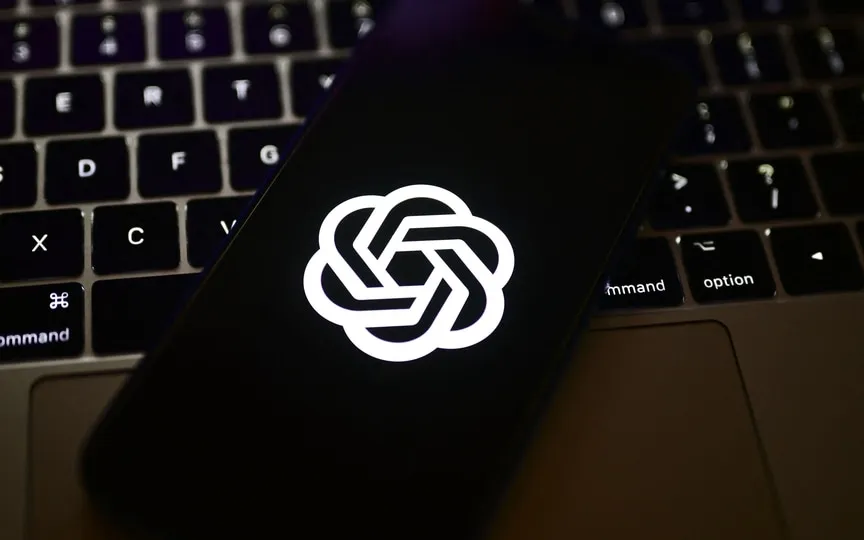Encouraging Gmail Users To Utilize Security Feature
Are you aware of the security feature notification at the top of the main feed in the Gmail app on Android? If so, you’re not the only one. Google appears to be promoting its new security feature, Enhanced Safe Browsing, on Gmail and urging Android users to activate it. Google claims that this tool can provide protection against harmful emails.
Phishing emails have become a rampant problem, not only for web users, but also for those who monitor their emails using a mobile app. So bringing this security feature to the Gmail app makes sense, but why is Google announcing this feature and why does it want you to enable it in the app? Here is all the information about the Gmail app security tool and the features it offers.
What is Enhanced Browsing Protection for Gmail
As the name suggests, this is a security feature that not only ensures you a safe web browsing but also eliminates all risks of malicious activity against the user. First introduced in the Chrome browser in 2020, ESB provides real-time protection across the Internet (both web and apps). Google understands that phishing attacks have evolved over the past few years, requiring modern tools to combat, and ESB is considered one such option for users.
Gmail can monitor what kind of sites you access through the app and make sure it’s not a phishing site. The feature works primarily through Chrome, but applications such as Gmail, Google Drive and others also access their data. In this note, Google says that ESB provides:
Real-time scanning warns you not to open dangerous websites, download malicious links or extensions.
Provide enhanced protection from all sources across a variety of Google apps
Helps improve Google’s ability to detect and protect against potential malware threats online.
Using Enhanced Browsing Protection
– Go to Gmail app on your Android phone
– You will see a pop-up message at the top asking you to enable the feature
– Go to Gmail settings
– Click on the Privacy and Security tab
– Enable Enhanced Security to get the feature on your Gmail account on mobile