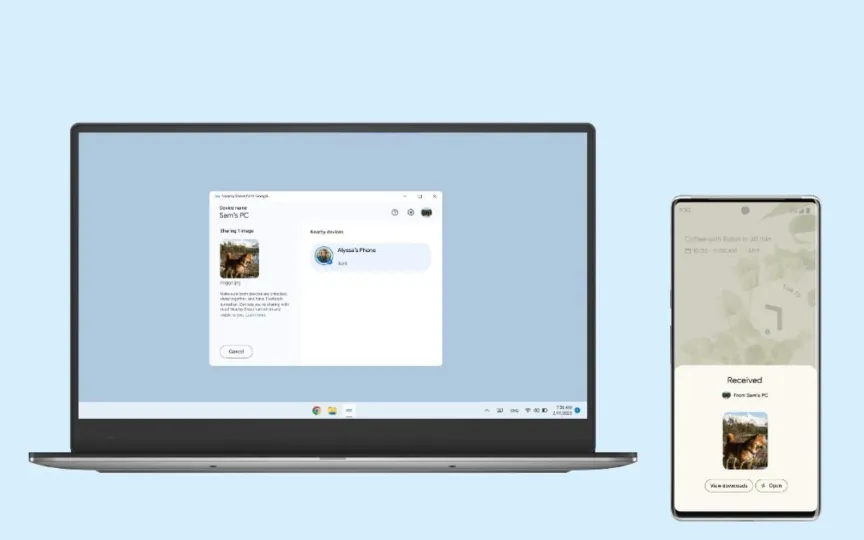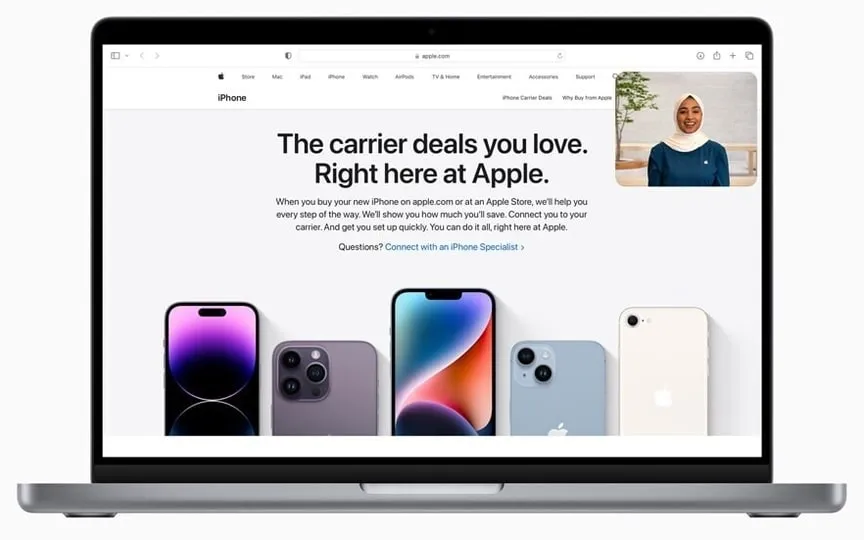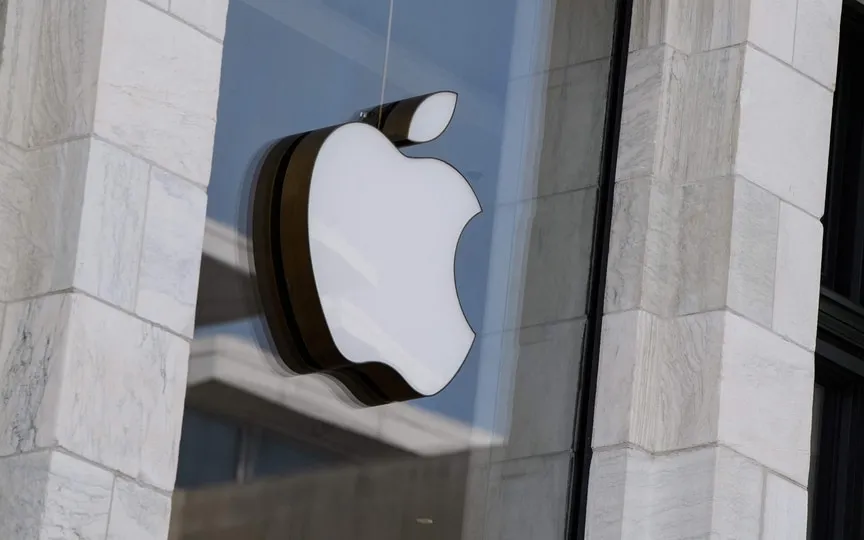Everyone Can Now Access Google’s Nearby Share Feature For Computers – Here’s What You Need To Know
Google has officially released the Nearby Share file transfer feature for PCs, signaling that it is now fully functional and free of any glitches. Initially introduced in beta form in March, Google has evidently been satisfied with the progress of the tool, leading to its decision to remove it from the beta phase.
Nearby Share for PC can be downloaded on any Windows system running Windows 10 or 11. Google has developed an .exe file that can be downloaded and you can install the application to get started.
Nearby Share has been available on Android phones for a few years, and this tool is basically AirDrop for Android users. You can share photos, documents, audio files and much more from one phone to another wirelessly and it works efficiently. Now the same feature is coming to people to transfer files from PC to Android phone.
The features are also the same in the PC beta version, where the user can decide on the visibility of their computer and limit the reach to their contacts, devices linked to your account, or to no one.
Here are the steps to use local sharing on computers:
– Download the Nearby Share app and install it on your Windows PC
– Sign in with your Google ID
– Change device visibility mode to allow file transfer
– Send or receive files from Android to Windows computer wirelessly
Google mentions that Wi-Fi and Bluetooth must be enabled on a Windows PC to use the feature.