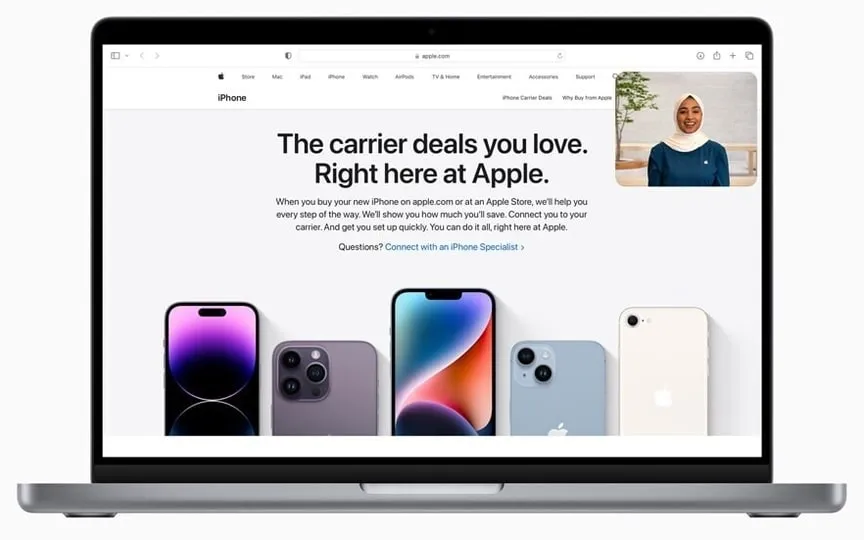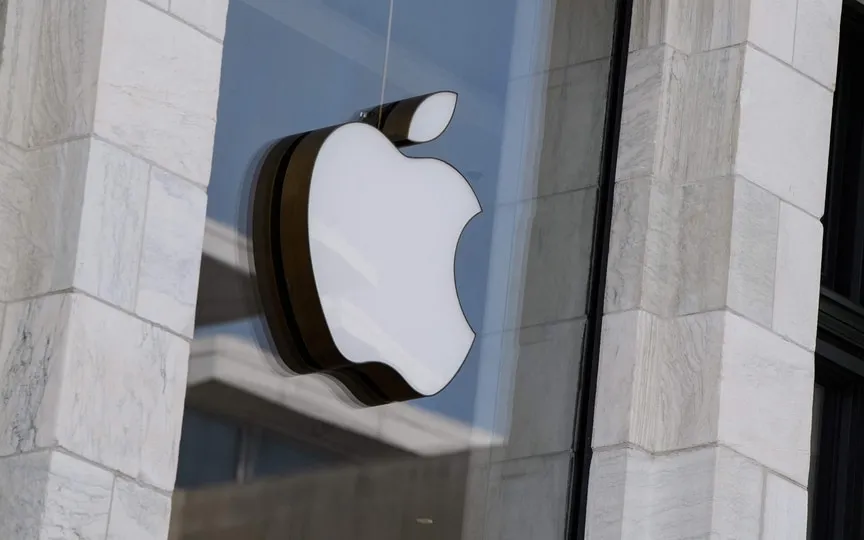Guide on How to Factory Reset Your iPhone and Begin Using it as New
Factory reset, also called hard reset or master reset, is a procedure that erases all data and settings from your iPhone and restores it to its original factory settings. This can be useful if you have persistent problems with your iPhone, if you want to start over, or if you plan to sell or give away the device. It is important to note that a factory reset permanently deletes all data and cannot be undone, so it is important to create a backup of important data before proceeding with the reset.
Back up your data before doing a factory reset. This can be done via iCloud or iTunes (on a computer). After the reset, you can use this backup to restore your data and settings. To back up using iCloud, go to Settings > [Your Name] > iCloud > iCloud Backup, then tap Back Up Now.
To back up your iPhone using iTunes, connect it to your computer, select iTunes, select your device, and then click “Back Up Now.”
Sign out of iCloud and iTunes
– On your iPhone, select Settings > [Your Name].
– Scroll down and select “Sign out”. Enter your Apple ID password when prompted.
– Once signed out, go back to “Settings” and scroll down to “iTunes & App Store” where you need to click on your Apple ID and select “Sign Out”.
Delete all data/content and settings
– Go to “Settings” -> General.
– Scroll down and select “Restore”.
– Then click on “Erase all content and settings”.
You will be asked to enter your device password. After entering it, you will be warned that all content and settings will be deleted. Tap “Erase iPhone” to confirm the operation.
It may take a few minutes to restore factory settings. Your iPhone will show the Apple logo with a progress bar or progress bar. Once the process is complete, your iPhone will reboot as if it were a brand new device.
Now that your iPhone has been factory reset, you can either set it up as a new device or restore your data from a previous backup.
Once you configure your iPhone with the settings you want, it will look like a new device. Just follow the instructions on the screen. To perform a backup restore, select “Restore from iCloud Backup” or “Restore from iTunes Backup” in the first setup step, then follow the instructions.