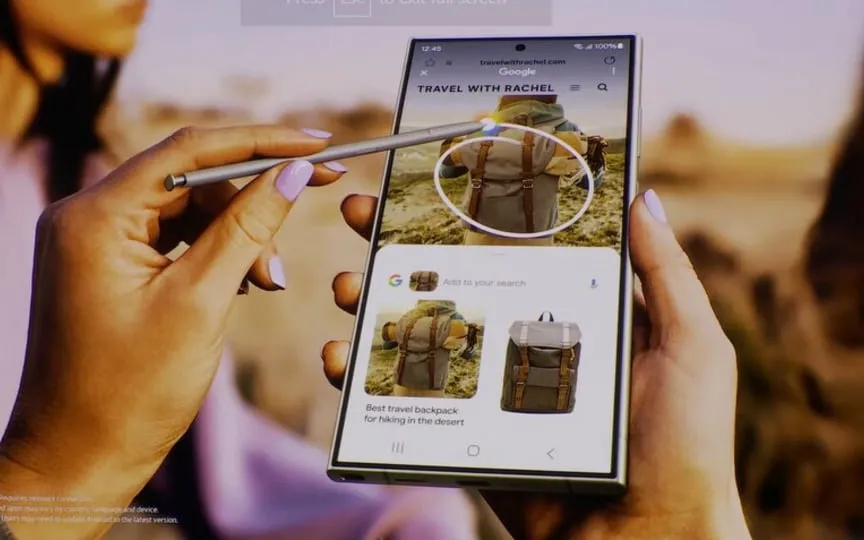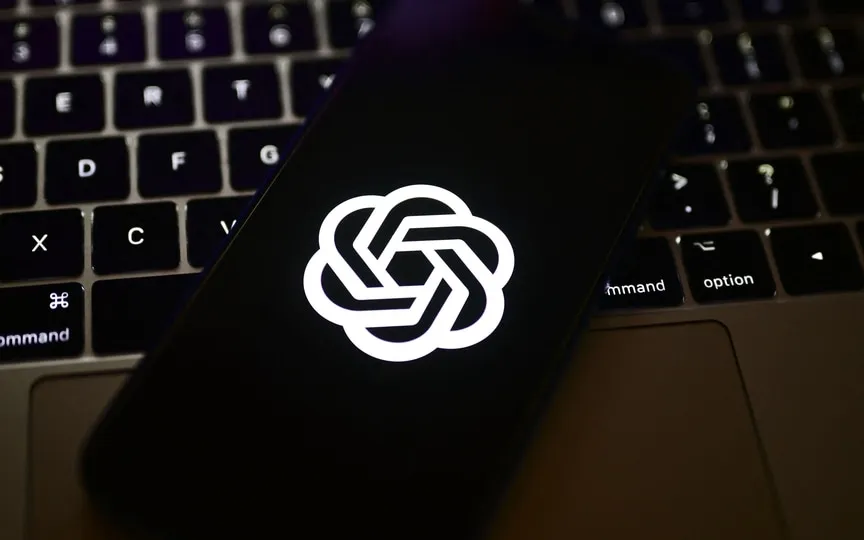iPhone users now have the ability to modify their default notification tone with the introduction of iOS 17.2.
When iOS 17 debuted, many users weren’t thrilled with its default “Rebound” sound. However, with the release of iOS 17.2, Apple introduced the ability to change the iPhone’s default notification sound, a feature that was previously unavailable.
For those unfamiliar, Apple has allowed users to customize the default ringtone, text tone, and even set different alerts for email and reminders. So far, however, notifications have used a default voice that could not be changed. After this feature was introduced to iOS 17.2 users, many are happy with this change and are happy to choose a shade other than “Rebound”.
If you’re not sure how to change the default notification sound, follow these steps:
- Open the Settings app on your iPhone.
- Look for “Sound and Haptics” and select it.
- Tap on ‘Default Alerts.’
- Choose from the different options offered by Apple or buy new ones from the iTunes Store. You can even choose to have no default sound.
- Once you’ve chosen your shade, you’re done. If you want to customize the haptic patterns, you can do that too.
- This process can be repeated until you find the shade that suits you best.
In addition to this feature, iOS 17.2 also brought other updates, depending on the iPhone model, such as the new Journal app and the ability to record spatial videos in the upcoming Vision Pro mixed reality headset.
iOS 17.2 is available for all devices that support the iOS 17 update, which means that all models, including the iPhone XS and later, will get this feature.