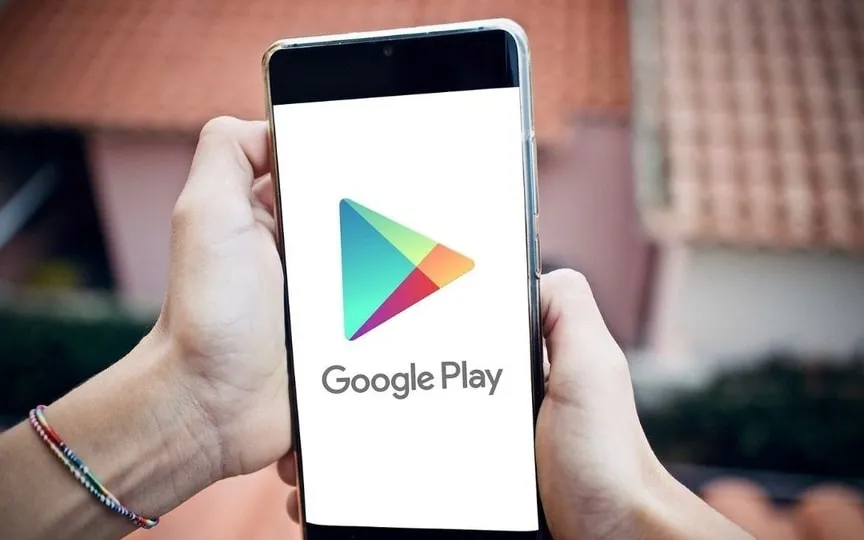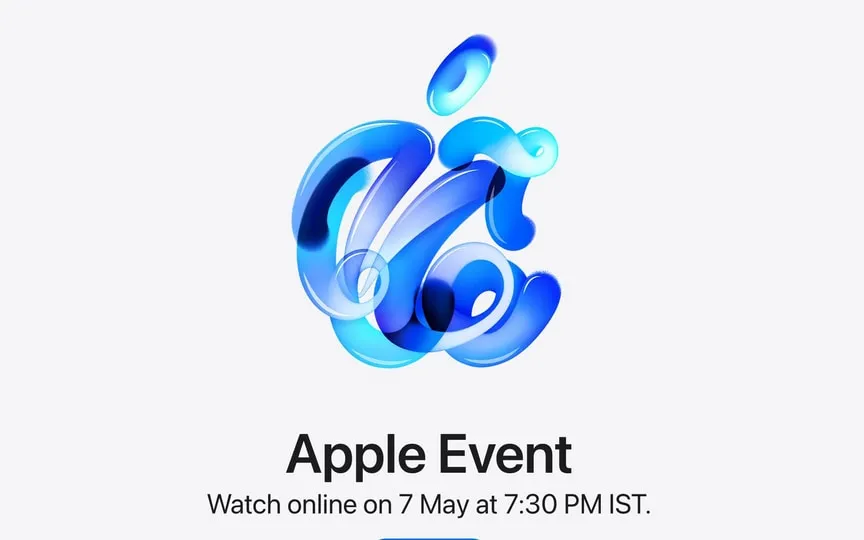How to Enable YouTube’s Ambient Mode in a Matter of Seconds
In the ever-evolving social media, YouTube is the undisputed center of content for creators. Watching hours of videos has become the new normal as the app has become more and more user-friendly over time.
It is the source of many entertainments, which is why it has added a bunch of new features like YouTube app hum and song discovery to enjoy in dark mode of the app, which makes the consumption process much easier and more. fun One such feature is Ambient Mode, which is made to make the user experience immersive.
What is YouTube Ambient Mode?
YouTube’s Ambient mode is a lighting effect that enhances your video viewing experience. This mode was introduced in October 2022. Its purpose is to recreate the effect you get when watching TV in a dark room. This mode is an exciting version that allows the edges of the YouTube player to bleed subtle color gradients based on the content you’re watching, making your video more immersive. YouTube users can enjoy this feature on iOS, desktop and Android devices.
Enabling the dark theme
Enabling the dark theme is a prerequisite for iOS, Android and Desktop to enable Ambient mode on YouTube. So before ambient mode, let’s see how to enable dark mode:
iOS and Android: Open YouTube on your phone, go to your profile picture in the upper right corner > tap Settings > Appearance > Choose a dark theme.
Desktop: Go to your profile picture > Appearance > Choose a dark theme.
How to enable Ambient mode on YouTube?
When you enable the dark theme, YouTube will automatically enable ambient mode. You can test it by following the steps mentioned below:
Step 1. After enabling the dark theme, play any video on your iOS, Android or desktop device on YouTube.
Step 2. Find the gear icon in the top right corner of the YouTube player and select Ambient Mode.
Step 3. Switching to Ambient mode emits gentle colors from the video to the surrounding area of the screen.
Step 4. Now when the color of the video changes, the glow around the YouTube player also gets a subtle color gradient, creating a fun effect.
In particular, the intensity of the color effect can be adjusted by tapping or clicking on the Ambient Mode icon. Also, if you disable dark mode, ambient mode will also be disabled.