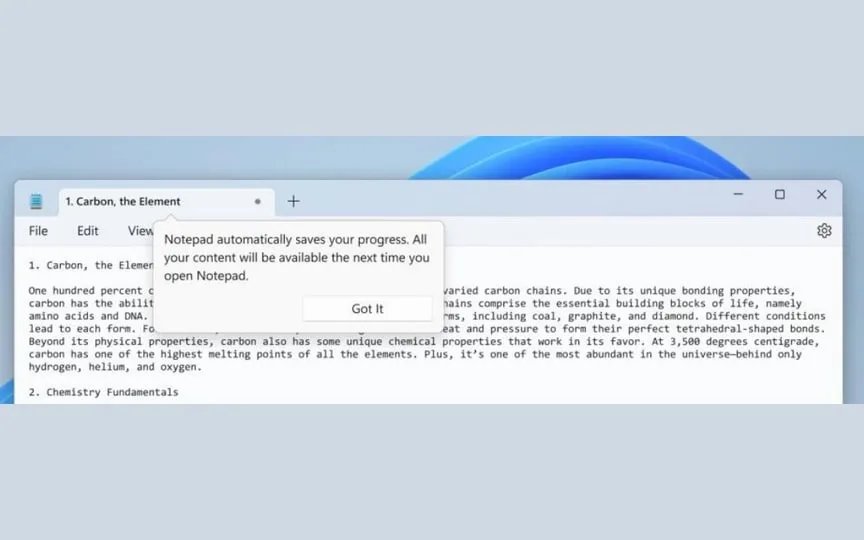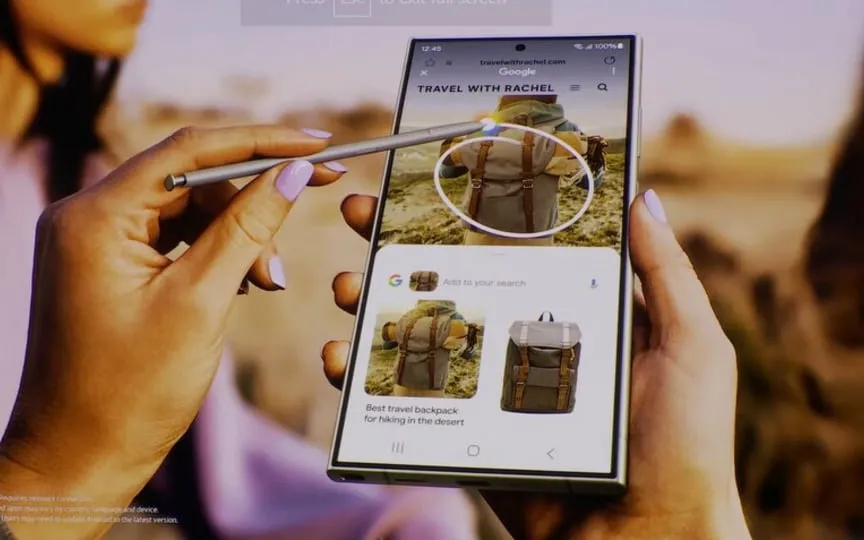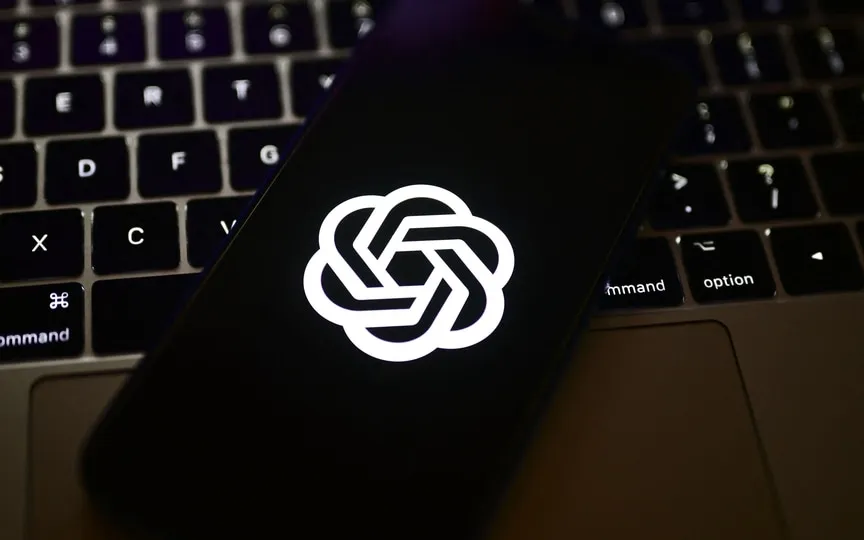Experience a Major Upgrade with Microsoft Notepad
For years, Windows users have faced difficulties with the time-consuming file saving process in Notepad. Unlike other note-keeping apps like Google Docs that automatically save notes, Microsoft Notepad requires users to manually save each document. This has caused frustration and many have experienced the consequences of not saving their files in time or accidentally closing the tab without saving, resulting in data loss. Fortunately, the issue has now been resolved with the upcoming automatic file-saving feature in Windows 11 Notepad. Furthermore, the Snipping tool has also received an upgrade with a new combined capture bar, making it easier to take screenshots and record the screen.
Notepad’s automatic file saving feature
According to a blog post shared by Microsoft, Notepad allows you to automatically save the documents you create without a pop-up message asking you to save them. You can now easily close the Notepad window and resume your work from where you left off. It ensures automatic restoration of previously opened tabs, including unsaved content and edits. Moreover, it also allows you to turn off the feature at any time through the app settings.
Note, however, that Notepad’s automatic file saving feature is currently only available to Windows Insiders. The company also notes that it may not be available to all Insiders on the Canary and Development channels as they are now trying to gather feedback before releasing it to all users.
Snipping tool combined with the capture bar
Some changes have also been made to the Window’s Snipping tool. The tool has a new unified capture bar that allows users to capture screenshots and screen recordings without having to open the app every time. Users can use keyboard shortcuts to open the capture bar for cropping, the Print Screen key or Win + Shift + S can be used to access crop modes. Use Win + Shift + R hotkey to save.
Now users can also record sound and screen separately if they wish. Also, if you use multiple recording devices, you have the option to select the one you want before you start recording.
There’s no word yet on when the above features will roll out to all Windows PCs, but for now, the company is testing and collecting feedback before the official rollout.