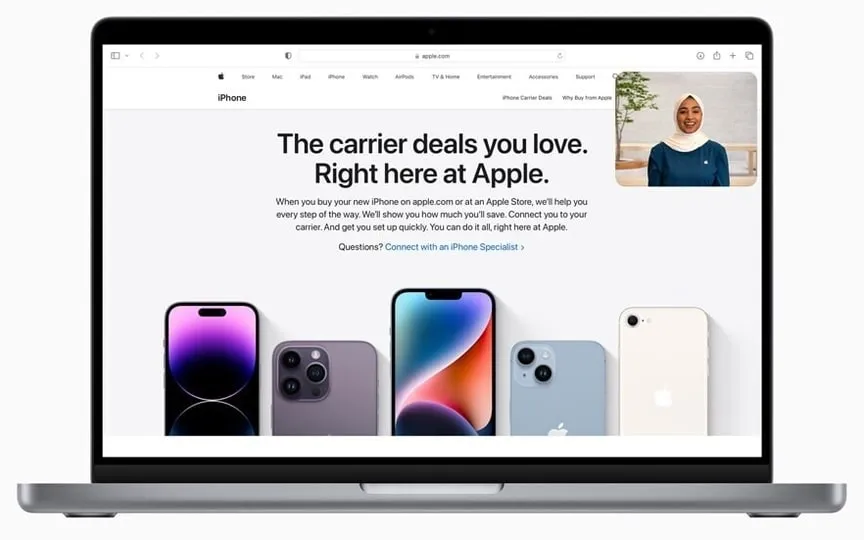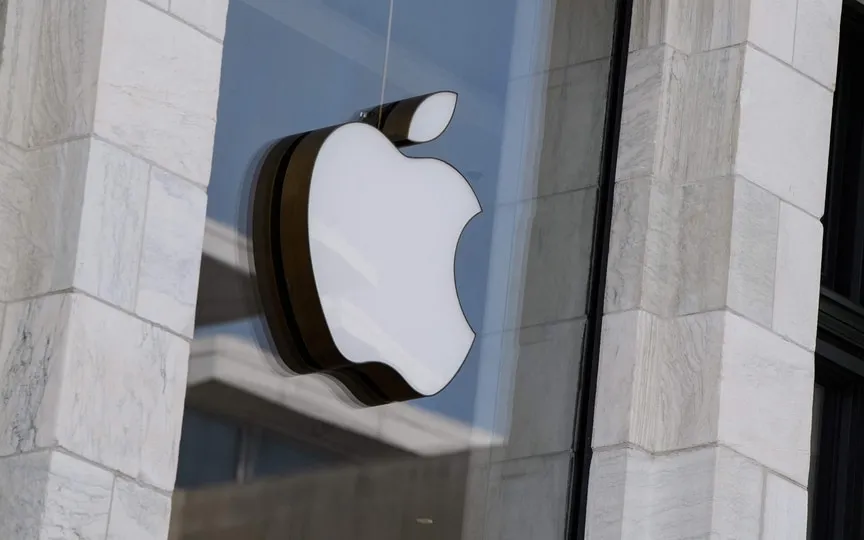Fed up with autocorrect? Disable it on your iPhone with these simple steps.
Autocorrect and predictive text are features designed to improve typing efficiency by automatically correcting errors and suggesting words or completing sentences based on usage patterns. However, we’ve all experienced the frustration and confusion of unexpected word changes and annoying typos that occur when these functions fail. While they provide convenience for many users, some prefer to disable them for a more personalized typing experience. If you want to turn off autocorrect and predictive text on your iPhone, this article will walk you through the process.
By following this step-by-step guide, you can easily disable autocorrect and predictive text on your iPhone:
How to Turn Off AutoCorrect on iPhone
Accessing Settings: Open the Settings app on iPhone.
Tap on General: Locate and tap on ‘General’ from the list of options.
Select Keyboard: Scroll down and tap the Keyboard section.
Disable Auto-Correction: Find the ‘Auto-Correction’ option and move the switch to the left (it should change from gray to green) to disable the feature.
Turning off AutoCorrect prevents iPhone from correcting misspelled words as you type.
How to turn off predictive text on iPhone
Open Settings: Go to your iPhone’s Settings app.
Go to General: Click “General” in the Settings menu.
Select Keyboard: Scroll down and tap Keyboard settings.
Disable predictive text: Find the Predictive text option and toggle the switch to disable it.
When the Predictive Text feature is turned off, it will no longer suggest phrases or words as you type.
Alternative method (for both automatic and predictive text)
Open any app with the keyboard: Launch apps like Notes or Messages where you can use the keyboard.
Touch and hold the Emoji icon: When the keyboard is visible on the screen, look for the emoji icon on the bottom row of the keyboard. Touch and hold it for a few seconds.
Tap Keyboard settings: A small menu will appear. Find the “Keyboard Settings” option and tap on it.
Turn off auto-correction and prediction: In the Keyboard settings menu, disable the ‘Auto-correction’ and ‘Predictive’ options by toggling their switches as described earlier.
Frequently Asked Questions (FAQ)
Does turning off auto-repair affect other parts of my iPhone?
A: No, disabling automatic and predictive text correction only affects the keyboard’s text correction functions. It doesn’t affect other functions on your iPhone, including spell checking or the functionality of other apps.
How can I turn autocorrect and predictive text back on?
A: If you decide to re-enable the auto-correction and predictive text option, you can easily do so by going to your iPhone’s keyboard settings and turning the auto-correction and predictive text settings back on.