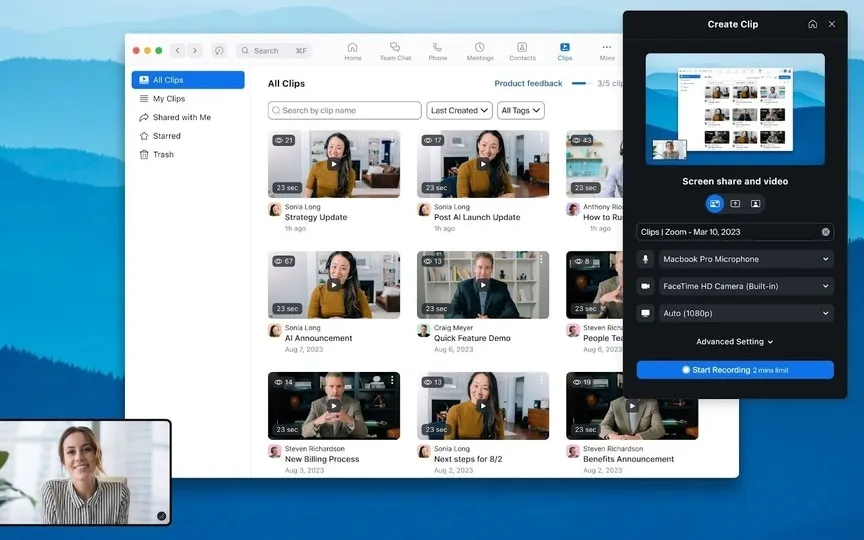Introducing Zoom Clips: A New Asynchronous Video Tool
Zoom, a widely used video conferencing application, can be accessed on both computers and mobile devices, making it convenient for online meetings, webinars, and live chats. While it experienced a surge in popularity during the Covid-19 pandemic, its growth declined as larger competitors such as Google and Microsoft improved their own offerings. Users have the option to download the app for free and choose between the basic version or various premium plans. The free service allows for unlimited meetings with up to 100 participants, but group sessions are limited to 40 minutes.
Zoom clips
Now Zoom has introduced a new asynchronous video tool called Zoom Clips. According to a Zoom blog post, Zoom Clips provides a seamless solution for capturing, editing and distributing compact, high-quality video for both internal and external use. With this new asynchronous video feature, you can efficiently communicate important information to teammates, add a personal touch to collaboration, or deliver comprehensive project updates without the need for live meetings.
What’s unique is that these videos aren’t fleeting moments; they are stored in a special content library. This library acts as a hub where you can easily organize, share, rename, upload or delete your video clips. Convenience continues with the possibility to easily locate specific clips using search functions based on titles or tags. Once a video has been granted access, people can watch it, leave comments or express reactions with emoticons. Track viewership statistics to measure the impact of your clips. Connect with your audience by responding to their comments, encouraging interaction, and tracking video metrics like completion rates to gauge how your content is being received. With Zoom Clips, collaborative video communication becomes efficient and adaptable to your schedule.
David Ball, Zoom’s meeting and chat product manager, wrote in a blog post about the launch of Zoom Clips: “Many people use asynchronous video tools as a quick and easy way to record themselves and their screen and send high-quality, short-form video to colleagues and clients.”
He added, “With our new asynchronous video offering, you can present important information with teammates on the fly, add personality to a collaboration, or simply share a detailed project update without having to join a live meeting,” he added.
How to save and share a clip
Start
There are a few ways to get started with Zoom Clips. You can use Zoom Clips and start the product from three different places:
- The Zoom desktop app
- The Zoom web portal
- Mac menu bar or Windows notification area
There was a record
Once you’ve pulled up the clips, you can choose what exactly you want to save and how you want to save it. When you click “Create Clip” you can:
- Keep it simple by recording just you, just your screen, or both
- Create targeted content by selecting the screen you want to record, or record your entire desktop
- Add a unique touch with a virtual background and keep it professional with noise reduction and video quality options
Make a few adjustments
It’s hard to get things perfect on the first try. There may have been moments where you stumbled over your words or your dog may have been barking in the background. Good news: you can edit your clip to be exactly what you want. When editing a clip, you can:
- Change the name of the clip and add a description.
- Add tags to make it easier to find later.
- Trim the unwanted parts from the clip for a pristine finished product.
watch it
Once you’re happy with the end result of your clip, it’s time to share it with your target audience. You have a few options when doing so. You can:
- Share the clip by email from the web portal.
- Copy the link for quick plug and play.
- Adjust the settings for who can watch the clip. You can change the sharing settings and give access to everyone who received the link, anyone in your organization, or only invited users.