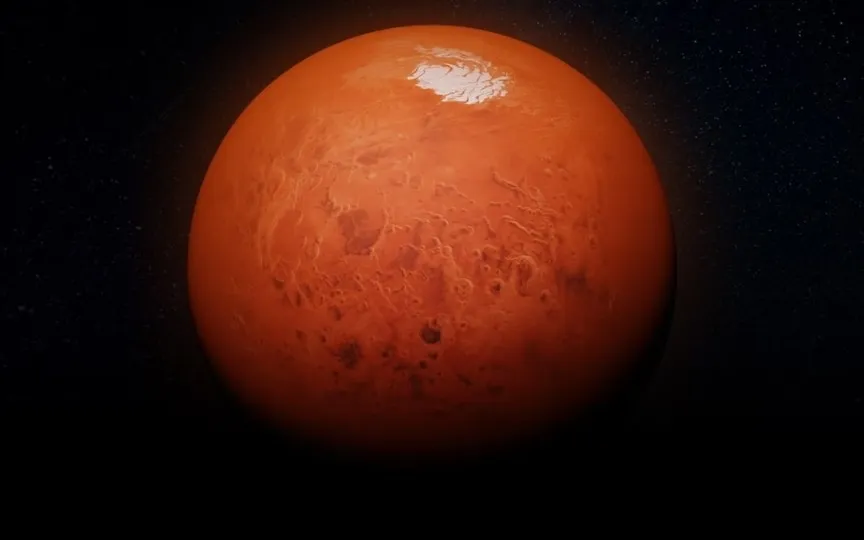Need to Clear Space on Your Android Phone Due to Full Storage? Try These Quick Tips
It is very common for Android users to face lack of internal storage space. When you buy a new Android device, there is plenty of internal storage to begin with. However, users will soon get notifications about storage space due to large apps and games quickly filling up the 64GB or 128GB storage phone.
What should you do in such cases when your device runs out of space? If you don’t have a microSD card slot handy for extra storage, these tips can help you get that storage space back.
Use the Free up space tool:
1. Go to phone settings and select Storage mode.
2. View information about how much space is in use and how much is left.
3. Tap the Free up space button.
4. Your phone directs you to the Google Files app, specifically its Cleanup feature, which suggests ways to free up space.
Get rid of apps and app data:
1. Go to Settings > Apps or Settings > Apps & Notifications.
2. View a list of all installed on your device.
3. Check the list and check the status of each app or game.
4. If you don’t use a certain app regularly, delete it.
Clear your app’s cache:
In some cases, unnecessary cache takes up a lot of space. You should free up space for apps you don’t use often.
1. Select Settings > Applications > Application > Storage (or Storage and cache) > Cache.
2. While all cached data can be deleted at once in Settings > Storage, you can also do it selectively.
Delete old files:
Deleting old documents, videos or other files can help free up a lot of space on your Android phone.
1. Go to Settings > Storage > and explore the different categories.
2. Select items from categories such as “Miscellaneous” or extra files.
Remove downloads:
Your Android phone has a downloads folder where everything you download, including photos, videos, documents, and other files, is stored.
1. Open the My Files app on your Android device.
2. Find the Downloads folder in the drawer.
3. Tap and hold a file to select it, then tap the Delete icon. The selected file will be deleted.