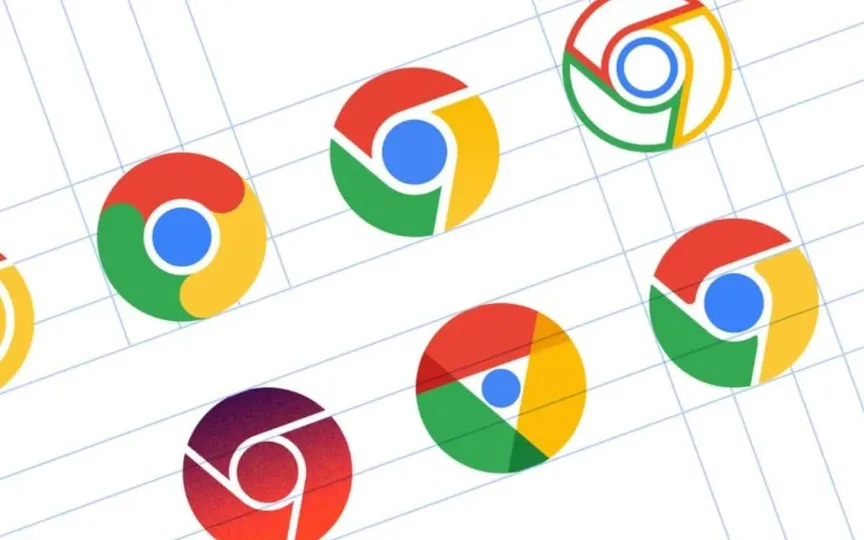Reducing Eye Strain: How to Activate Dark Mode on Chrome and YouTube
In today’s digital age where screens dominate our lives, eye strain is a constant concern. The bright white light emitted by the devices can cause eye fatigue and irritation, especially during long browsing sessions. Fortunately, popular platforms like Chrome and YouTube offer a dark mode that reduces eye strain by using dark backgrounds.
However, implementing dark mode on these platforms is not always straightforward. Here’s a guide to enable dark mode on iPhones, Android phones, and Windows devices for a more comfortable browsing experience.
Turn on Chrome dark mode on iPhone
Step 1: Open Settings on iPhone.
Step 2: Go to Display and Brightness.
Step 3: Change the layout to Dark. Alternatively, you can select Automatic to let your phone detect when a dark room is needed based on the ambient lighting.
Enable dark mode in Chrome on Android
Step 1: Open Chrome on your Android phone.
Step 2: Find the three dots at the top of the screen and tap them.
Step 3: Select Settings.
Step 4: Go to Theme.
Step 5: Tap Dark to enable dark mode.
How to enable dark mode in Chrome on your computer
Step 1: Access the settings by right-clicking on the Start button.
Step 2: Click Personalization.
Step 3: Click on Colors.
You can set the desired mode in Windows 10 by selecting Dark mode as either the default Windows mode or the default application mode by selecting the appropriate radial button. In Windows 11, select Custom from the drop-down menu next to Choose a mode, then select Dark as the default Windows or app mode.
Enabling dark mode on YouTube
Desktop site:
Step 1: Open YouTube.
Step 2: Click your profile icon (or vertical ellipsis if you’re not logged in) in the top right corner to open the menu.
Step 3: Click on “Appearance” (next to the crescent moon icon) to open another menu.
Step 4: Select “Dark Theme” for dark mode, “Light Theme” to switch back, or “Use Device Theme” to match your computer’s theme settings.
Mobile App:
Step 1: Open YouTube.
Step 2: Tap on the profile icon in the upper right corner to open the menu.
Step 3: Tap on “Settings” and then tap on “General”.
Step 4: Enable or disable the Dark Theme switch.