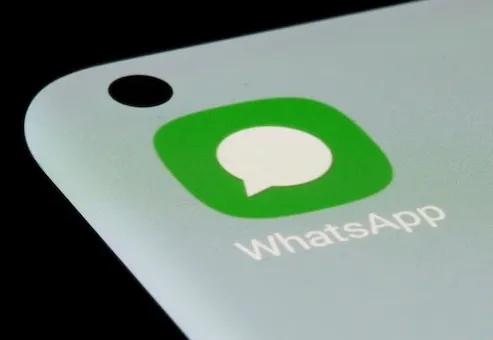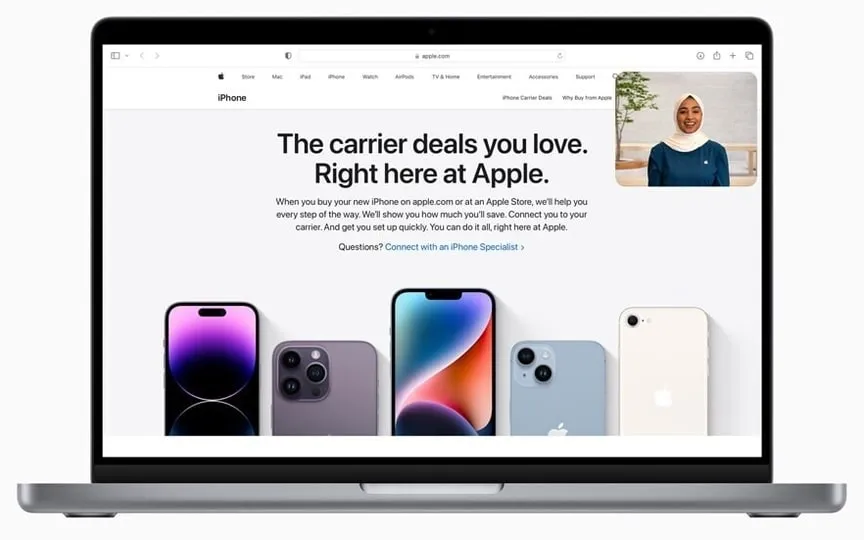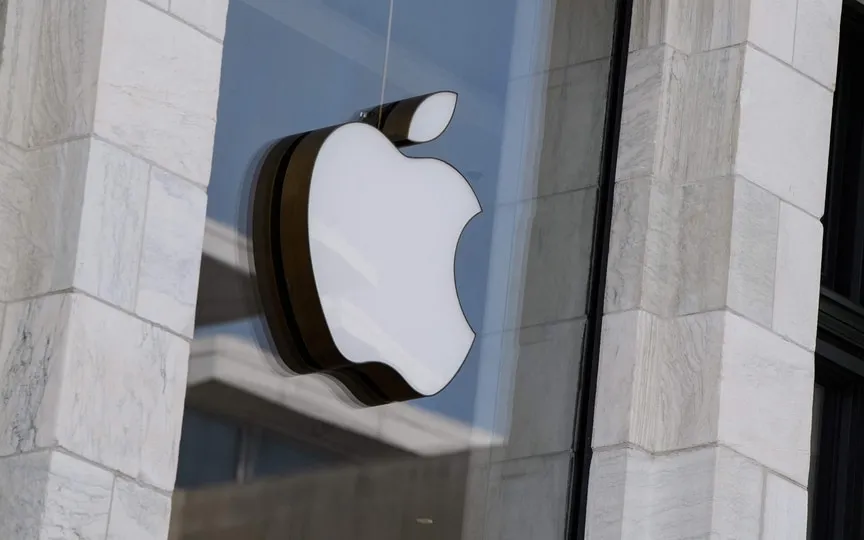Here’s how to share your WhatsApp status on Facebook: Check this simple guide
WhatsApp, one of the most popular messaging apps, allows users to create and share statuses with their contacts. Like the Stories feature on platforms like Instagram and Snapchat, WhatsApp Status is temporary and disappears after 24 hours.
The status feature is also available on Instagram and Facebook, allowing users to share the same WhatsApp status on the two platforms.
On Android and iPhone, you can share your WhatsApp status updates to Facebook Stories and other apps. If you’re a WhatsApp user and want to share your status updates on Facebook, here’s a step-by-step guide to help you through the process.
Share your status updates on Facebook stories
– To share your WhatsApp status on Facebook Stories, you need to verify your Facebook account on WhatsApp.
– Open WhatsApp.
– Tap Status.
– Android: Tap More options > Status privacy.
– iPhone: Tap Privacy.
– Tap Facebook > Start > Accept.
Once you’ve verified your Facebook account, you can create a status update and share it on your Facebook story.
– Tap Status.
– Create status update: Android | iPhone
– Once you’ve entered your status or caption, tap Status (Contacts).
– Choose which audience you want to see your status update. Tap Always Share to Facebook Story to share your status update to a Facebook Story.
That’s it! Now your WhatsApp status has been successfully shared on Facebook for your friends and followers to see.
Remember that your WhatsApp status will be treated as a normal photo or video post on Facebook and will be subject to Facebook’s privacy settings. So check your Facebook privacy settings to control who can see your shared WhatsApp status.
Turn off sharing your status on Facebook
– Open WhatsApp.
– Tap Status.
– Android: Tap More options > Status privacy.
– iPhone: Tap Privacy.
– Tap Facebook.
– Tap Turn off sharing status on Facebook > Turn off.
Read all the Latest Tech News here.