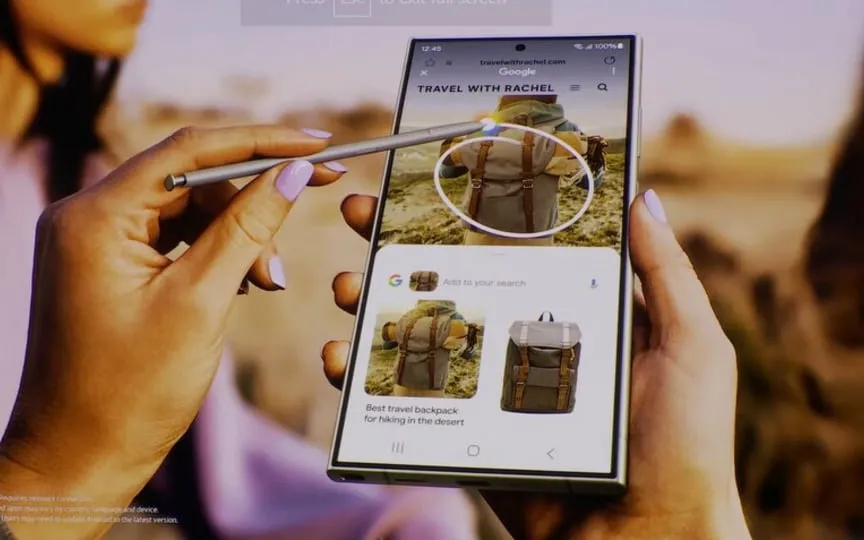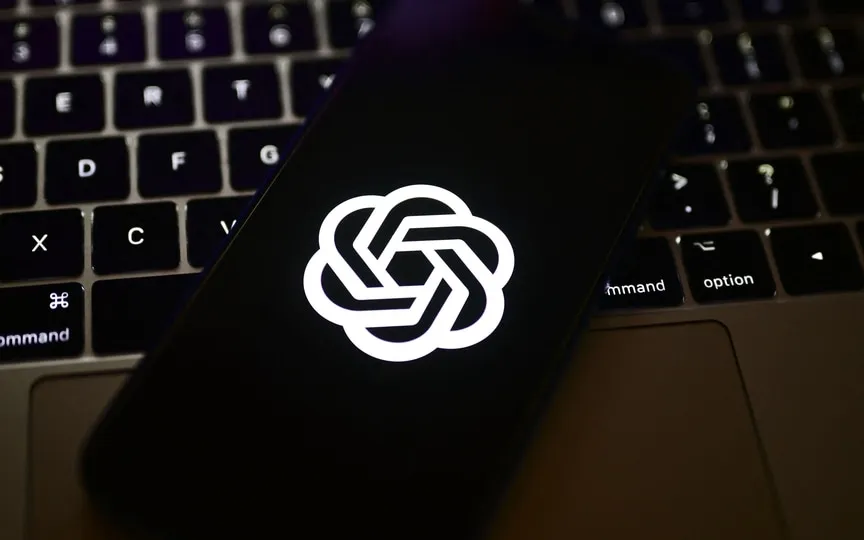A Step-By-Step Guide To Enabling StandBy On Your Apple iPhone
Apple recently released the latest iOS 17 update for iPhone users. The new iOS 17 update comes with interesting features and updates. One of the standout features of the latest iOS 17 is Standby mode, which allows your iPhone to act as a smart display when placed sideways while charging.
According to Apple, StandBy mode lets you turn your iPhone into a night clock, a digital photo frame, a screen for viewing widgets, a full-screen live action display, and more.
Here’s a quick guide on how to activate and use StandBy mode on your iPhone
– Enable standby mode on your iPhone by going to Settings and selecting Standby mode.
– Next, connect the iPhone to the charger and place it on its side, holding it in place.
– When charging, locked and in a horizontal position, the iPhone goes into standby mode.
There are three views to choose from – widget view, photos or clock. You can switch between widgets, photos and clocks by swiping left or right. Also, when night mode is enabled in standby mode, the screen adapts to low light at night and appears red so it doesn’t disturb you while you sleep.
Thanks to the Always On display feature of iPhone 14 Pro, iPhone 14 Pro Max, iPhone 15 Pro and iPhone 15 Pro Max, StandBy stays on and displays useful information. On all other iPhone models, StandBy is easy to activate at any time by tapping the screen, gently nudging the table with the iPhone on it, or using Siri.
Apple also said: “Every place you charge iPhone with MagSafe, StandBy remembers the view you want, whether it’s the clock, photos or widgets. That means you can put it in the kitchen for family photos or the alarm clock next to the bed.”
Here’s how to disable sleep mode on your iPhone:
– Open the Settings app.
– Scroll down and select “Standby”.
– Move the StandBy switch to the off position.