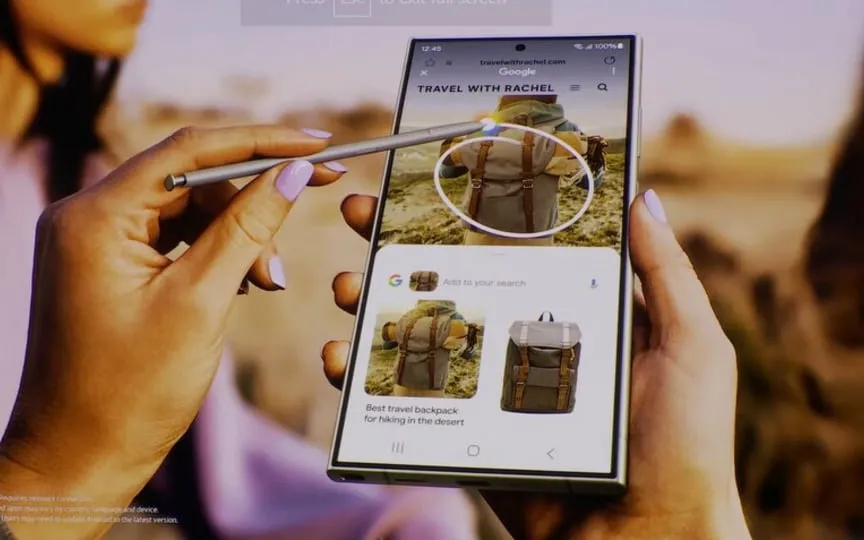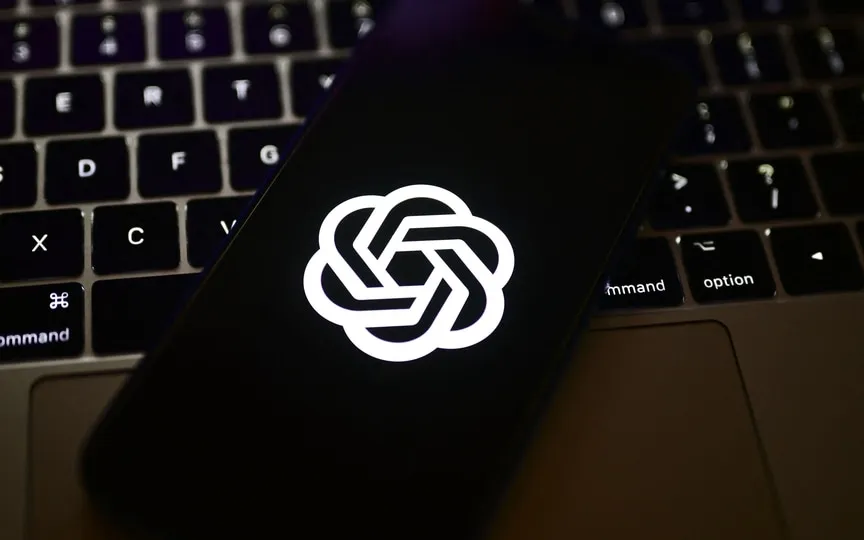Unlock the Secret to Longer iPhone 15 Battery Life: Check Your Cycle Count Now!
Battery health is a major concern for all iPhone owners. When it starts to drop due to the chemical aging of lithium-ion batteries, many owners overthink it and may even think their battery may be faulty. In the past, correlating battery health with iPhone usage was challenging. However, now it has become quite easy because the iPhone 15 series allows you to check the number of battery cycles.
Notably, this feature was limited to MacBooks, but it now also exists on iPhone 15 series models running iOS 17. This article will check how you can view the battery on your iPhone 15, iPhone 15 Plus, iPhone 15 Pro, or iPhone 15 Pro Max number of uses.
This is how you can check the number of iPhone 15 battery cycles
- First, go to Settings on your iPhone 15 series device.
- Next, go to General in the Settings app.
- In general, go to About. Now under About, scroll down and find Battery.
- Here you can find comprehensive information about your battery, including the date of manufacture, first use and of course battery life.
Apple notes, “A normal battery is designed to retain up to 80% of its original capacity after 500 full charges when operating under normal conditions.” Now that Apple allows you to check the number of battery cycles using the aforementioned method, correlating battery health with charge cycle has become possible.
Here’s how to determine if your battery has aged abnormally. If it ages past the 80% mark, say 60-70% after 500 cycles, you can say it has aged badly. The opposite is also true. Therefore, you now have two parameters to evaluate how the battery of your iPhone 15 series phone is performing.