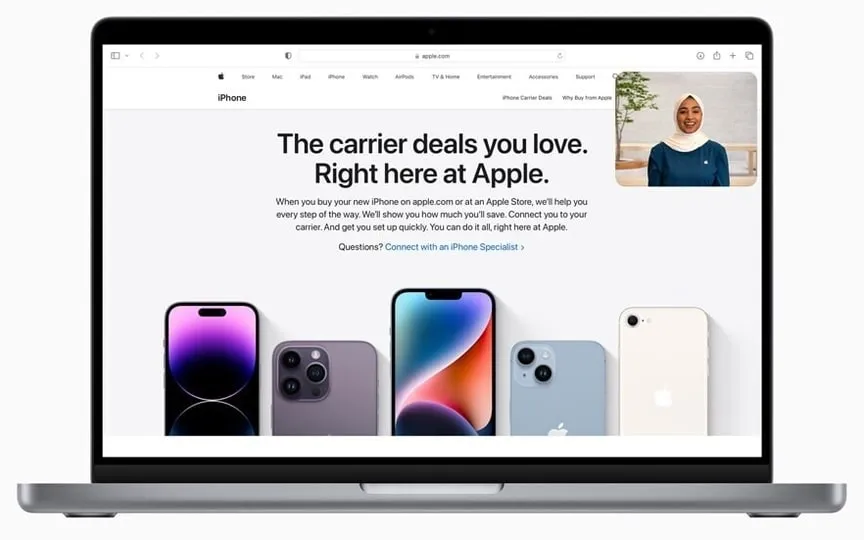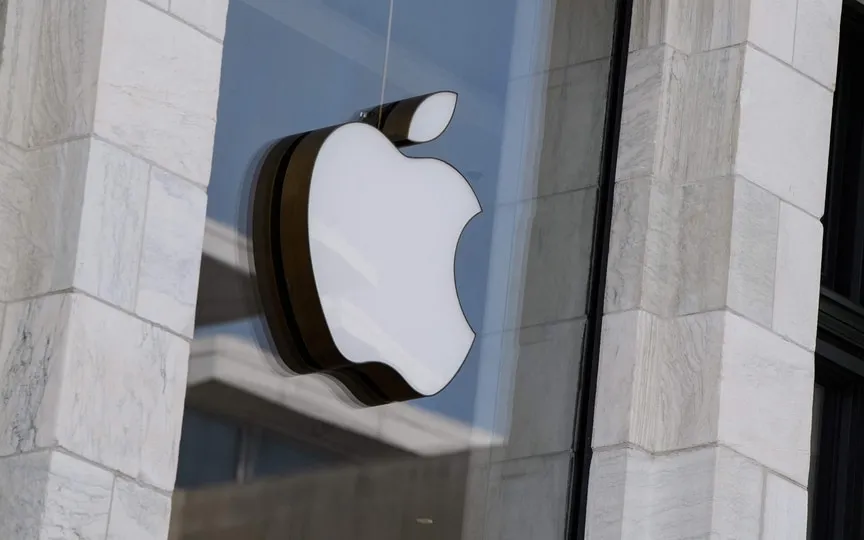How to Add and Remove FaceID and TouchID on WhatsApp: A Step-by-Step Guide
With the emphasis on privacy and security, Meta-owned WhatsApp, one of the world’s most popular messaging apps, introduced several features, including TouchID, FaceID and fingerprint lock, to ensure the safety of users’ data.
The feature prevents anyone from using the WhatsApp app on their smartphones before authenticating with a facial recognition or fingerprint sensor. The feature is available for both Android and iOS platforms. In this article, we will guide you on how to add or remove TouchID, FaceID and Fingerprint lock on WhatsApp.
Here’s a step-by-step guide to add and remove FaceID and TouchID on WhatsApp:
To add FaceID or TouchID to WhatsApp:
Step 1: Open WhatsApp on iPhone or iPad.
Step 2: Tap on the “Settings” tab located at the bottom right corner of the screen.
Step 3: Tap on “Account”.
Step 4: Tap on “Privacy”.
Step 5: Scroll down to the “Screen Lock” section and tap on “Fingerprint Lock” or “Face ID”.
Step 6: Enable “Require Face ID” or “Require Touch ID”.
Step 7: Select the time after which Face ID or Touch ID is required to unlock WhatsApp.
Step 8: After choosing your settings, you’ll be asked to scan your face or fingerprint to set up Face ID or Touch ID.
To remove FaceID or TouchID from WhatsApp:
Step 1: Open WhatsApp on iPhone or iPad.
Step 2: Tap on the “Settings” tab located at the bottom right corner of the screen.
Step 3: Tap on “Account”.
Step 4: Tap on “Privacy”.
Step 5: Scroll down to the “Screen Lock” section and tap on “Fingerprint Lock” or “Face ID”.
Step 6: Turn off “Require Face ID” or “Require Touch ID”.
By following these simple instructions, you can easily add or remove FaceID and TouchID on WhatsApp. Adding these features will improve the security of your WhatsApp account, while removing them will make the app easier to use. It is entirely up to you to decide which option best suits your needs.
Read all the Latest Tech News here.