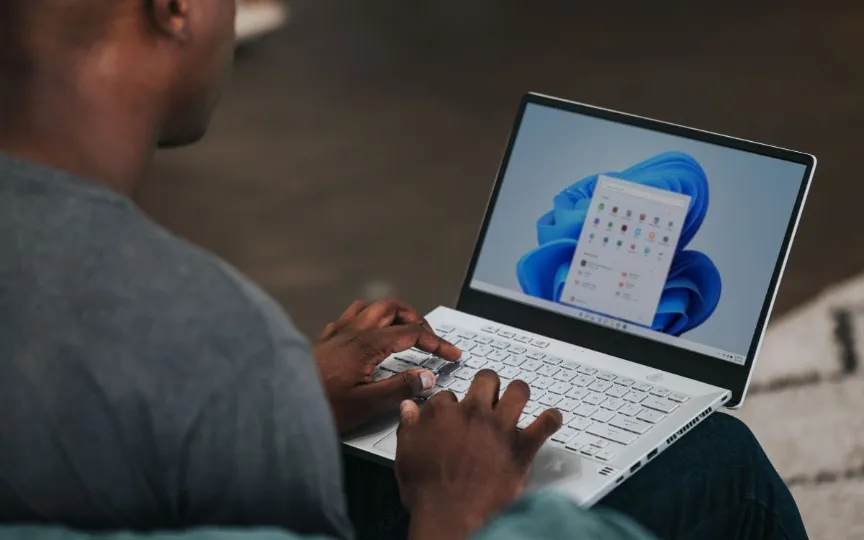How to Determine if Your PC is Compatible with Windows 11 Upgrade
Microsoft released Windows 11 in October 2021. It was the successor to Windows 10 and the software company’s first major operating system update in six years. People who were already using Windows 10 got a free upgrade to the then newly released operating system.
However, not all users upgraded to Windows 11 as soon as the software was introduced. If you are one of those users who have now finally decided to switch to the latest Windows operating system, or someone who has recently made hardware changes to your computer, don’t worry. Most computers of the last decade are compatible with Microsoft’s Windows 11. If you are still not sure, you can determine the compatibility of your configuration by following the steps below:
Windows 11 upgrade: what your PC needs to run
The easiest way to find out if Windows 11 is compatible with your system is to compare its requirements with your configuration. Here’s what Microsoft’s official website specifies:
Processor – The processor clock speed must be at least 1 GHz or faster with two or more cores alongside a 64-bit interface.
RAM – The minimum RAM requirement to run Windows 11 is 4 GB of RAM.
Storage – Windows 11 requires at least 64 GB of storage space.
System Firmware – Your system should be UEFI or Secure Boot compatible.
TPM – Trusted Platform Module (TPM) version 2.0 should be available and this is very important.
Graphics Card – GPU must be DirectX 12 or later compatible with WDDM 2.0 driver.
If your system configuration does not meet one or more of the requirements mentioned here, Windows 11 will not work on your computer.
Use Microsoft PC Health Check
Here are the steps you need to follow to check Windows 11 compatibility through Microsoft’s PC Health Check app:
– Download the Microsoft PC Health Check software in your browser and install it on your device. Make sure the “Open PC Health Check” box is checked before pressing finish.
– The Computer health at a glance page should now open. At the top of this popup, you’ll find a box that says Introducing Windows 11. Click ‘Check Now’.
If your computer is not compatible with Windows 11, you will receive a message that says “This computer does not currently meet the system requirements for Windows 11.”