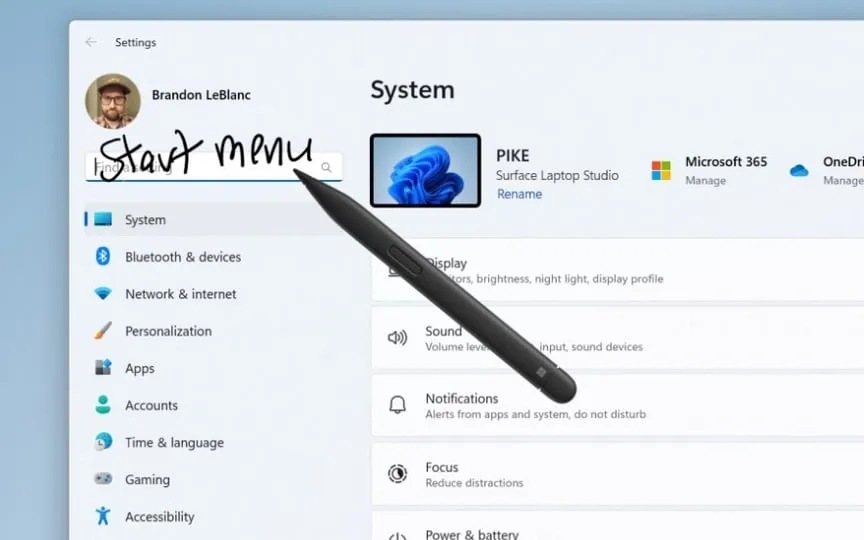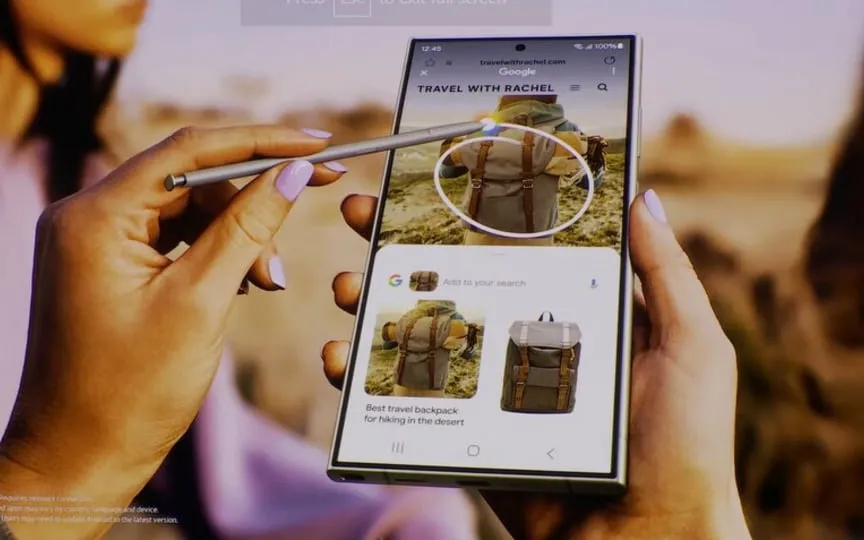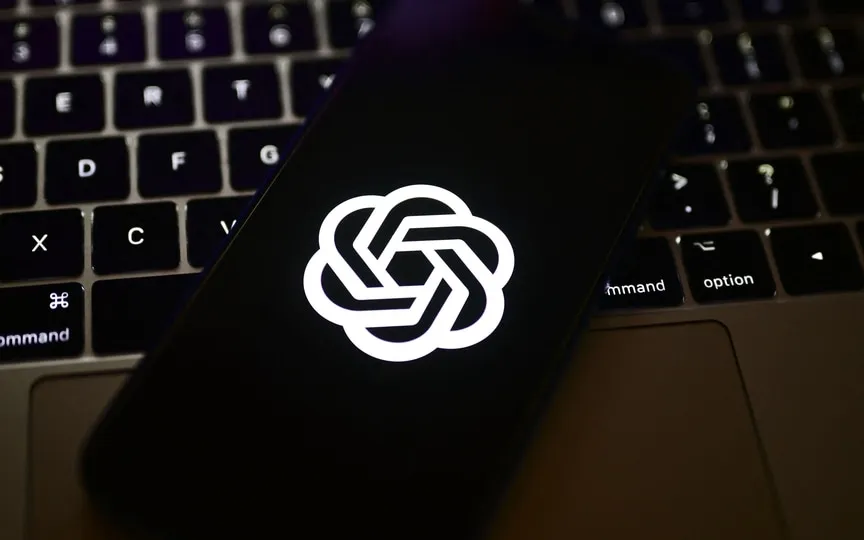Experience the Amazing Benefits of Windows Ink Upgrade
On June 14th, Microsoft unveiled the latest Windows 11 preview build 23481 for Insiders in the Dev channel, which boasts several intriguing new features. The most noteworthy addition is an enhanced Windows Ink that enables users to write in any field box, providing a unique handwriting-to-text conversion capability. This means that users can now handwrite on the screen, and the software will automatically convert it into typed text. Previously, users had limited options for using their handwriting to jot down notes or write something quickly, but this new preview build could change that. Let’s explore further.
Announcing the build, Microsoft said in a blog post: “Windows Ink is being modernized to allow users to take ink directly into editing fields. We’re also improving the accuracy of recognition technology and the scratch gesture when users need to make edits. The goal of Windows Ink is to let users use a pen and write by hand on any Windows device.
While Windows Ink currently only supports English (US), the message stated that support for more languages will be added soon. “This new experience can be controlled via Settings > Bluetooth & Devices > Pen & Windows Ink under Shell Handwriting,” it added.
It’s worth noting that this feature is still being rolled out, so it won’t be available to everyone right away. Some Dev Channel insiders may not get access, as Microsoft plans to monitor feedback and see how the feature fares before making it widely available.
Other features in Windows 11 preview
Some other things are also changing. A handful of old settings in File Explorer’s Folder Options section are removed to give it a cleaner look. Microsoft explained that the decision was made in light of the fact that “Many of these are legacy settings that have been around for ages and are not used regularly by Windows 11 users.”
The following setting options will not be available in the future:
- Hide Folder Merge conflict.
- Always show icons, never thumbnails.
- Show file icon in thumbnails.
- Show file type file folder in hints.
- Hide protected OS files.
- Show drive letters.
- Show popup description for folder and desktop items.
- Show encrypted or compressed NTFS files in color.
- Use sharing wizard.
In addition to this, a new widget called Focus Session is also introduced. This allows users to quickly start and end focus sessions as needed.