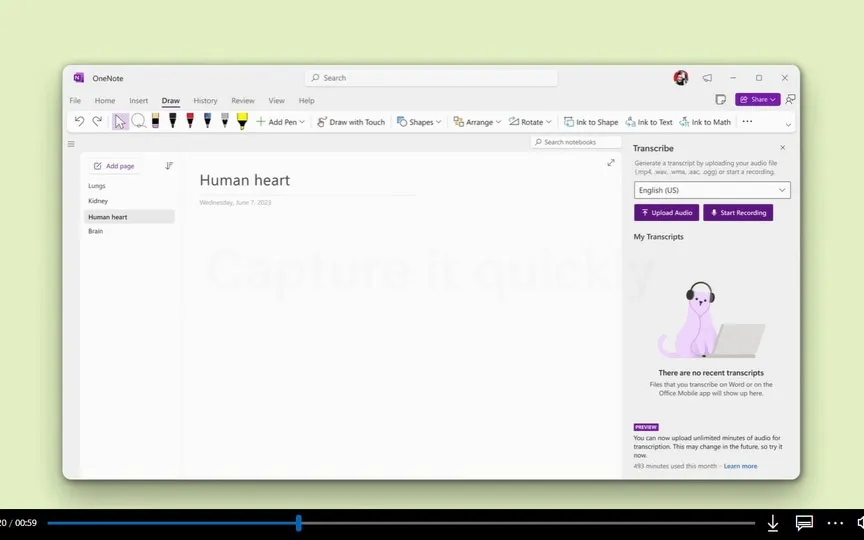How Microsoft’s OneNote app for Apple Vision Pro functions and its main features
Microsoft has added a new native OneNote app specifically for Apple Vision Pro users to its lineup of products for VisionOS. This move demonstrates Microsoft’s dedication to enhancing the user experience for Apple Vision Pro users, following the positive reception of Microsoft Office apps for the mixed reality headset.
Key features of OneNote for visionOS
The new OneNote application for visionOS takes advantage of the platform’s spatial computing capabilities and offers an infinite canvas for taking notes. This version of OneNote integrates seamlessly with other Microsoft applications available on Apple Vision Pro, allowing users to use OneNote alongside applications such as Word, Excel, PowerPoint and Teams.
The application mirrors many of the features of the iPad version of OneNote. Users can write and organize notes, create digital notebooks, highlight important points, set task tags, and even lock notes with passwords. In addition, the application offers synchronization with OneDrive, allowing users to access their notes on different devices.
Improved hardware compatibility
Microsoft has optimized the OneNote application to take advantage of the hardware capabilities of Apple Vision Pro. Whether users prefer hands-free operation or a keyboard and trackpad connected via Bluetooth, the app promises a smooth and intuitive user experience. Microsoft also plans to introduce support for Copilot and two-step authentication in future updates, which will further improve the security and functionality of the application.
Microsoft’s commitment to visionOS
Since the release of Apple Vision Pro, Microsoft has been actively developing visionOS applications to serve its user base. With the addition of OneNote, Apple Vision Pro users can now access a comprehensive range of Microsoft productivity tools designed to meet their diverse needs.
Installing OneNote on Apple Vision Pro
For those who want to try out the new OneNote app on Apple Vision Pro, the installation process is simple. Just go to the App Store with Apple Vision Pro, search for Microsoft OneNote and tap Get. Follow the on-screen instructions to complete the installation and sign in with your personal Microsoft, work, or school account.