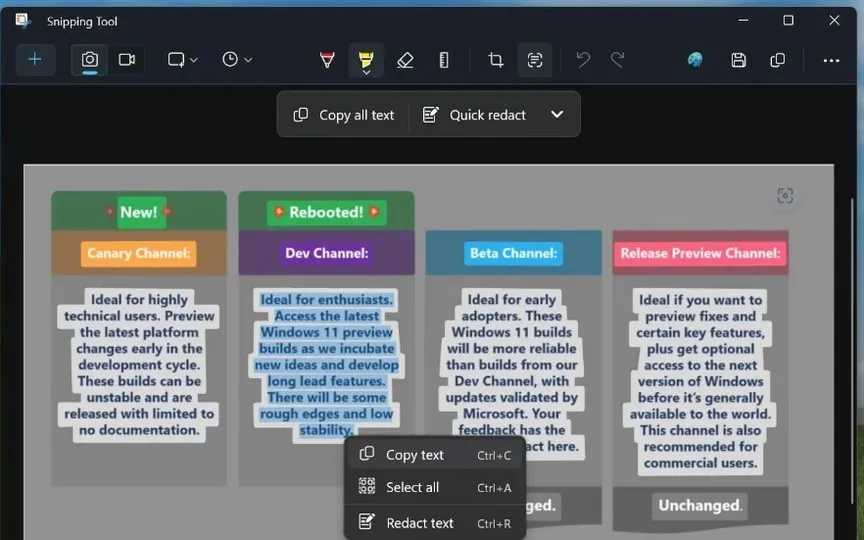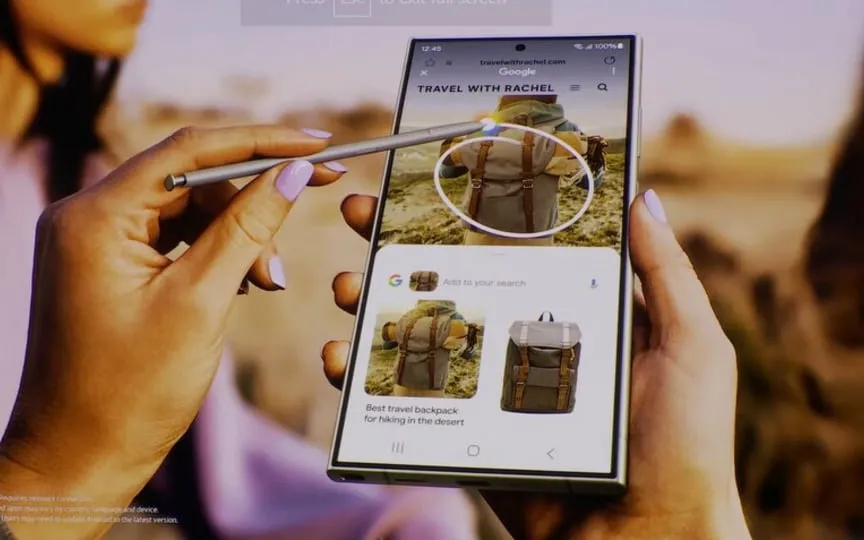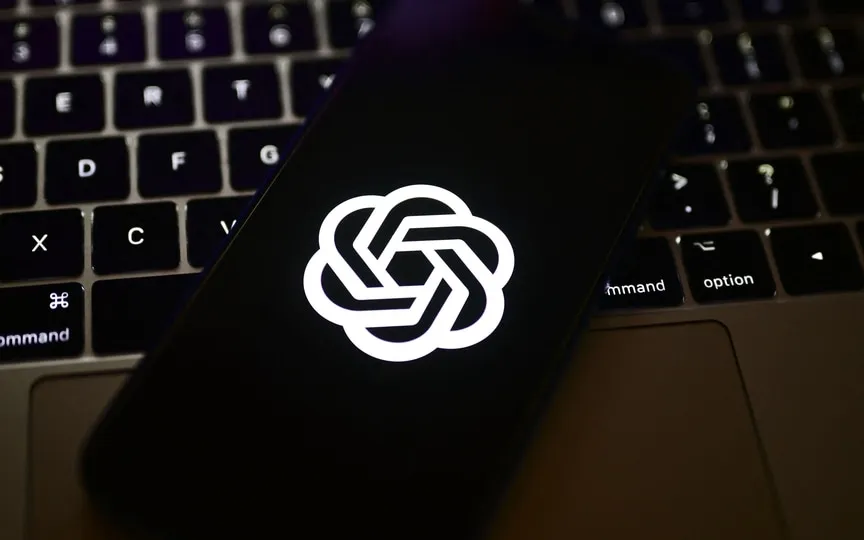Snipping Tool in Windows 11 Enhanced with New Feature
The collection of information from text-heavy images is a recurring issue for active members of the digital ecosystem. Whether it’s a screenshot of a work shift schedule, details about a project, or an exam schedule at school or college, it can be frustrating to constantly refer to an image for information. It becomes even more challenging when you can’t edit the text and have to rely on mental notes or manual writing. Fortunately, Windows 11 has introduced a new feature to the Snipping tool that allows for text copying, eliminating these concerns.
This new feature, called text operations, is OCR (Optical Character Recognition) support. It’s coming to Windows Insiders in the Canary and Dev channels, according to a report from BleepingComputer. The feature is built into the Windows 11 Snipping tool and is available in version 11.2308.33.0.
The feature was confirmed by Dave Grochocki, principal product manager of Windows Inbox Apps, who said in the report: “We’re introducing Text Actions, which recognizes text in your captured screenshots and makes it easy to copy text from any image to share with others or paste into another app.”
Windows 11 lets you copy text from screenshots: Here’s how
This feature adds a new toolbar to the Snipping tool with two options “Copy All Text” and “Quick Edit”. Once the feature is enabled, users can either copy all text using the keyboard shortcuts Ctrl + A (select all) and Ctrl + C (copy) or do it directly with a toolbar button. If you want to copy only part of the text, you can select the text with the cursor, and an option to copy the text will appear. You can also copy it with a keyboard shortcut.
The Quick Redact feature automatically hides all phone numbers and email addresses shared in the image. But that’s not all, you can also edit parts of the text manually by highlighting them with the cursor. Like the copy feature, an “edit text” option will appear, allowing you to edit the text you want on the image.
The feature should be rolling out to all Windows Insiders in the coming days.