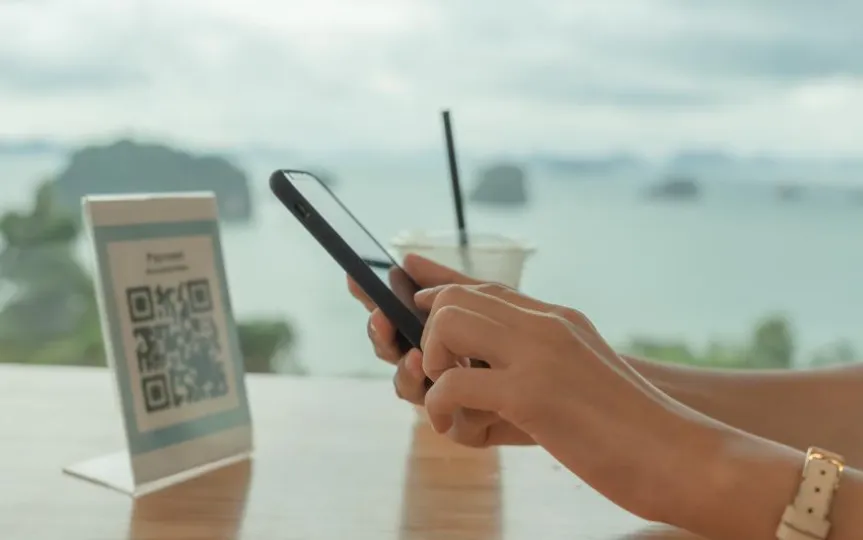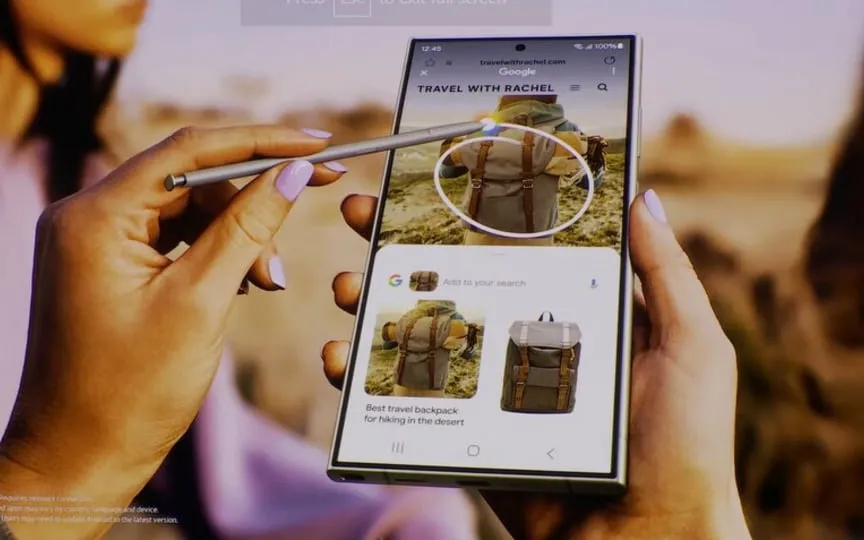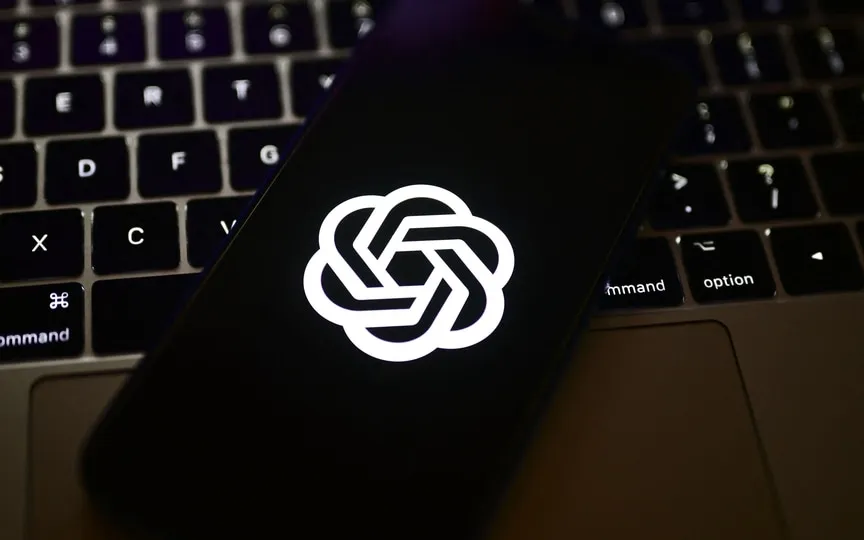How to Use an iPhone to Scan Documents
The functionalities of our phones have expanded greatly, as they can now replace various items we used to rely on regularly, such as wallets, car keys, and even scanners. With the built-in camera on your iPhone, you have the ability to scan a variety of things. This includes documents, QR codes, and more, enabling you to quickly save physical files, access restaurant menus, and even check prices while on the go. Here’s a guide on how to utilize your iPhone to scan almost anything.
How to scan documents on iPhone
The default way to scan a document on an iPhone is in the native Notes app on iOS. Open it and open a new note. Tap the camera icon in the sub-menu bar, tap Scan Documents, then hold your phone to frame the document you want to scan.
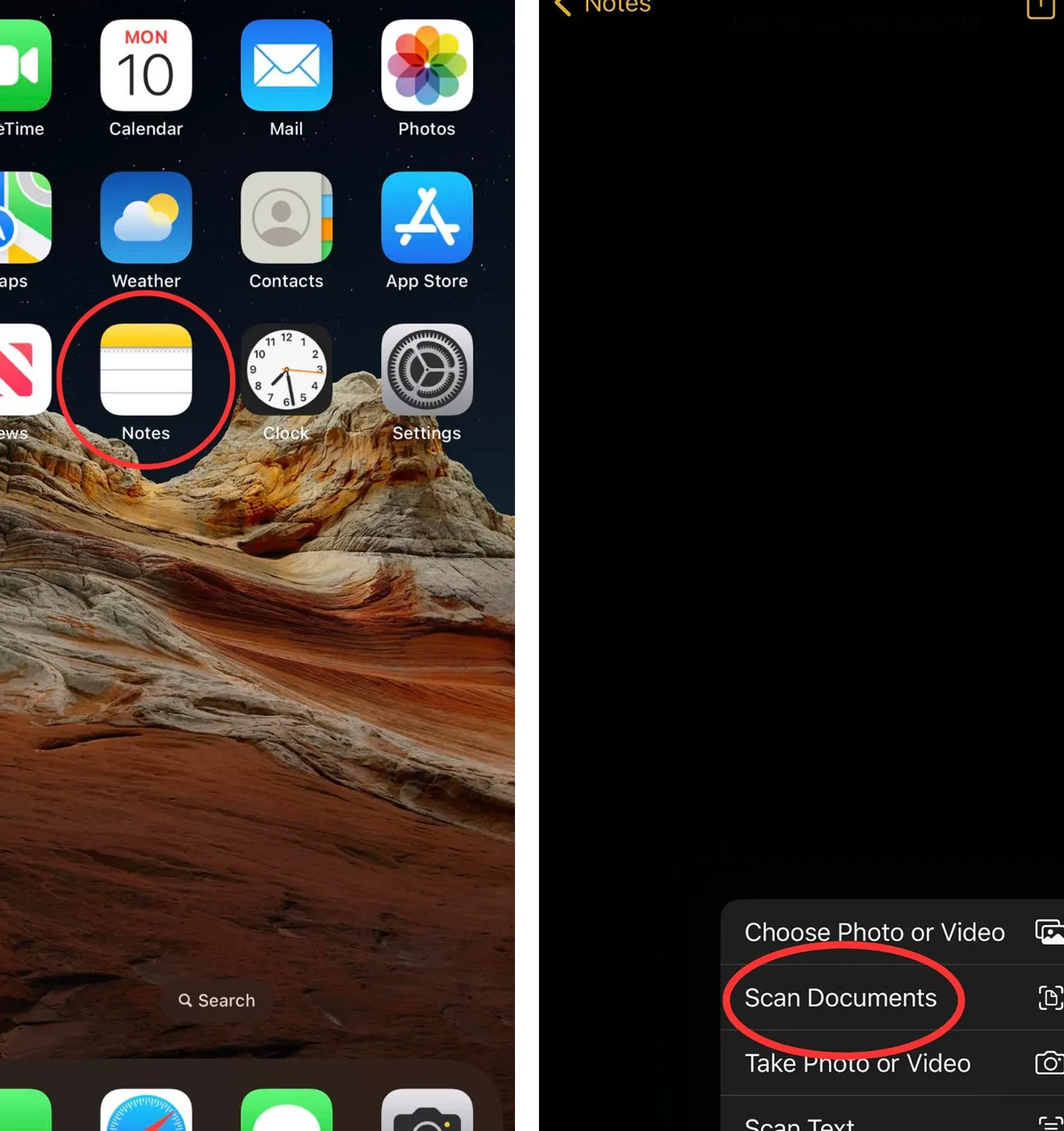
The camera scans the document automatically. But just like taking a photo, you also have the option to do it manually by tapping the white button at the bottom of the screen or pressing the volume button.
If the document has more than one page, repeat the process for each page and press the Save button in the lower right corner when you’re done. To redo or edit a scan, tap the stack icon in the lower left corner. Once all pages are saved, they will be attached to the same note in your library.
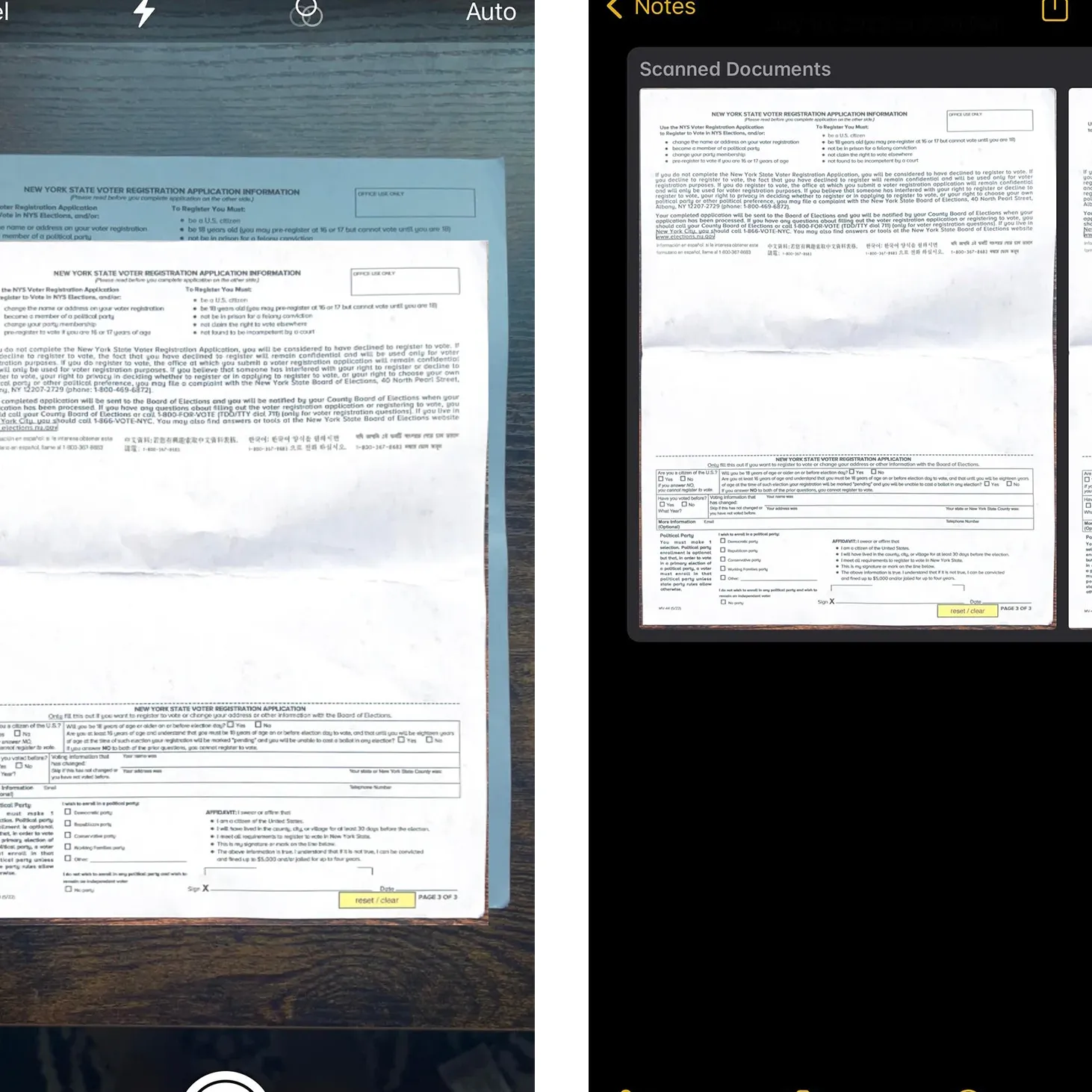
Your iPhone also has the ability to scan the text in your document and make a note of it as well. Tap and hold the text in the scanned document and highlight the part you want to extract. You can then make it a new note or copy and paste the text into an existing note.
QR code scanning on iPhone
Open the camera and hold it against the QR code. Tap the link that generates the code below and it will take you directly to your browser. You will be automatically sent to the website or PDF file that the QR code links to.
Another way to scan a QR code is to use iOS’ built-in code scanner. First, go to settings and tap on Control Center. Then tap the green plus icon next to Code Scanner to add it to Control Center. Swipe down from the top right corner of the home screen and tap Code Scanner. The icon is represented by a small QR code within the four corners that frame it.
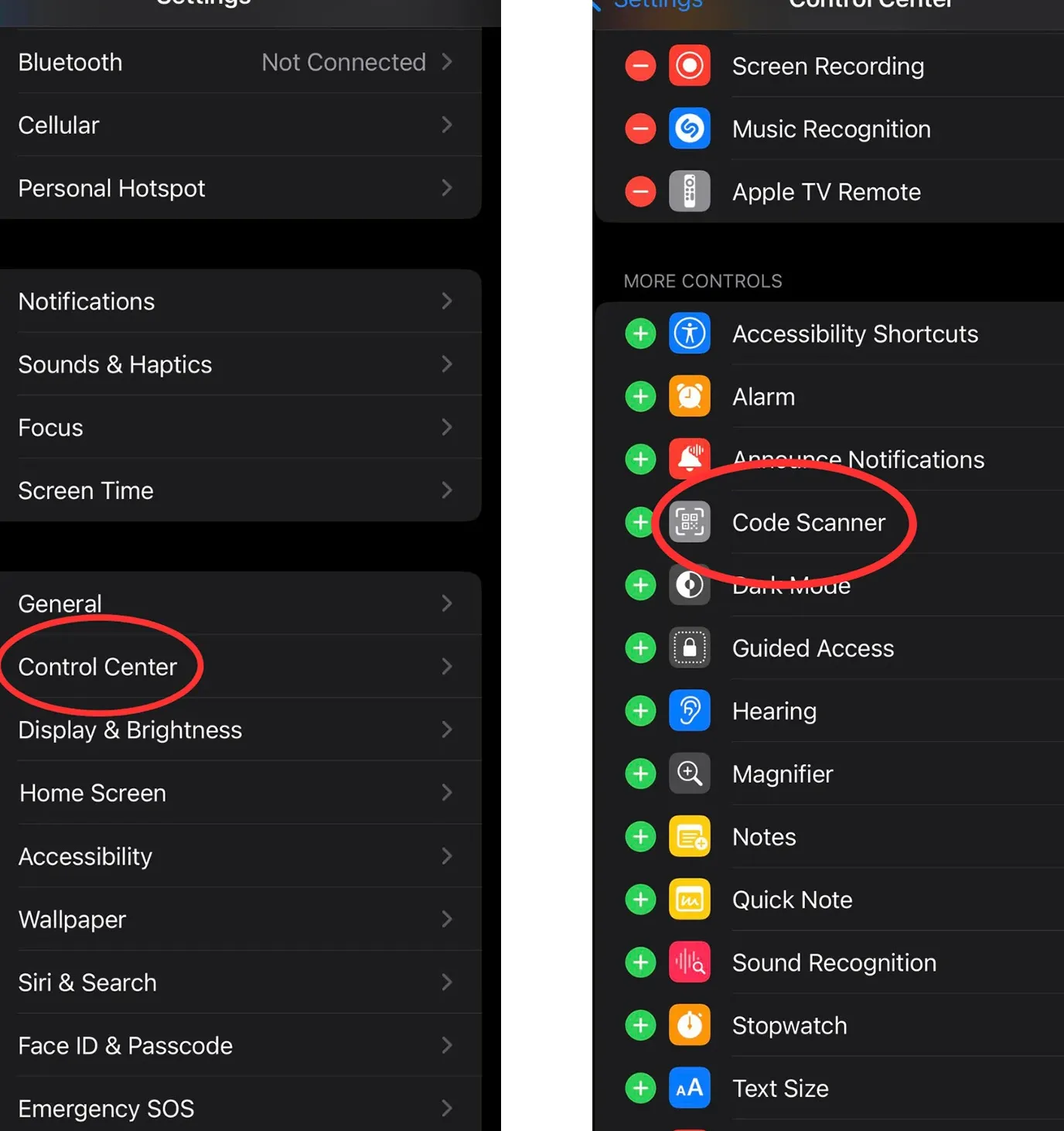
This option will take you to another mode of your camera. No need to click the link this time: frame the code in the four white corners and wait. Code Scanner automatically shows what is linked in your browser.
How to Scan Barcode on iPhone
Unfortunately, iPhones can’t handle barcodes on their own yet, but there are third-party apps that can. Depending on the barcode, each app can help you do something different. If you want to keep track of the books in your library, you can rely on Goodreads. If you just want to shop smart, ShopSavvy can help you find coupons for the items you’re planning to buy. And if you need a basic scanner, the barcode scanner can find anything and add it to your history, and it even lets you create your own QR codes.